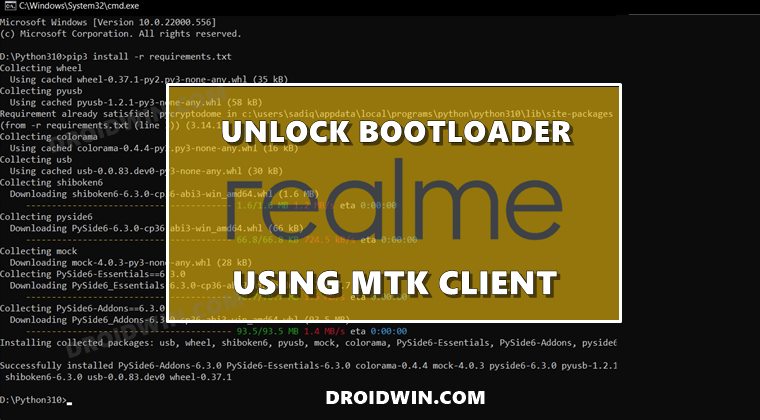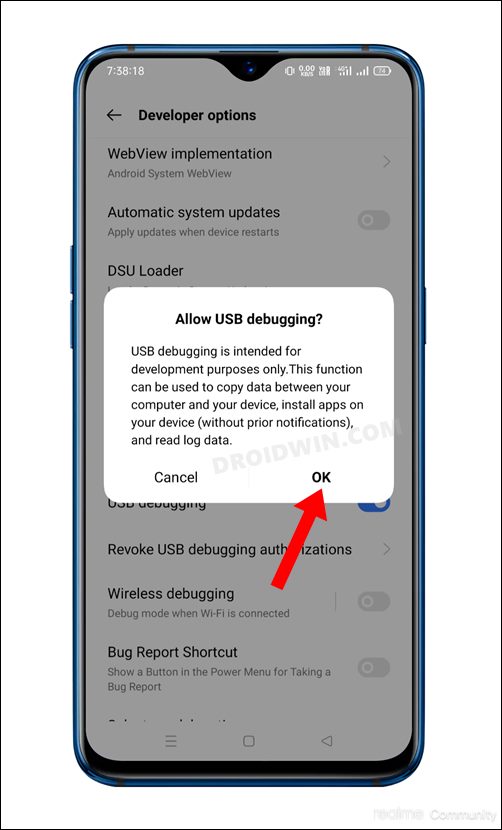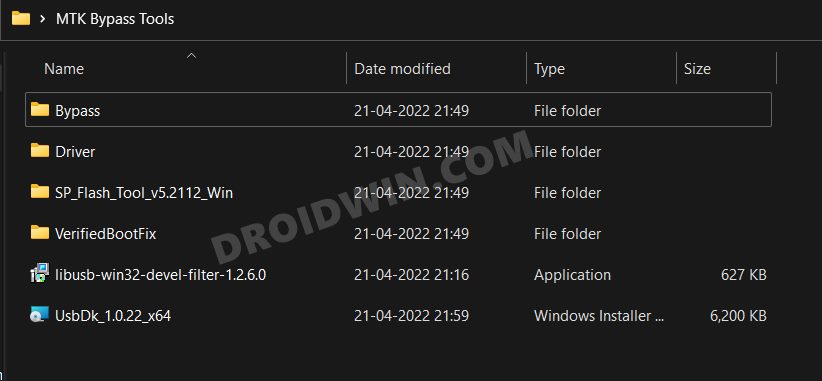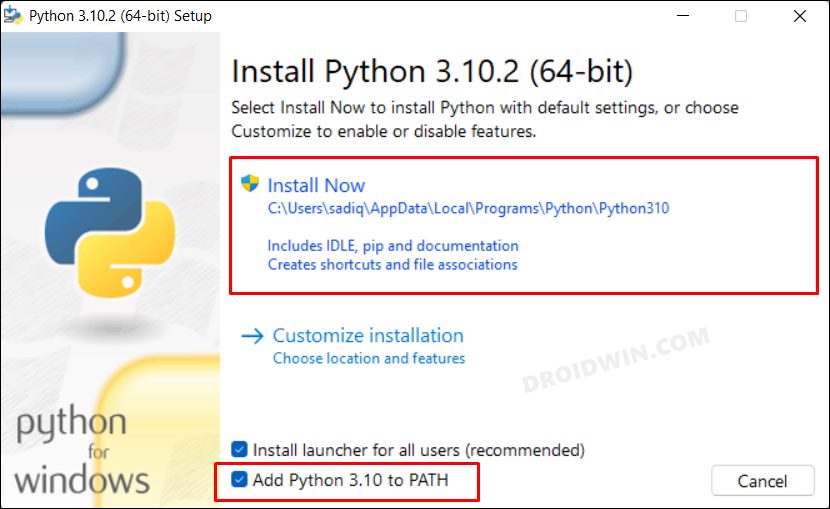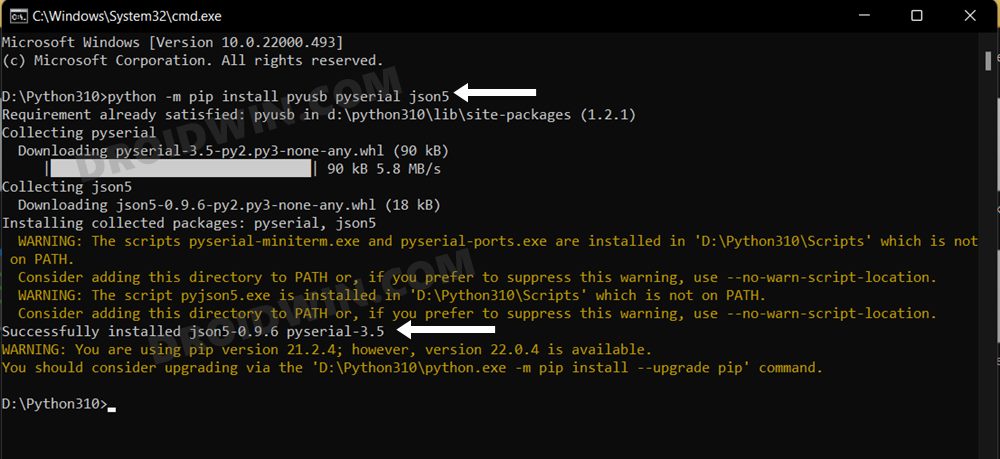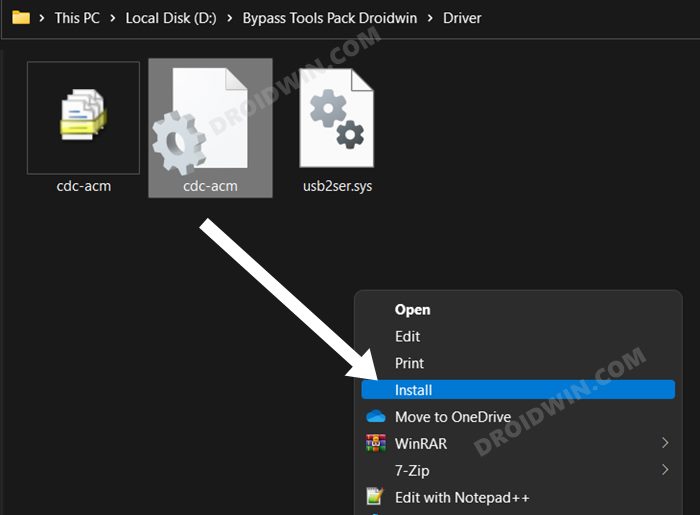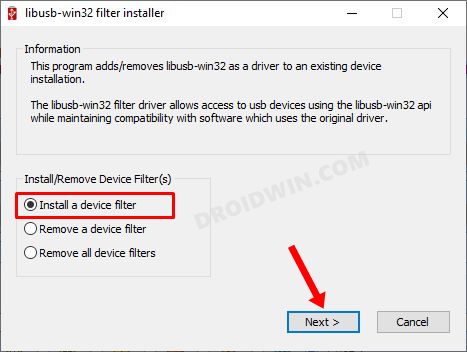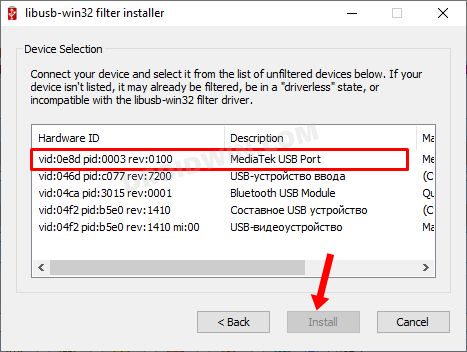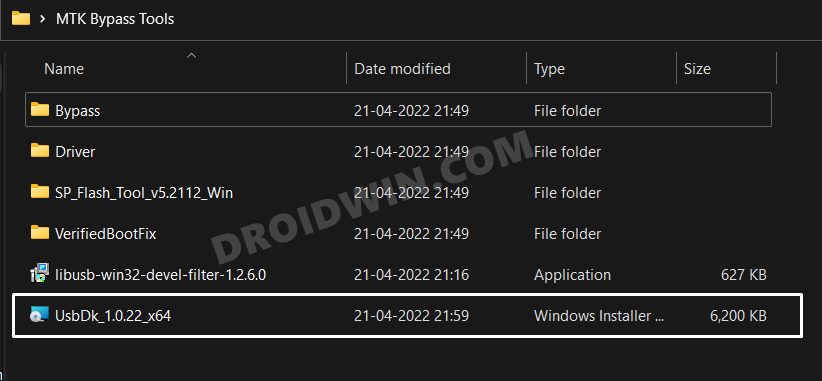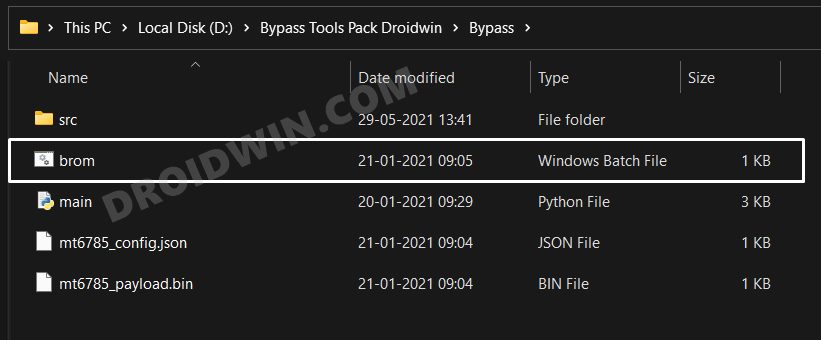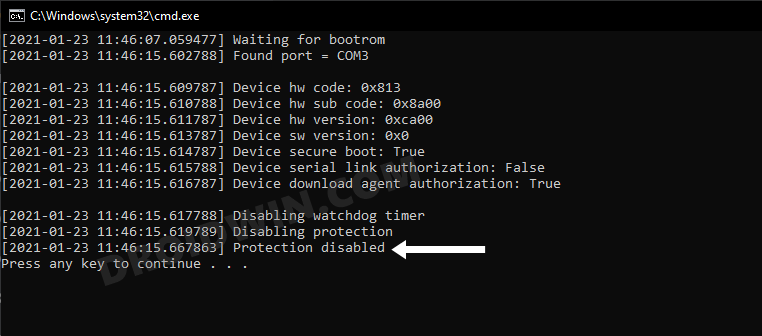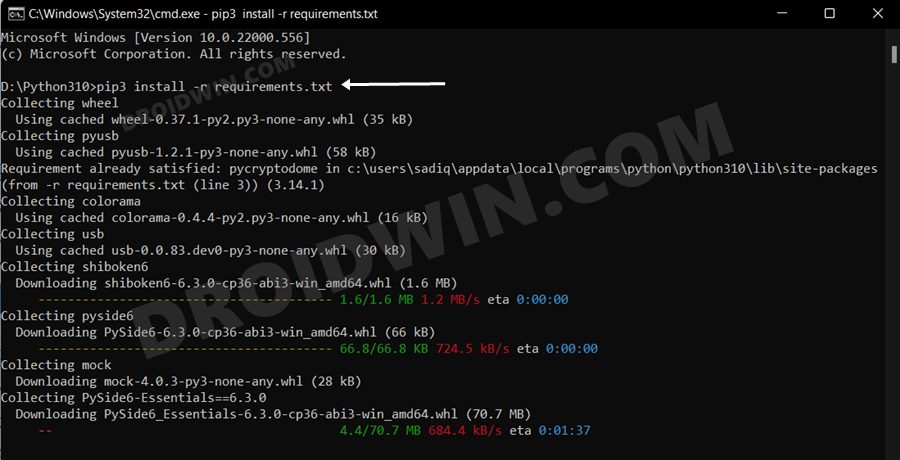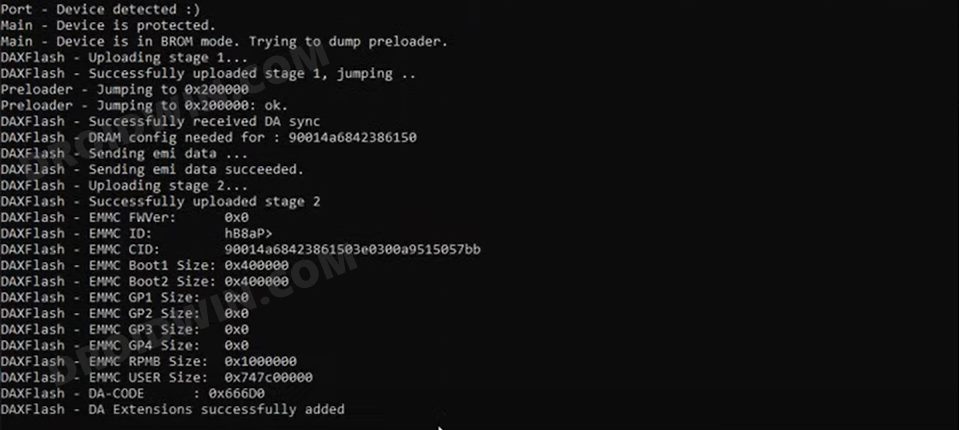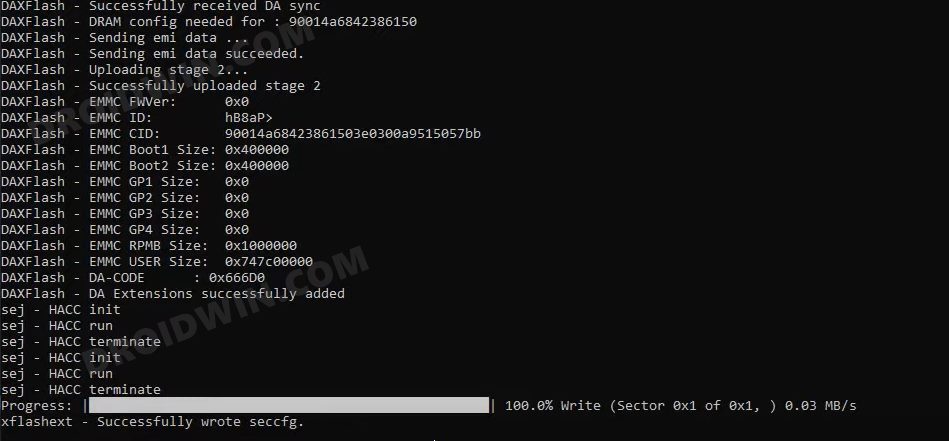You will first have to install the device-specific deep testing app and submit the application via it. Only after this, you will be able to execute the fastboot flashing unlock command. While this method is pretty straightforward, yet there’s a big catch- the OEM hasn’t released this app for all its devices [such as the Realme 8 series]. So what could be done in such cases? Well, you could still unlock the bootloader on your Realme device using the MTK Client. And in this guide, we will show you how to do just that. Follow along.
Unlock Realme Bootloader using MTK Client
The below process will wipe off all the data from your device [and could nullify its warranty as well], so take a complete device backup beforehand. Droidwin and its members wouldn’t be held responsible in case of a thermonuclear war, your alarm doesn’t wake you up, or if anything happens to your device and data by performing the below steps.
STEP 1: Enable USB Debugging and OEM Unlock
you will have to enable USB Debugging and OEM Unlocking on your device. The former will make your device recognizable by the PC in ADB mode. This will then allow you to boot your device to Fastboot Mode. On the other hand, OEM Unlocking is required to carry out the bootloader unlocking process.
So head over to Settings > About Phone > Tap on Build Number 7 times > Go back to Settings > System > Advanced > Developer Options > Enable USB Debugging and OEM Unlocking.
STEP 2: Download MTK Bypass Package
Next up, download the Bypass Package for your Realme device and then extract it to any convenient location on your PC. It contains most of the files and drivers that we will be using to unlock the bootloader on your Realme device.
STEP 3: Install Python
STEP 4: Install MTK USB Drivers
STEP 5: Disable MTK Protection
STEP 6: Install Python Requirements
STEP 7: Boot Realme Device to BROM Mode
STEP 8: Unlock Realme Bootloader via MTK Client
That’s it. These were the steps to unlock the bootloader on your Realme device using MTK Client, without using the In-Depth Test APK. If you have any queries concerning the aforementioned steps, do let us know in the comments. We will get back to you with a solution at the earliest.
Unlock Bootloader on MediaTek Devices using MTKClientHow to Unbrick Realme Devices via SP Flash ToolFix adb server version doesn’t match this client; killing..How to Download and Install MediaTek Fastboot Drivers
About Chief Editor