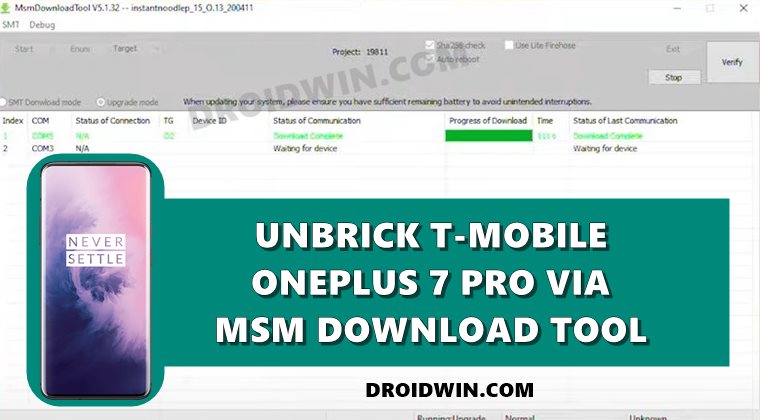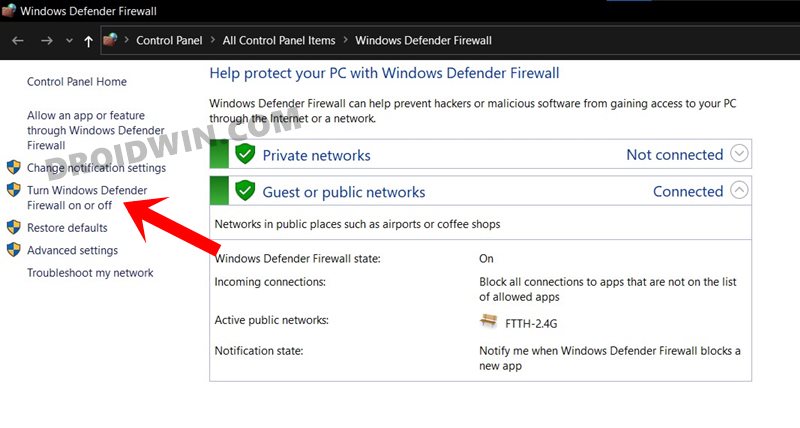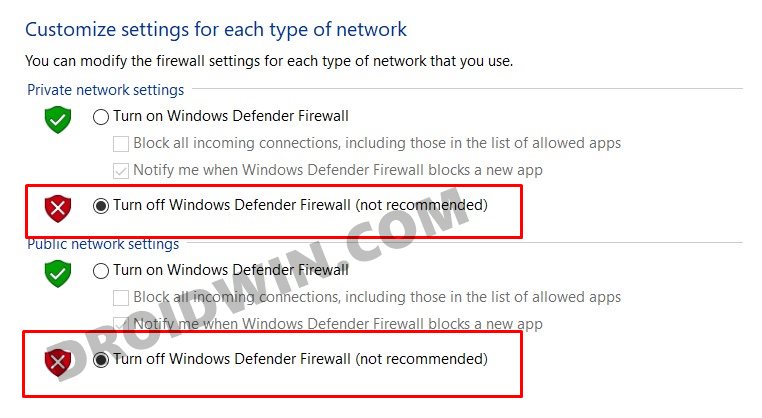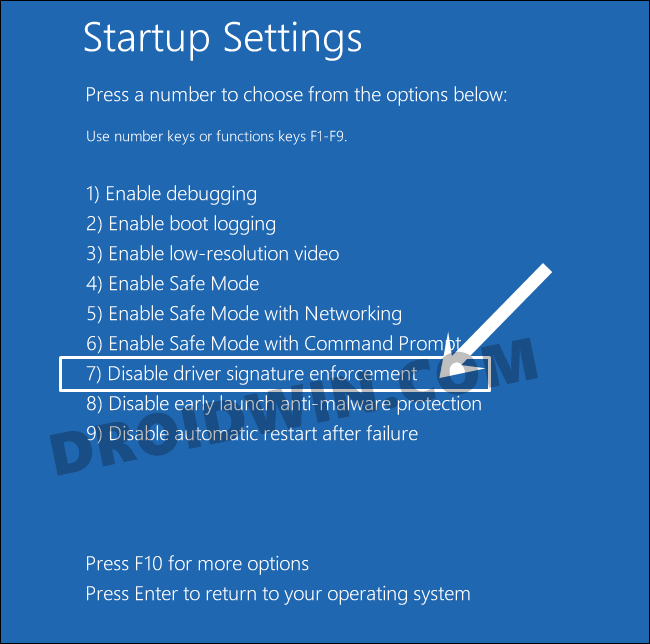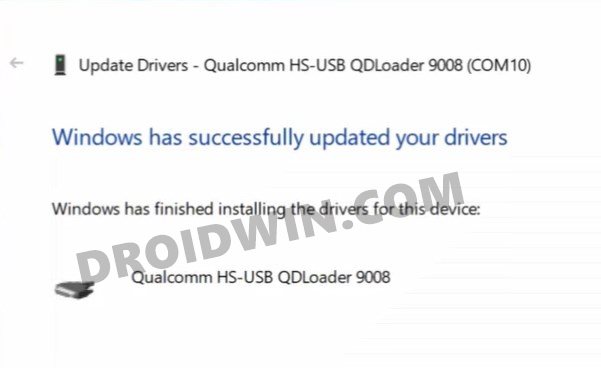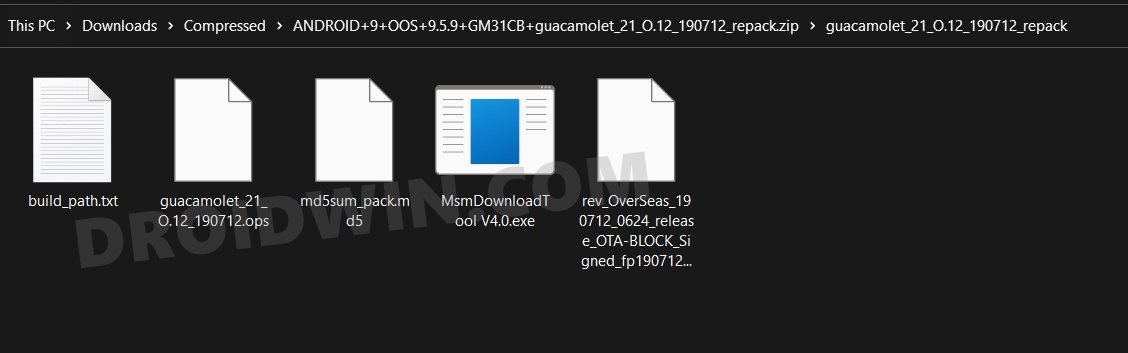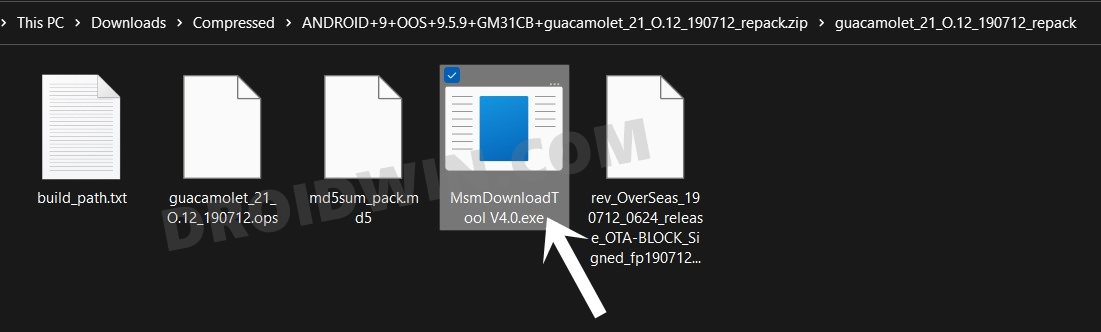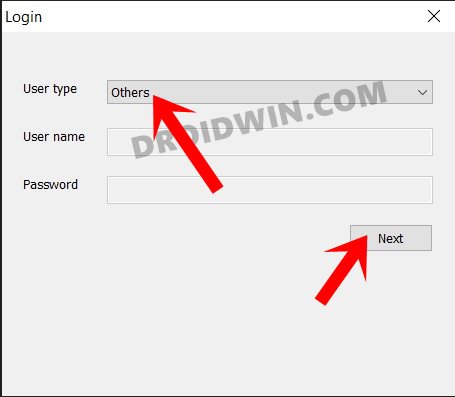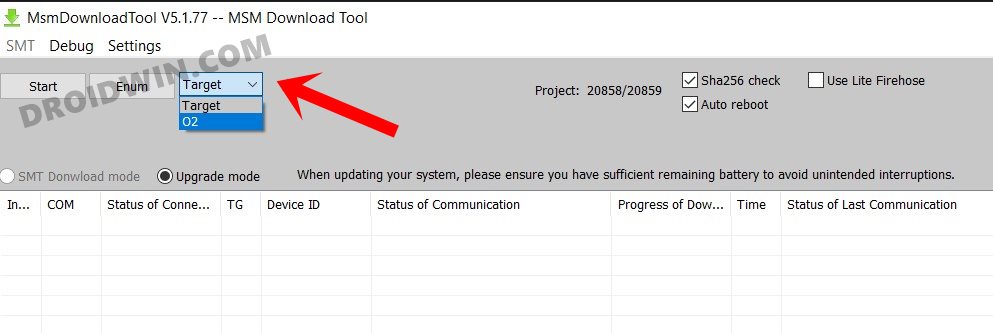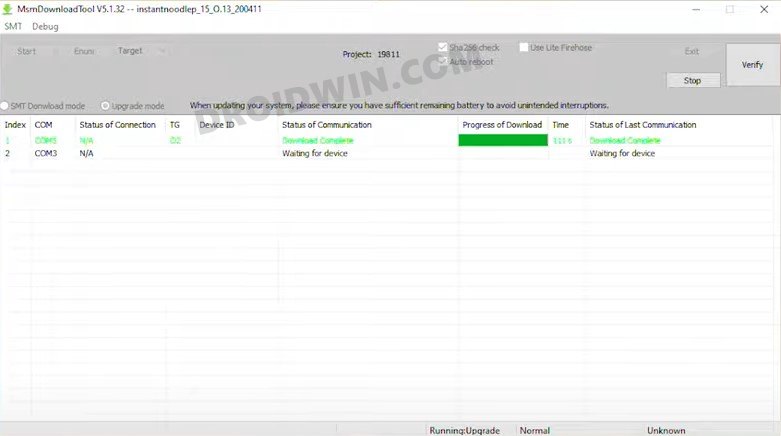These include the likes of flashing custom ROMs to installing custom ROMs or gaining access to the system partition. The latter one is possible by rooting your device via Magisk. Once you do so, you will be in a position to try out a plentitude of mods. Some of the most popular ones include Magisk Module, Xposed Framework, Substratum Themes, Viper4Android, among others. However, there are two sides to this. While they tend to add new features, they could prove to be risky as well, if not done correctly. When that happens, your device might end up in a bootloop, softbrick, or hard-bricked state. For the first two, you could easily fix it by flashing the stock firmware via Fastboot Commands. However, it is the hard-bricked state that is a cause of concern for many users. Fortunately, OnePlus devices come with a Qualcomm chipset and hence have an Emergency Download Tool. Making use of the same, we will show you the steps to unbrick the T-Mobile OnePlus 7 Pro device via the MSM Download Tool.
How to Unbrick T-Mobile OnePlus 7 Pro using MSM Download Tool
The below instructions are listed under separate sections for ease of understanding. Make sure to follow in the exact same sequence as mentioned. Droidwin and its members wouldn’t be held responsible in case of a thermonuclear war, your alarm doesn’t wake you up, or if anything happens to your device (although it’s already bricked!) and data by performing the below steps.
STEP 1: Disable Firewall/Antivirus
Many users have reported that they were unable to use the tool because Windows Defender or Antivirus app conflicted with the tool. So it’s better to temporarily disable them. Here is how to do so on Windows Defender:
STEP 2: Disable Windows Driver Signature Verification
You will also have to disable the Driver Signature Verification on your Windows PC so that you could install unsign driver Qualcomm (mentioned in the next step) and the MSM Tool. So refer to our guide to Disable Driver Signature Verification on Windows 10.
STEP 3: Install Qualcomm HS-USB QDLoader 9008 Drivers
Next up, you would require the drivers so that your PC is able to recognize the connected device in EDL Mode. As a result, your device will then be recognized as Qualcomm HS-USB QDLoader 9008 by the Device Manager.
However, if you don’t install these drivers, then your PC wouldn’t be able to identify the connected device and the Device Manager would list pout the device as QHUSB_BULK. So refer to our guide to Download and Install Qualcomm HS-USB QDLoader 9008 Drivers.
STEP 4: Download MSM Download Tool for T-Mobile OnePlus 7 Pro
Restore to OOS 9.5.5
Download Link Credits: XDA Senior Members themustached and slayerh4x
Restore to OOS 9.5.9
Download LinkCredit: XDA OG some_random_username
Restore to OOS 9.5.10
Download LinkCredit: XDA OG some_random_username
STEP 5: Setup MSM Download Tool
STEP 6: Boot T-Mobile OnePlus 7 Pro to EDL Mode | Flash Unbrick Firmware via MSM Tool
That’s it, the process stands complete. So with this, we conclude the guide on how to unbrick the T-Mobile OnePlus 7 Pro devices using MSM Download Tool. If you have any queries concerning the aforementioned steps, do let us know in the comments. We will get back to you with a solution at the earliest. Here are some of the most frequently asked questions as well as some fixes for some of the most common issues faced by the users.
Fix MSM Tool T-Mobile OnePlus 7 Pro stuck on “Param pre-processing”
If the MSM Tool, while flashing the unbrick firmware, shows the Param pre-processing error, then fret not. The fix is fairly simple- all you need to do is install the Qualcomm HS-USB QDLoader 9008 drivers onto your PC [see STEP 3]. Likewise, it is also recommended that you disable the Windows Driver Signature Verification [See STEP 2].
Fix MSM Tool T-Mobile OnePlus 7 Pro “Sahara communication failed”
Sahara Communication failure is among the most common issue with MSM Tool. There isn’t any single fix as such for this issue, there are around 8-10 different tweaks that you would have to try out to rectify this error. So please refer to our guide to Fix the Sahara communication failed error in MSM Download Tool.
Fix MSM Tool T-Mobile OnePlus 7 Pro”Param preload – device not match image” Error
This is one of the most common errors bugging most of the T-Mobile OnePlus devices. The thing is that the MSM Tool is built differently for different variants of the device. For example, the normal variant of the OnePlus 7 Pro and the T-Mobile OnePlus 7 Pro both have different MSM Tool. On a slightly technical note, the tool in itself is the same for all the devices, but the associated unbrick OPS firmware that the tool comes with is different for different devices. And this is the reason why it is recommended to stick to your device’s MSM Tool. However, if you try out any other OnePlus device’s tool, then you will get the Param preload – device not match image” error in MSM Download Tool. So the fix for this error, as you might have guessed, is that you need to do use the T-Mobile-specific OnePlus 7 Pro MSM Download Tool that we have linked above in the Downloads section.
An alternate way to Boot T-Mobile OnePlus 7 Pro to EDL and Start Flashing
So with this, we conclude the guide on how you could unbrick the T-Mobile OnePlus 7 Pro device using MSM Download Tool. If you have any queries concerning the aforementioned steps, do let us know in the comments. We will get back to you with a solution at the earliest.
About Chief Editor