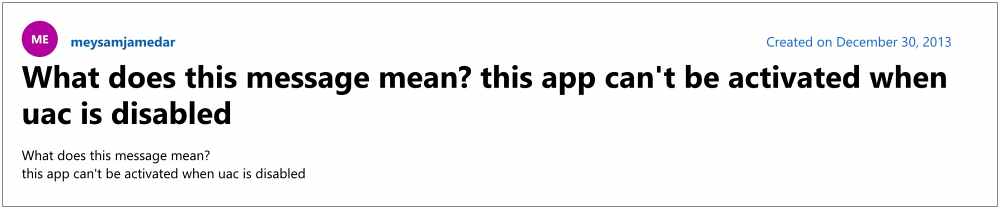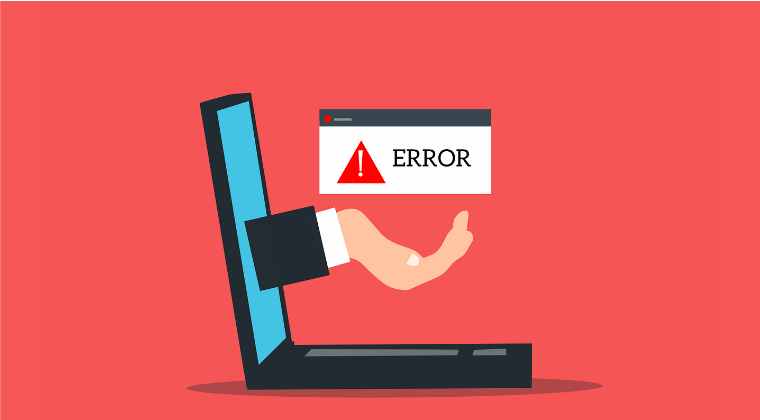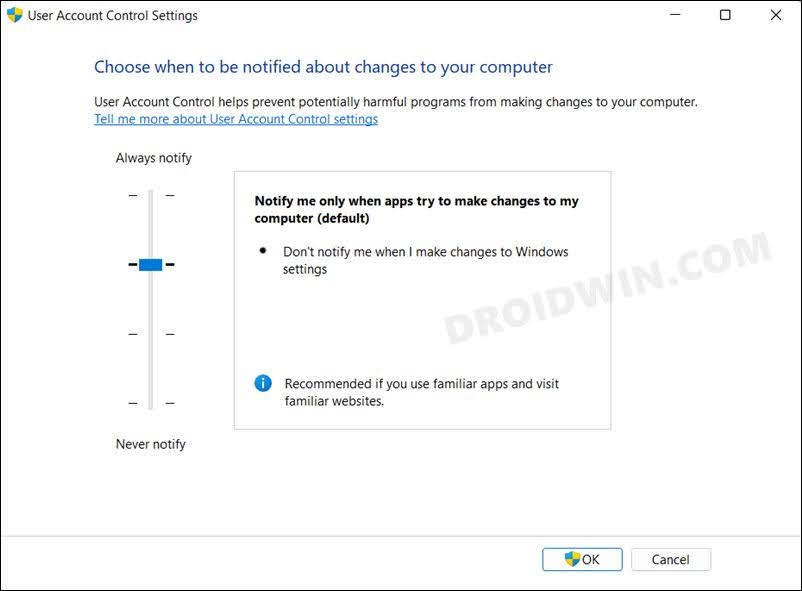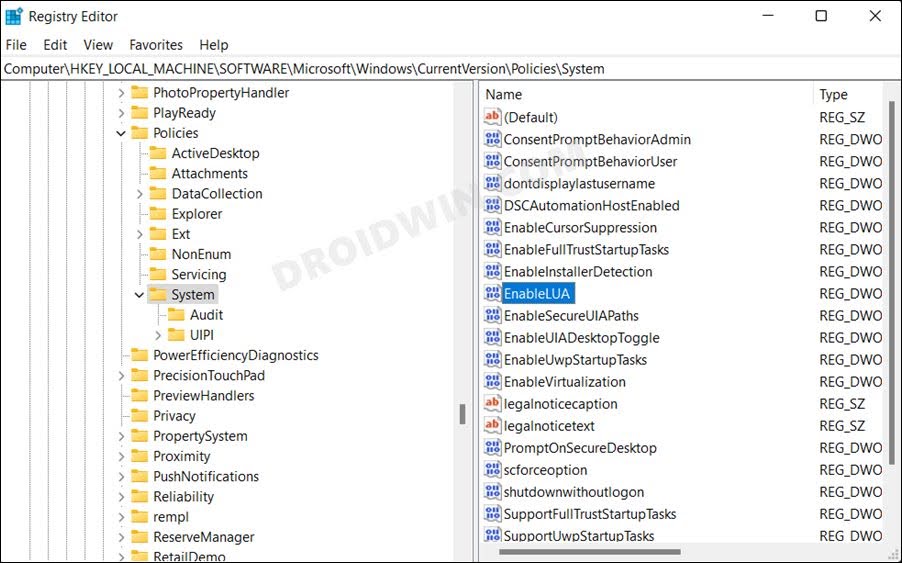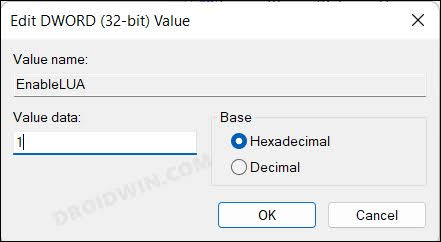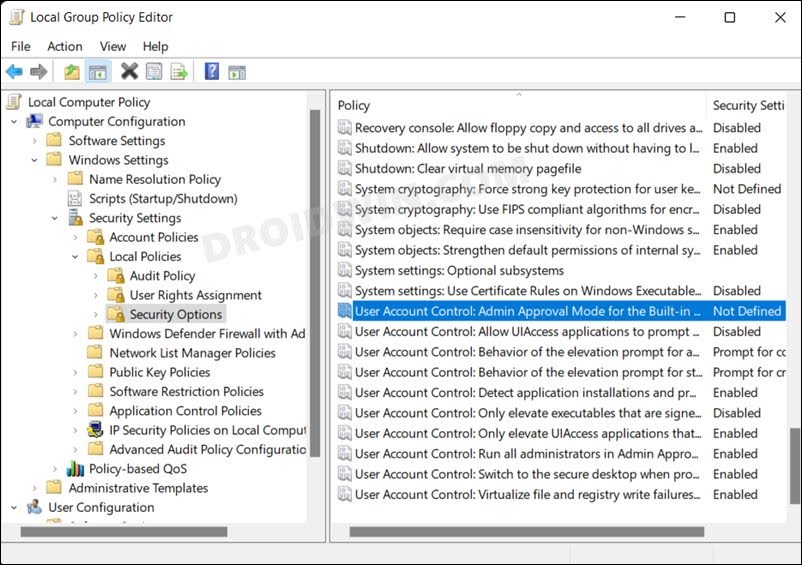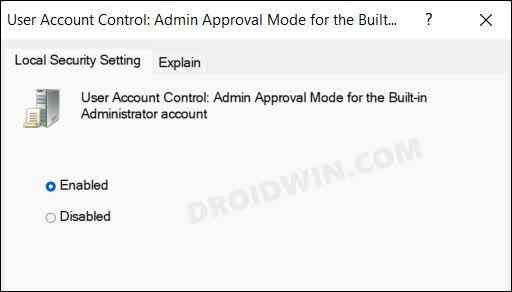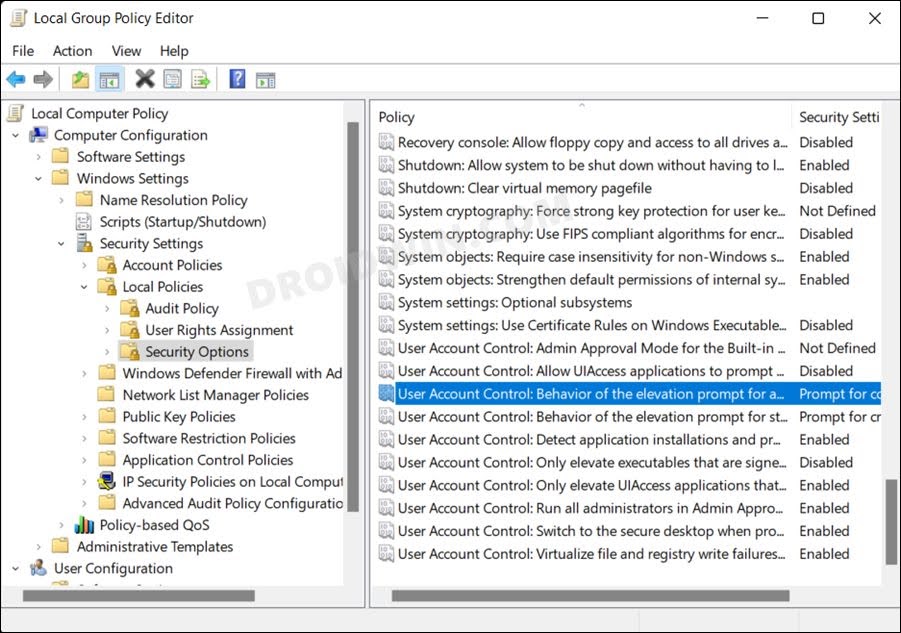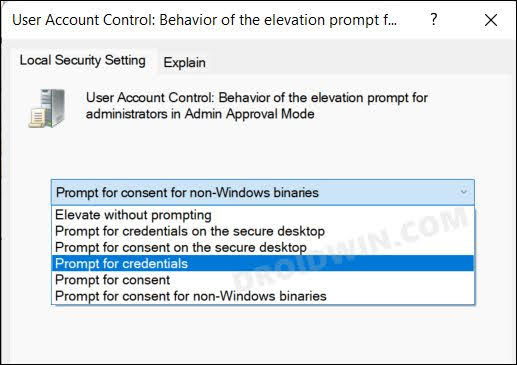As far as the reason behind this issue is concerned, it could be attributed to the corrupt registry file of User Account Control or its incorrect policy configuration. So in this guide, we will be addressing all these queires which in turn should help you fix the “This app can’t be activated when UAC is disabled” error on your Windows 11 PC.
Fix This app can’t be activated when UAC is disabled in Windows 11
It is recommended that you try out each of the below-mentioned workarounds and then see which one spells out success for you. So with that in mind, let’s get started.
FIX 1: Change UAC Settings
If you or any third-party app has changed the User Account Control settings, then it could result in the aforementioned error. Therefore, you should consider changing it back to its default value, which could be done as follows:
FIX 2: Tweak EnableLUA Registry File
This issue could also arise if the EnableLUA registry is disabled on your PC. So refer to the below steps to enable it right away and then check out the results.
FIX 3: Change UAC Policy Settings
If the Group Policy settings related to User Account Control get corrupted, then it could spell trouble for the cornered app. Therefore, you will have to tweak its settings so that it is in accordance with the default and recommended UAC behavior. Here’s how it could be done: That’s it. These were the various methods to fix the “This app can’t be activated when UAC is disabled” error in Windows 11. If you have any queries concerning the aforementioned steps, do let us know in the comments. We will get back to you with a solution at the earliest.
Installer Stopped Prematurely Error on Windows: How to FixIt looks like you don’t have permission to save changes to this file [Fixed]Yes Button Missing in User Account Control in Windows [Fixed]How to Disable User Account Control in Windows 11
About Chief Editor