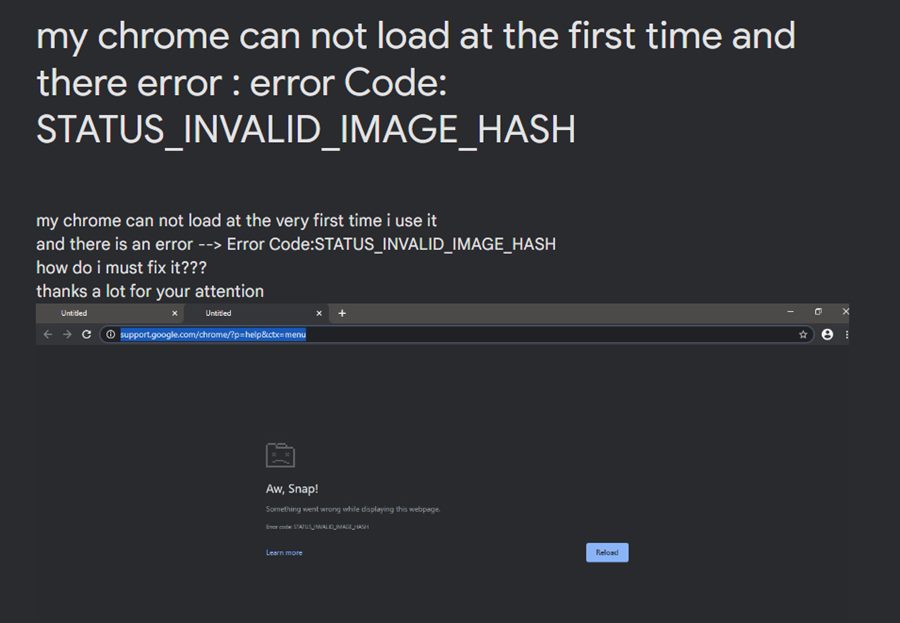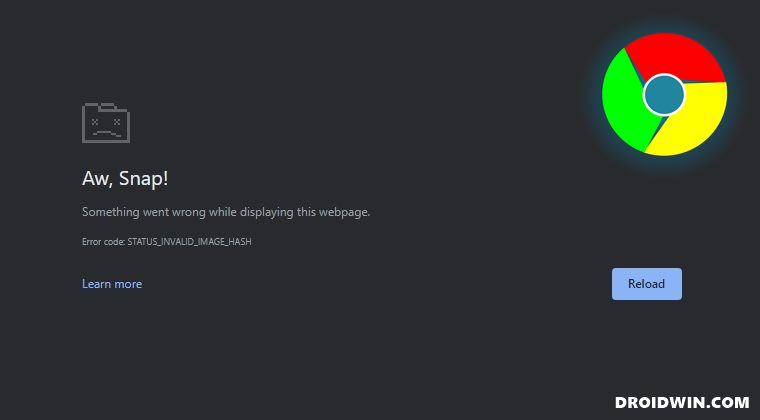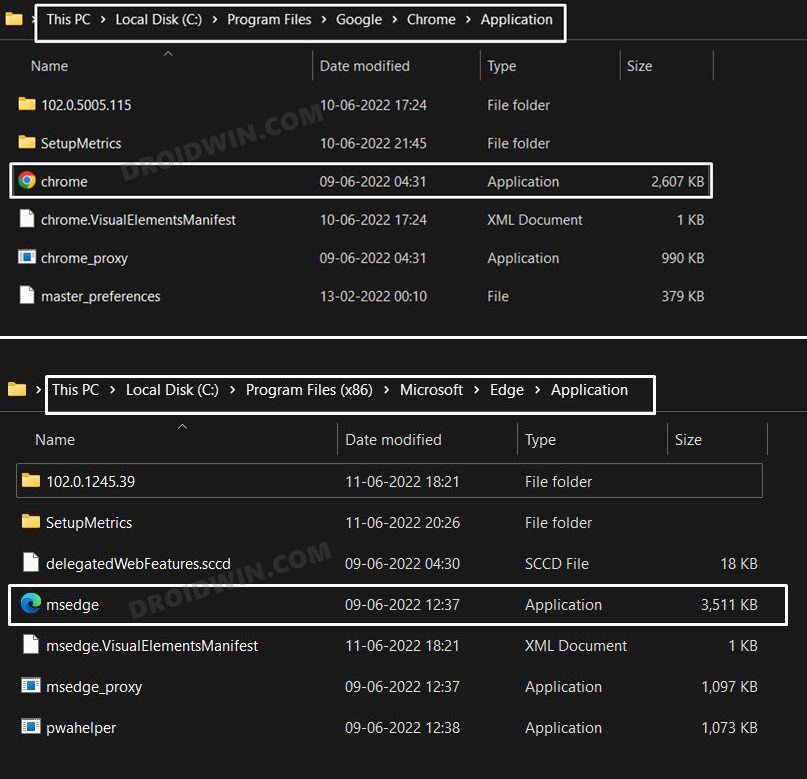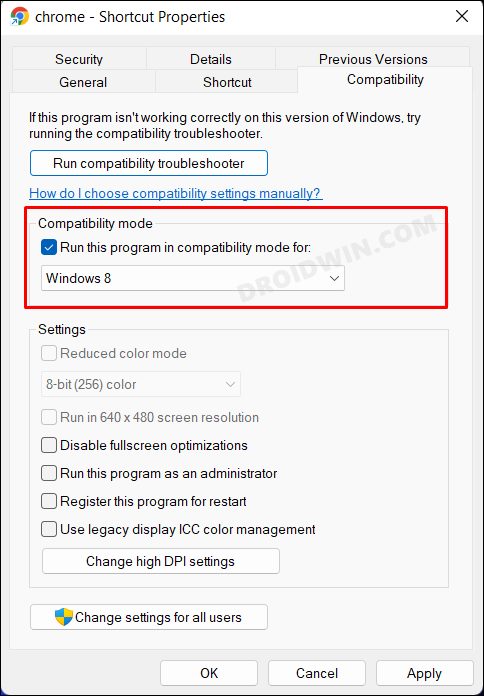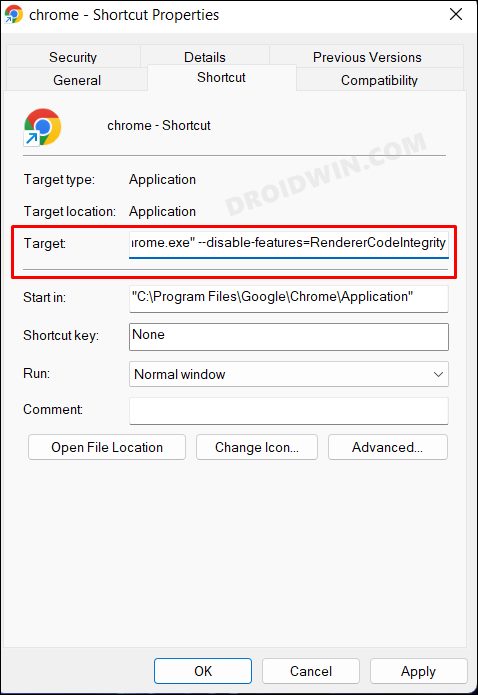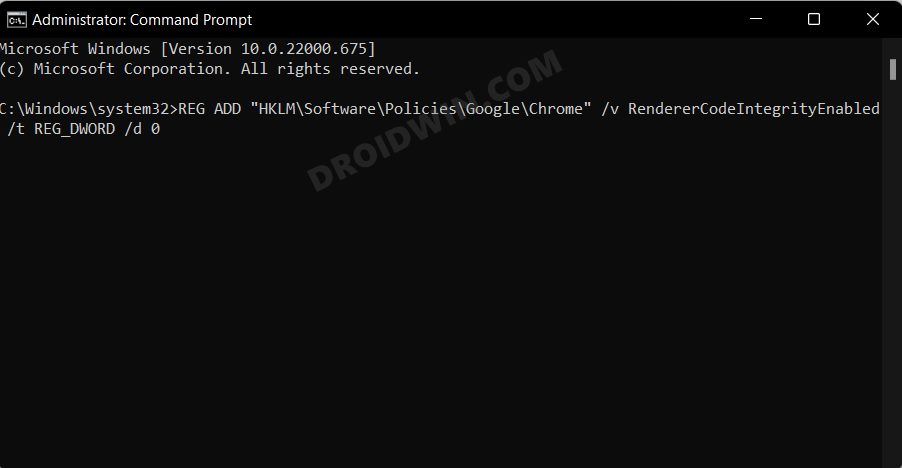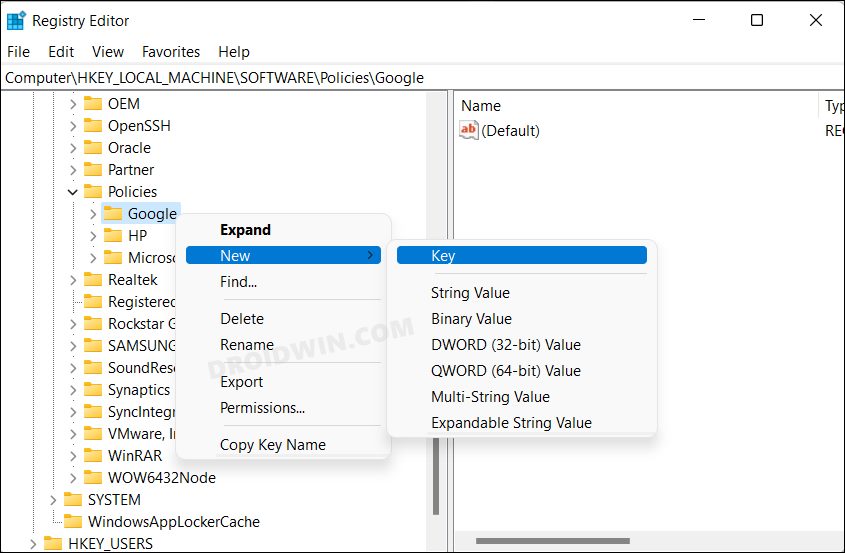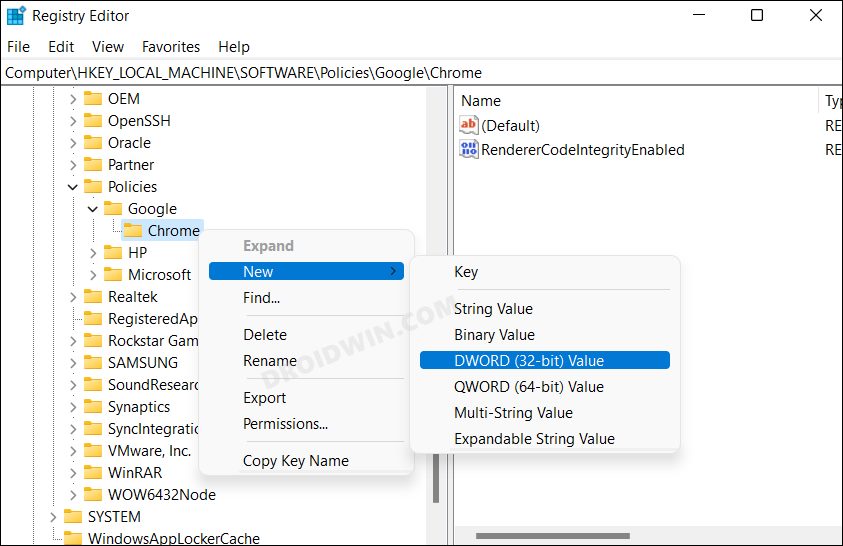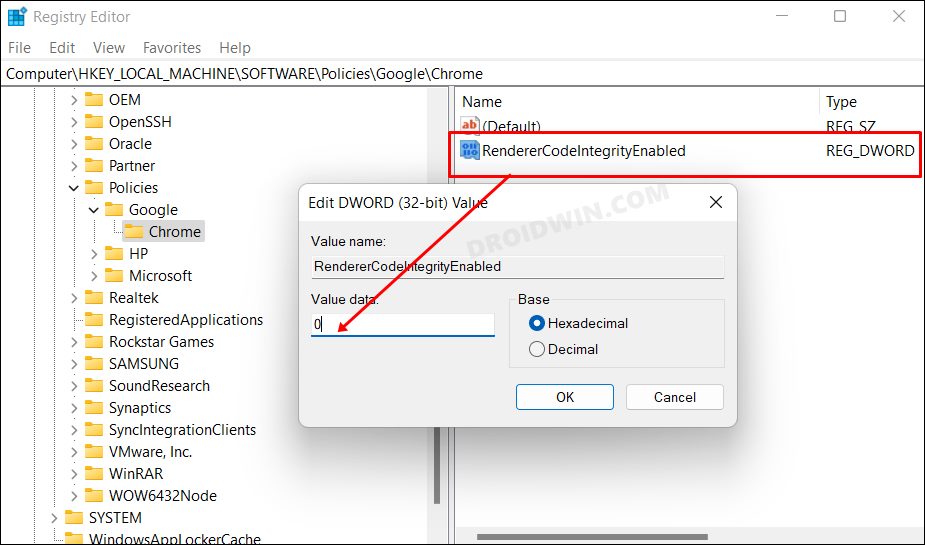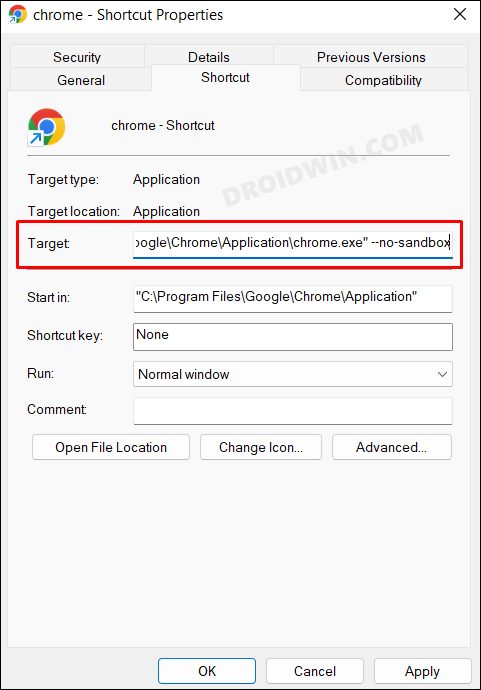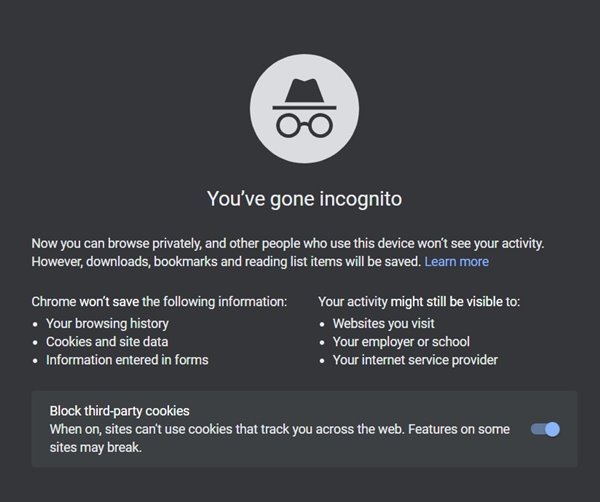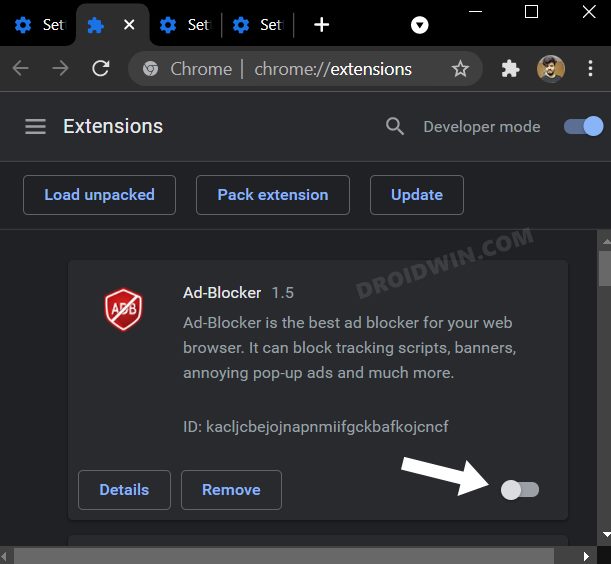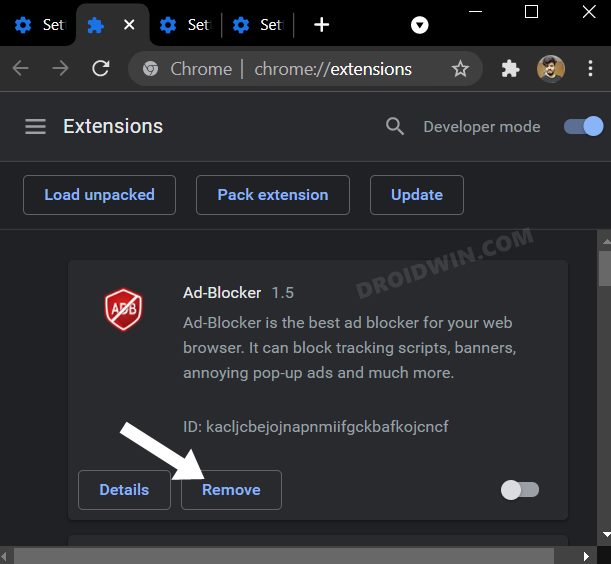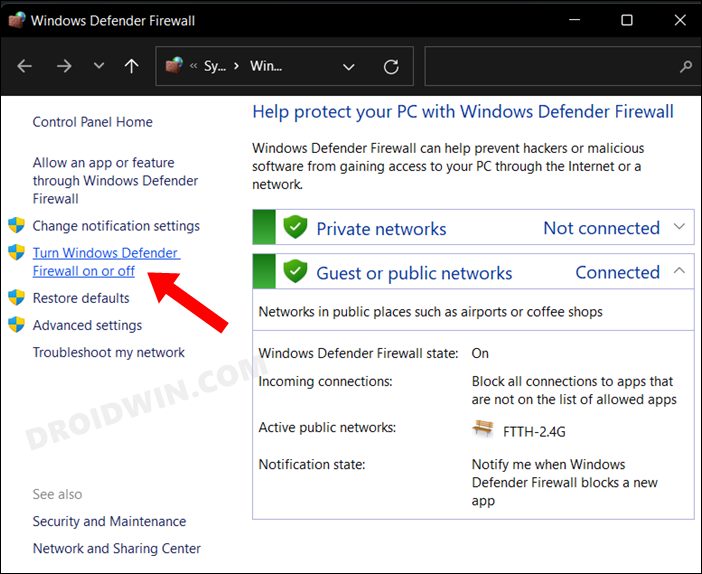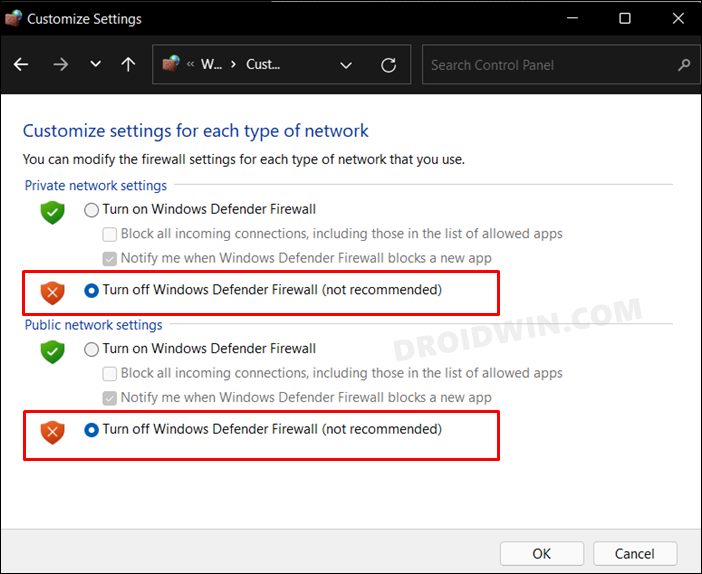As of now, various users have voiced their concern that they are getting bugged with the STATUS_INVALID_IMAGE_HASH Error in Chrome. The fact that the error message doesn’t clearly explain the underlying issue makes the matter only worse. As far as the plausible reasons behind this issue are concerned, it could be attributed to quite a few factors. These include the likes of the browser’s sandbox environment, its code integrity, a third-party extension conflicting with its functioning, compatibility-related issues, or even an issue with the executable file name. So in this guide, we will show you the steps to address all these issues which in turn will rectify the underlying bug as well. Follow along.
How to Fix STATUS_INVALID_IMAGE_HASH Error in Chrome
It is recommended that you try out each of the below-mentioned workarounds and then see which one spells out success for you. Moreover, before starting any Fix, make sure to close the browser and its processes [if any] via the Task Manager [Ctrl+Shift+Esc].
FIX 1: Use the Rename Tweak
Let’s start off with the easiest and maybe the weirdest tweak that seems to have spelled out success for many users. In this method, you will need to rename the browser’s executable file and assign it a different name, as explained below-
FIX 2: Enable Compatibility Mode
Your next course of action should be to launch the browser in compatibility mode. Here’s how it could be done:
FIX 3: Disable Code Integrity
Next up, you should consider disabling the browser’s code integrity. There are three different methods through which you could do the said task. We have listed all those 3 methods below, you may refer to the one that is in sync with your requirement.
Via Properties Window
Using CMD
Via Registry Editor
FIX 4: Using the –no-sandbox command
Next up, let’s try disabling the sandbox environment of the browser and then check out the results.
FIX 5: Disable Extensions
In some instances, a third-party extension might conflict with the normal functionality of the browser. As a result, the issues such as the one that we are currently dealing with are usually on the cards. So let’s verify if the add-ons are causing any troubles or not, and if they are indeed the culprit, then we will deal with them accordingly. Here’s how:
FIX 6: Disable Firewall
In some instances, the Windows Firewall might raise a false positive and flag a genuine data exchange process as a malicious one. This in turn will prevent the browser window from accessing the internet on your PC. And this could well be the reason why Chrome is throwing out the said error. However, if you are sure that the site that you are about to visit is trustworthy, then you could temporarily pause the firewall and then test out the results. [Or you could also add Chrome to the Firewall’s whitelist]. So with this, we round off the guide on how you could fix the STATUS_INVALID_IMAGE_HASH error in Chrome, Edge and other web browsers. If you have any queries concerning the aforementioned steps, do let us know in the comments. We will get back to you with a solution at the earliest.
Google Chrome Not Working in Windows 11: How to Fix [10 Methods]Microsoft Edge Not Working in Windows 11: How to Fix [10+ Methods]Google Chrome Properties Malware Extension: How to Remove/Delete ItHow to Downgrade Google Chrome on Windows 11
About Chief Editor