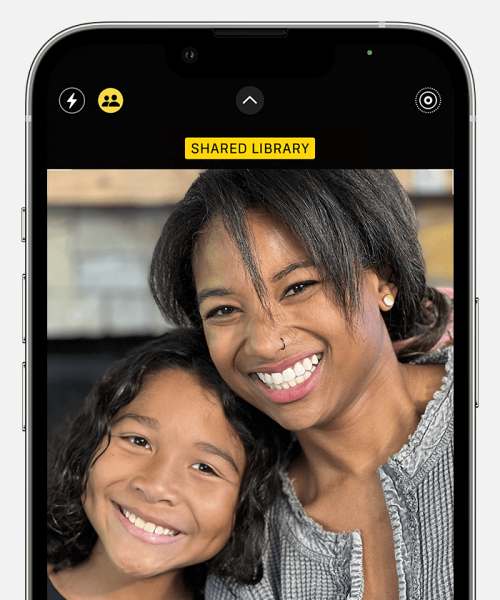Moreover, you could also automate the process of sending all your captured photos directly to this shared library. In this regard, you could tap on the Shared Library button from within the camera app to enable this feature. However, as of now, it isn’t working along the expected lines. Numerous users have voiced their concern that the Shared Photo Library option gets auto-disabled in the camera app. As a result of which, whenever they take a photo, they assume that it should have been added to the Shared Library, but in reality, it gets saved on their device itself, all thanks to this bug, So if you are also facing this issue, then this guide will make you aware of the reason behind this issue and more importantly, how it could be rectified. So without further ado, let’s get started.
Fix Shared Photo Library option gets auto disabled in Camera
First and foremost, what’s the plausible cause of this bug? Well, when you set the Sharing from Camera option to Share Automatically, then this toggle will only get enabled when you’re at your home or near the other recipient’s phone. But, if you close the Camera app without check-marking any of the two aforementioned prerequisites, then the Shared Photo Library option will get straightaway disabled in the camera app. So you will have to set this setting to Manual, and enable the Shared Photo Library option once in the camera app- it will then no longer get disabled. Although it does sound a little bit counterintuitive that we are switching from Auto to Manual when in reality we are actually automating a process but this entire confusion arises due to Apple’s naming convention. Here, Shared Automatically doesn’t ‘just’ mean that the photos will be shared automatically, there’s a string attached as well- you will first have to be close to the participant for the photo to be automatically shared. So to avoid this fiasco and rectify this bug as well, you will have to set this setting to Manual, thereby negating the need to be in close proximity to the recipient. Here’s how all of this could be carried out: That’s it. These were the steps to steps to fix the issue wherein the iCloud Shared Photo Library option gets auto-disabled in the camera app. If you have any queries concerning the aforementioned steps, do let us know in the comments. We will get back to you with a solution at the earliest.
iPhone 13 Screen Flickering/Display Issue after iOS 16: How to FixWiFi not working on iOS 16.1: How to Fix [15 Methods]Call Volume controls not working on iOS 16.1Alarm Clock widget not working on iOS 16.1: How to Fix
About Chief Editor
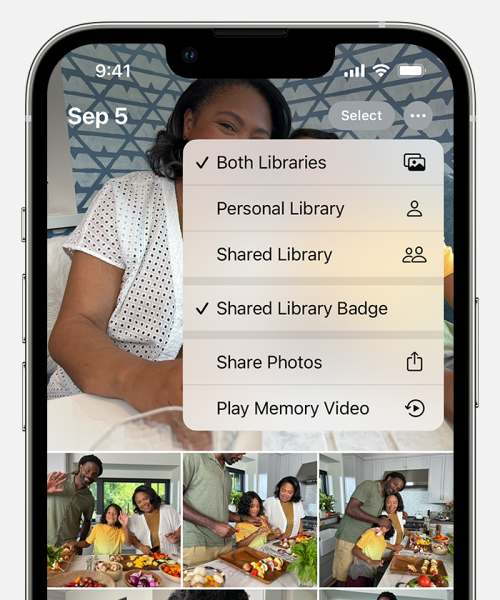
![]()
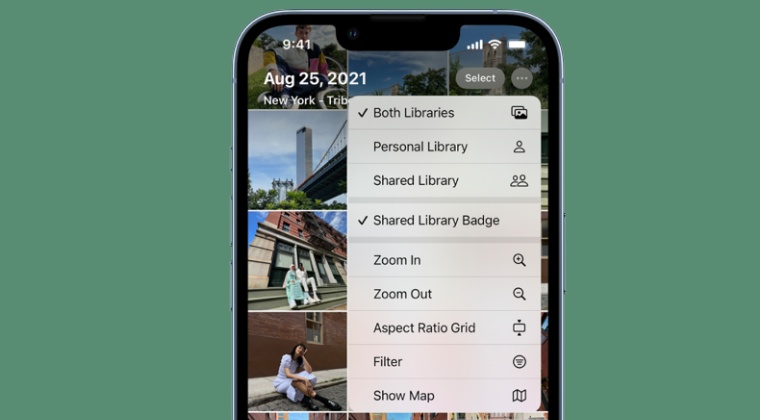
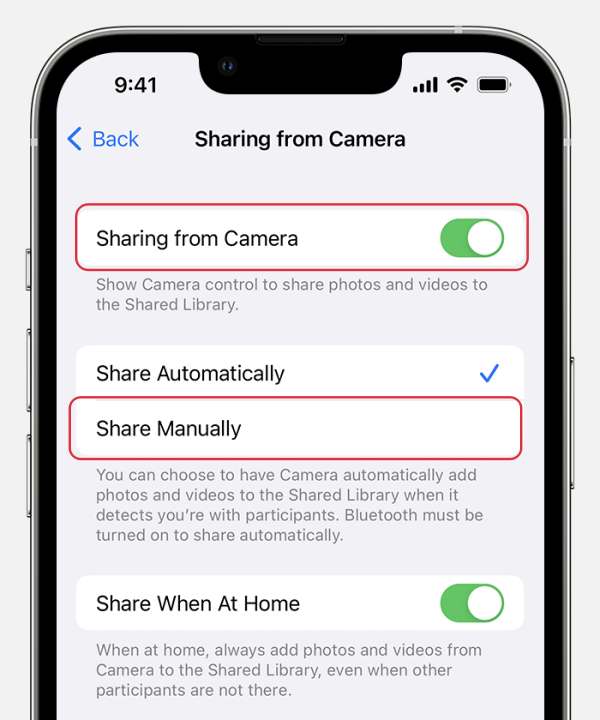
![]()