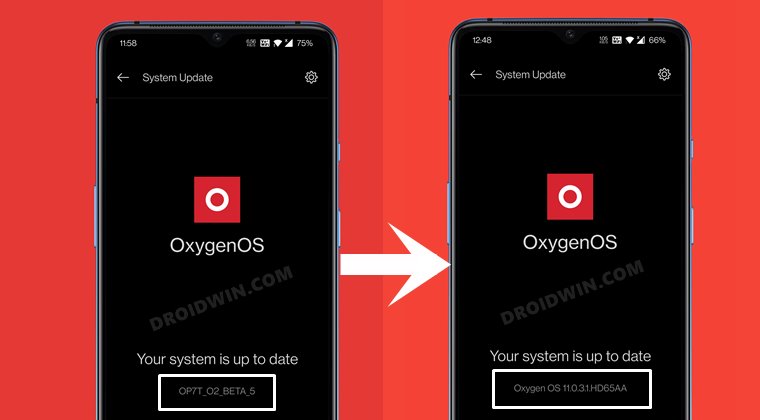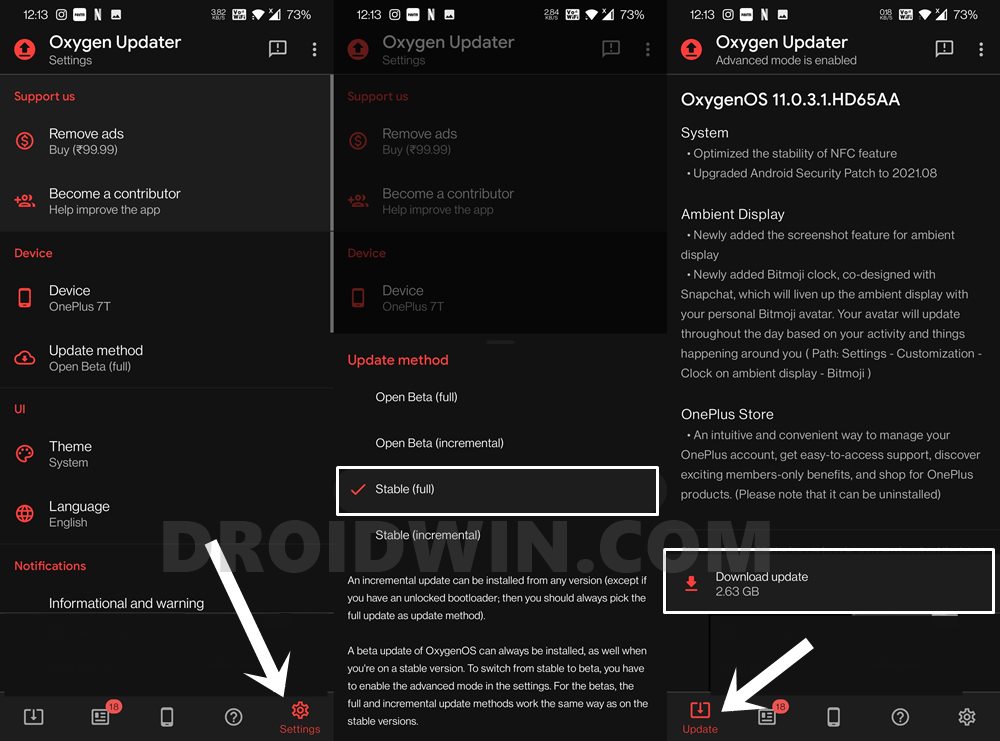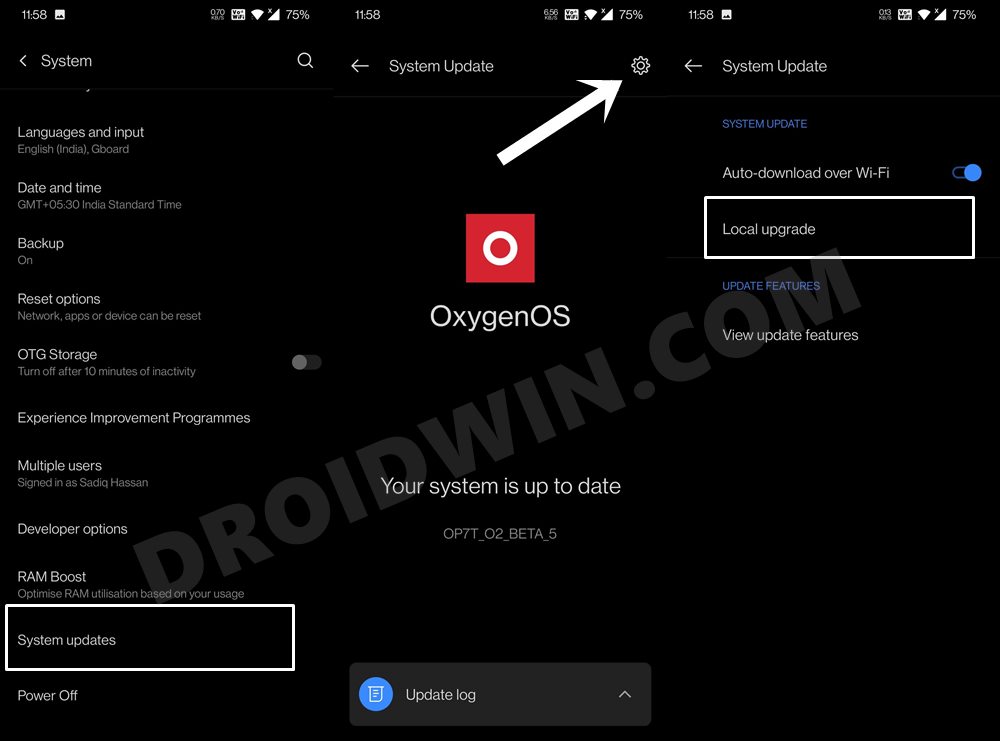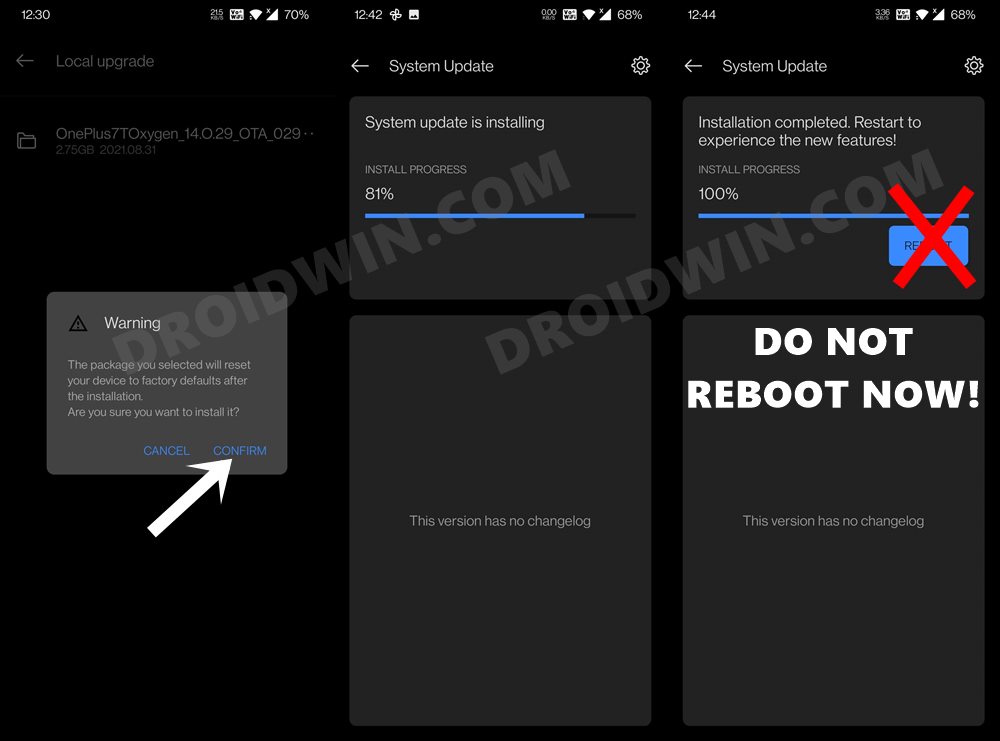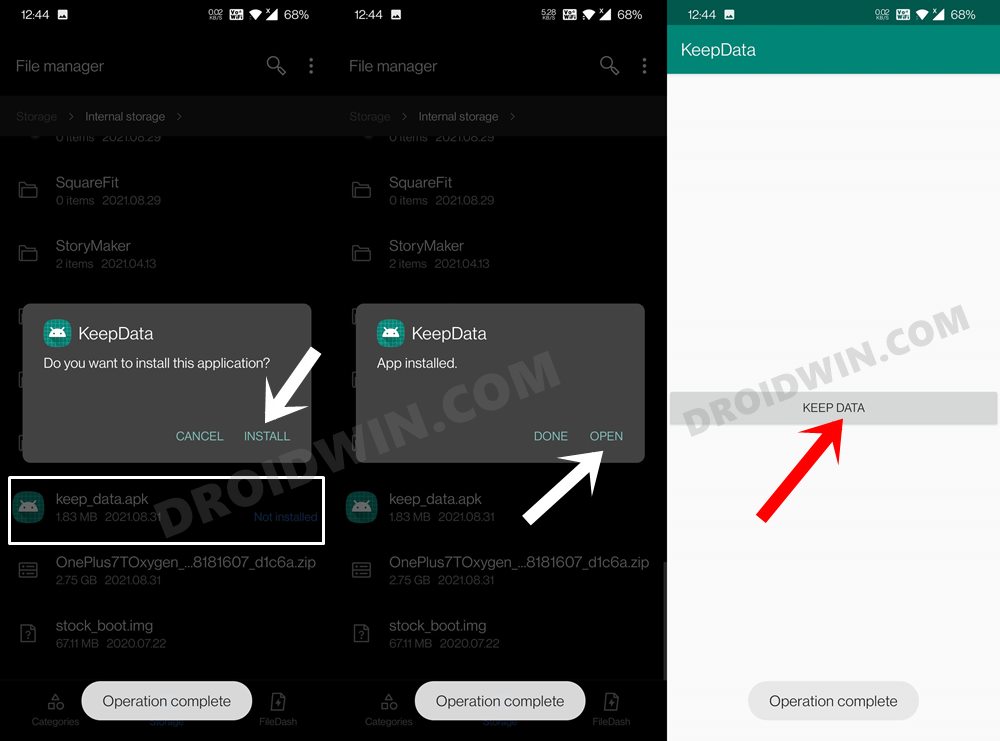Similar to other OEMs, OnePlus runs its beta testing program. The tech enthusiasts usually get enrolled in this for testing out new and intriguing features before the general public. However, it comes at a cost- the cost of stability and performance issues. So while it might be initially a good idea to enjoy the Open Beta goodies, ultimately, users decide to switch to its stable counterpart. But there’s a string attached- for going from Beta to Stable, all the data on your device will be erased. This is a hefty price to pay- even considering the fact that most of the data are already backed up to the clouds. Fortunately, there does exist a handy method through which you could rollback from OxygenOS 11 Beta to stable without data loss. And this guide will show you how to do just that. So without further ado, let’s get started.
Rollback from OxygenOS 11 Beta to OxygenOS 11 Stable Without Data Loss
So how would this process be carried out? Well, we would be using OnePlus’ official Keep-Data app that has been designed just for this purpose. The existence of this app has a rather unfortunate story attached to this. Back in November last year, the company released the Oxygen OS Open Beta 3 11.0.1.1 update for its 8 and 8 Pro variants. However, some users started receiving the Stable update rather than the Open Beta 3. This lead to an unintentional downgrade on their device and subsequently- a complete factory reset. To quickly rectify this issue, OnePlus released the Keep-Data app for the users who have got the stable update but haven’t yet rebooted their device for the changes to take place. The good thing that came out of this is that the app still works to this day and for numerous OnePlus devices. And as of now, we will be using this app to rollback from OxygenOS 11 Beta to stable without data loss. Follow along. This guide has been confirmed working on the OnePlus 8/8 Pro and OnePlus 7/7T. I have personally tested on OnePlus 7T, downgraded without data loss from Open Beta 5 to OxygenOS 11.0.3.1. But still, to be on the safer side, it is still recommended to take a complete device backup. Droidwin and its members wouldn’t be held responsible in case of a thermonuclear war, your alarm doesn’t wake you up, or if anything happens to your device and data by performing the below steps.
STEP 1: Download OnePlus Firmware
To begin with, download the firmware for your device. It is highly recommended that you download the firmware from the unofficial Oxygen Updater app. This is because OnePlus is somewhat slow to upload the firmware on their site. So if you try via that firmware, you might end up with the “Downgrading is not allowed” error. Therefore, consider using that app for this purpose.
STEP 2: Download OnePlus Keep Data App
Next up, grab hold of the Keep Data app from the following link: Keep-Data.apk. Once you have downloaded the file, transfer it to your device as well.
STEP 3: Install Firmware via Local Upgrade
Let’s now install the downloaded firmware onto your device via the Local Upgrade method. Do not reboot the device after the firmware has been installed.
STEP 4: Install Keep Data app
STEP 5: Preserve Root After OTA [For Rooted Devices]
So with this, we conclude the guide on how you could rollback from OxygenOS 11 Beta to stable without data loss. It’s a pretty impressive trick that via just a single APK, we could easily bypass the factory reset limitation. Well, we could all thank that update fiasco that happened with the OnePlus 8 series last year for us to enjoy its fruits now. Anyways, that’s all from this guide, all your queries are welcomed in the comments section below.
How to Enable VoLTE and VoWiFi on any OnePlus DeviceHow to Fix Loss Of Fingerprint Sensor Issue on any OnePlus DeviceDowngrade Android 11 Open Beta to Stable Android 11 OnePlus 7/7T/Pro?How to Add any App to Parallel Apps in OnePlus
About Chief Editor