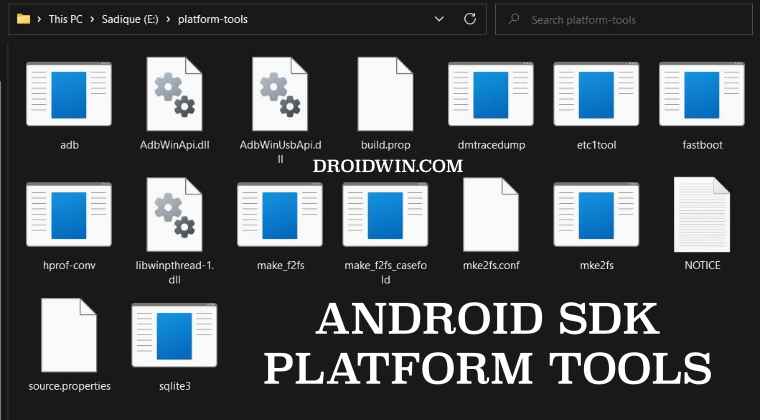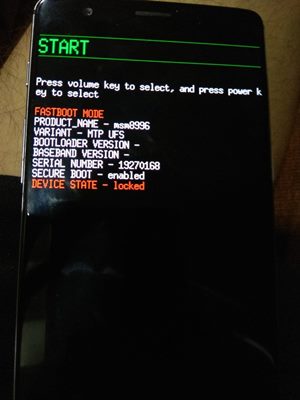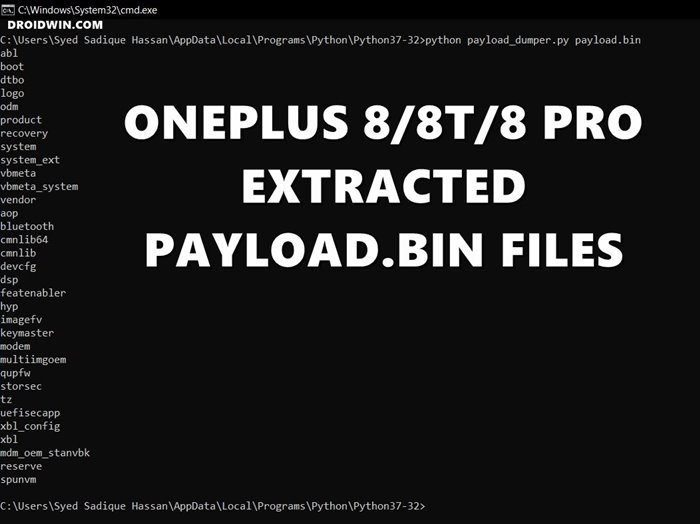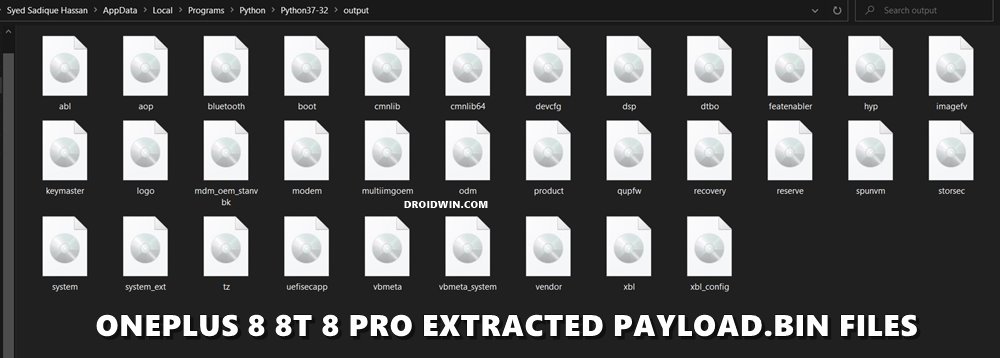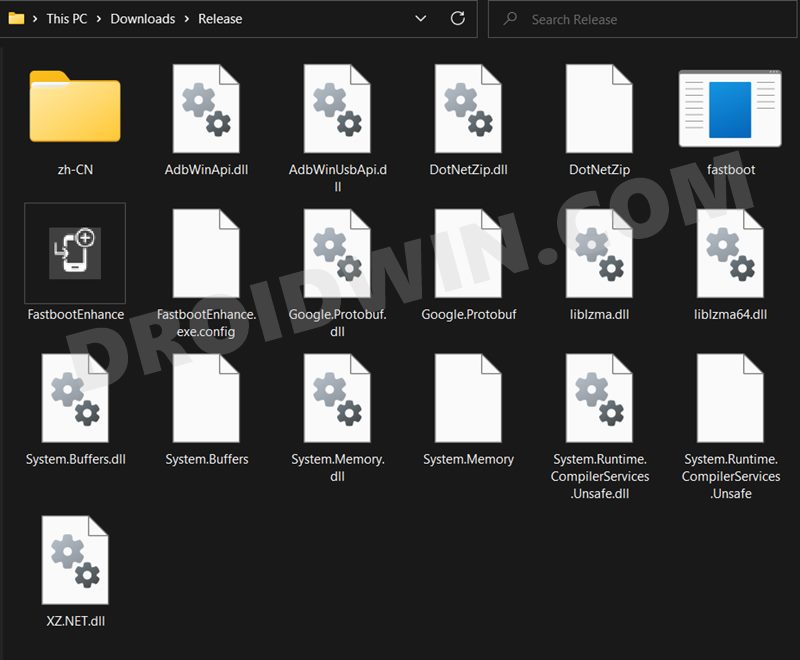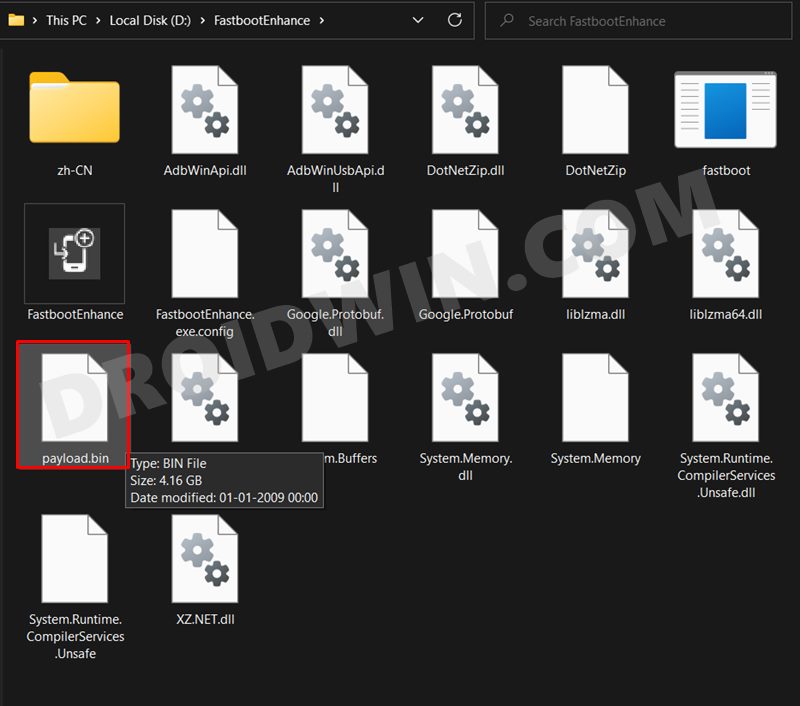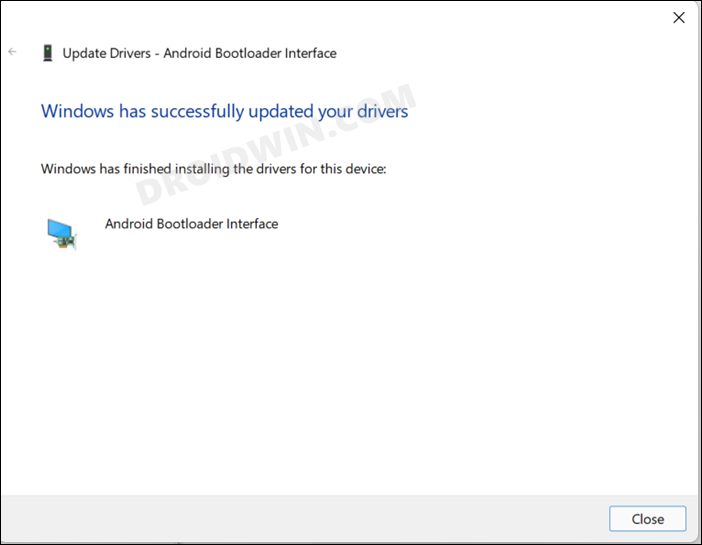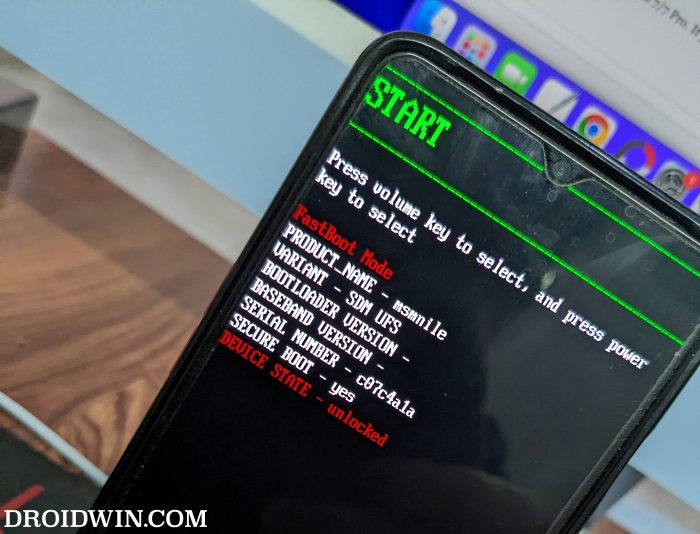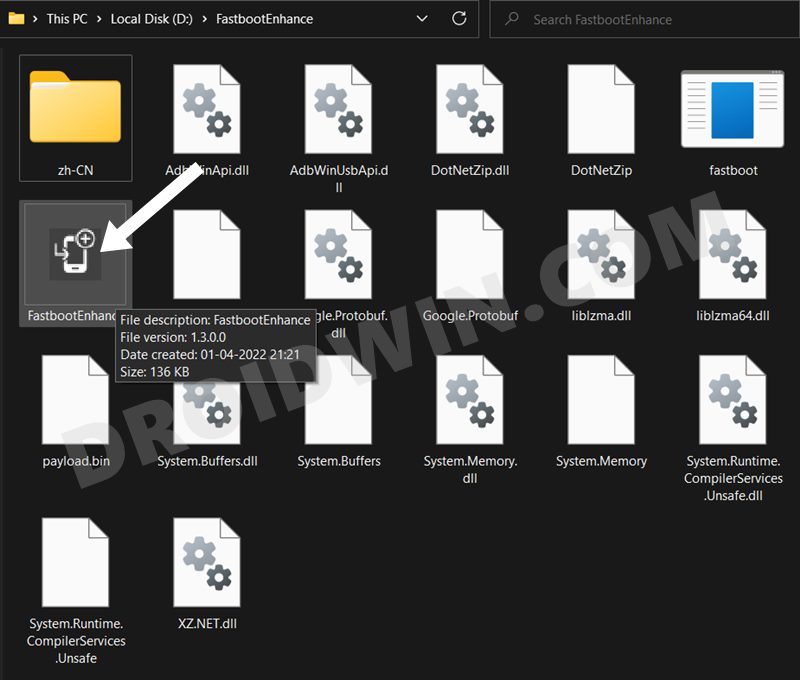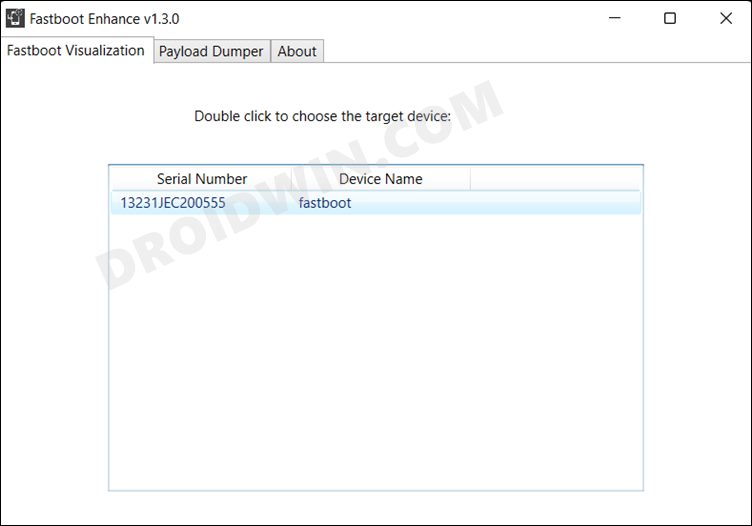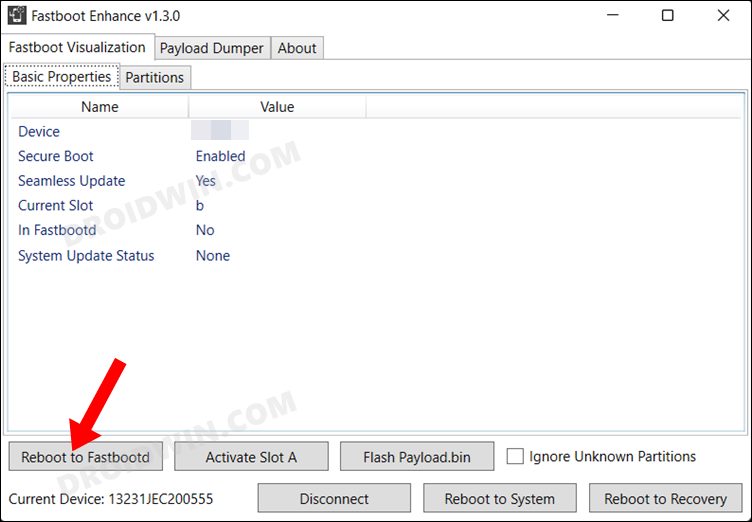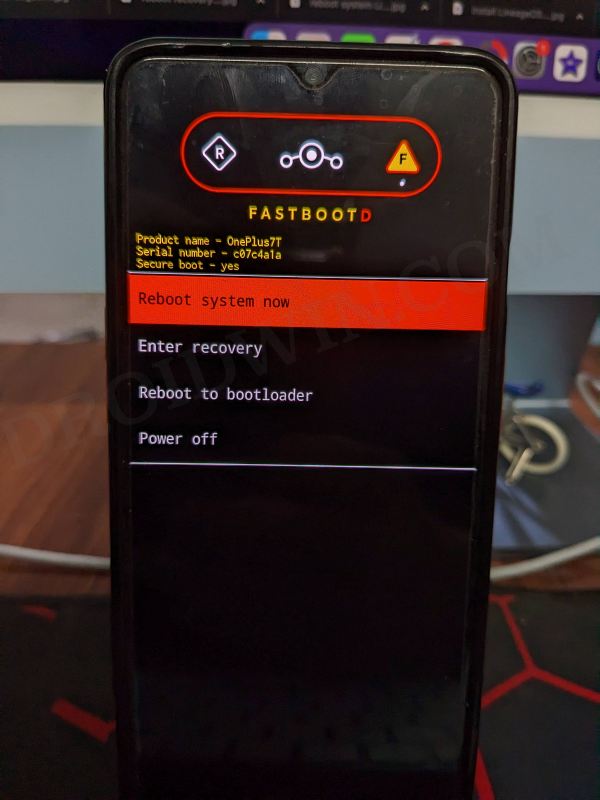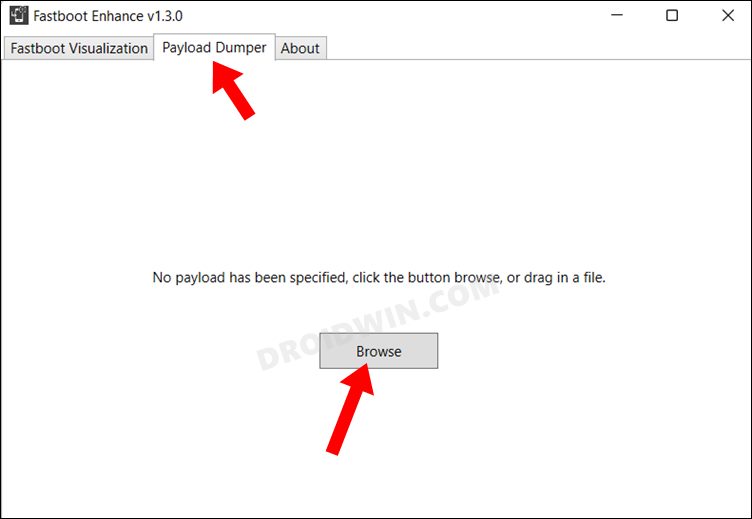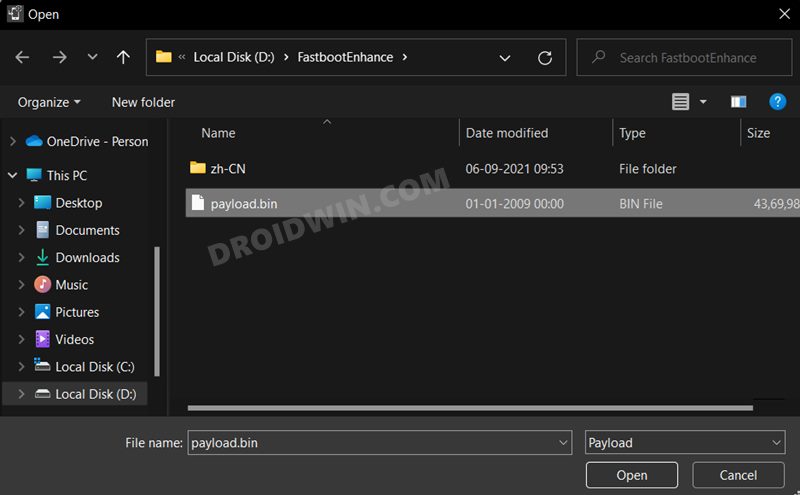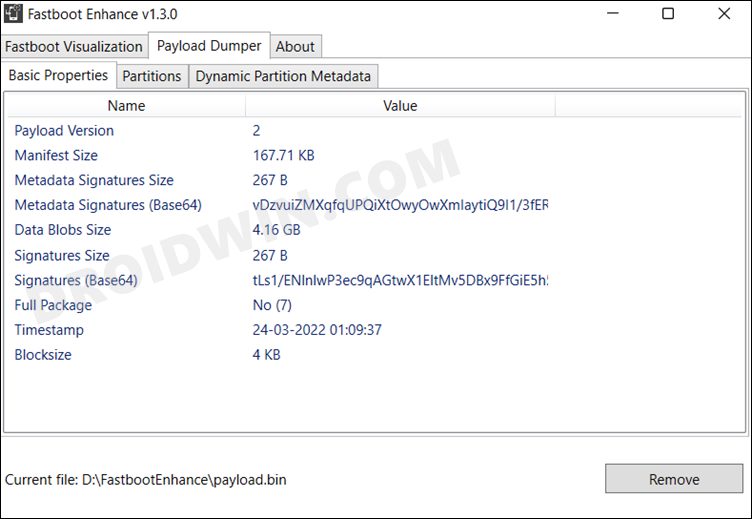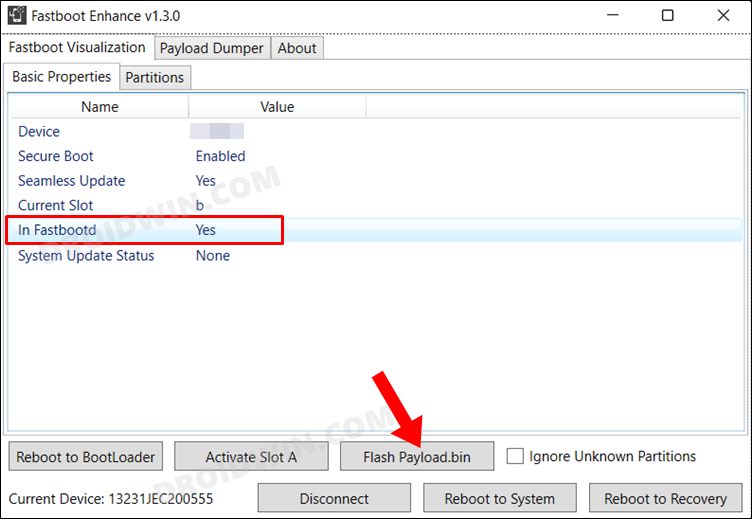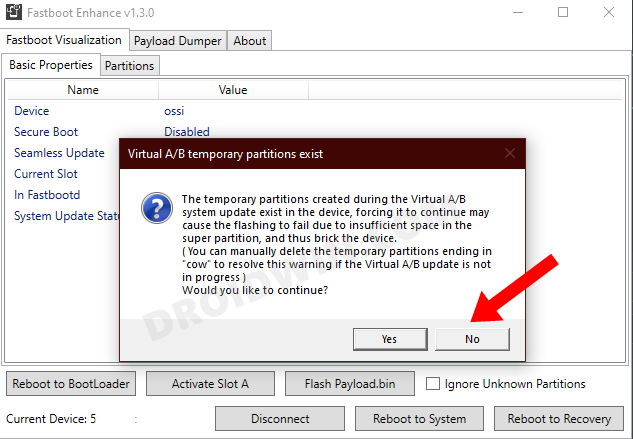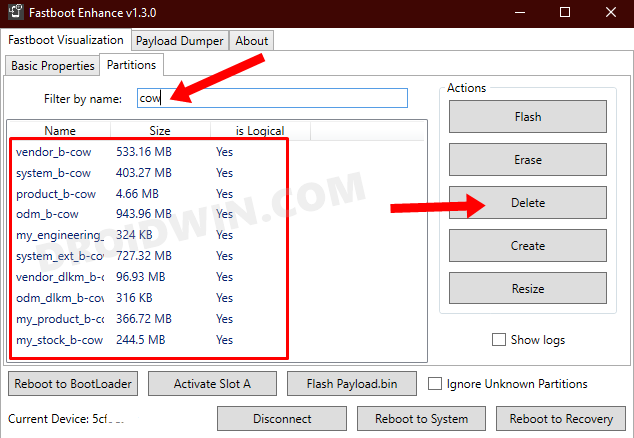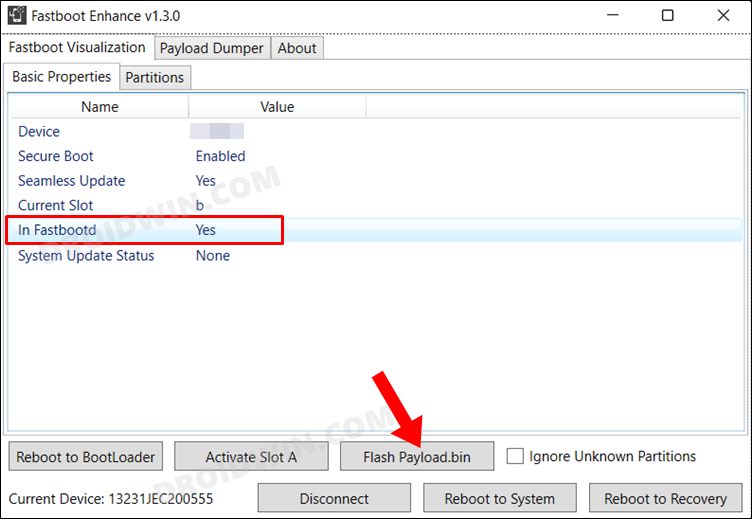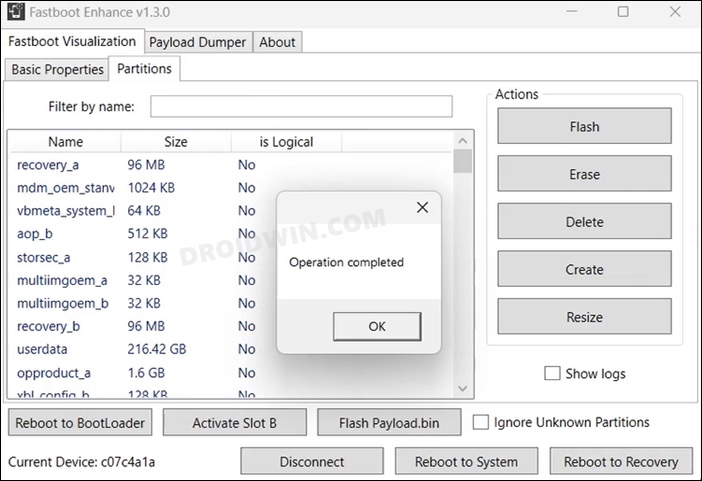Finally, all these IMG files will be flashed to their respective partitions. Your device will then boot to stock OxygenOS in its original state. It wouldn’t have custom recovery, mod installed nor will it be rooted. Along the same lines, you could use this guide to fix a boot-looped or soft-bricked OnePlus device. If there is one OEM that has made full use of Android’s ecosystem, it’s got to be OnePlus. It has always been among the most active layers in the custom development picture. Right from flashing tons of custom ROMs to replacing the device’s stock recovery with TWRP, the options are endless. Likewise, you could also root your device with TWRP or without TWRP. The former is simply done by flashing the Magisk Installer ZIP via TWRP. The latter method requires patching and flashing the boot.img file. Once rooted, you could then flash Magisk Modules, Xposed Frameworks, Substratum Themes, and other mods. But there are two sides two each coin, and the same is the case here as well. If you end up flashing an incorrect binary or miss any step during the flashing process, it might be a cause of concern. More often than not, your device will go to a continuous bootloop or get soft-bricked. if that ever happens, then this guide is here to help you out. Today, we will show you how to restore OnePlus 8/8T/8 Pro to Stock OxygenOS via Fastboot Commands. Follow along for the detailed instruction set.
How to Install OxygenOS OTA on Rooted OnePlus devicesDownload Stable Android 11 OxygenOS 11 for OnePlus 8/ 8 ProHow to Extract Stock Boot.img from OnePlus OxygenOS Stock ROMFix Sahara communication failed error in MSM Download Tool
Restore OnePlus 8/8T/8 Pro to Stock via Fastboot Commands
Before we list out the instructions, there are a few requirements that you need to qualify. Make sure to go through them and only then proceed with the unbrick steps. Droidwin and its members wouldn’t be held responsible in case of a thermonuclear war, your alarm doesn’t wake you up, or if anything happens to your device and data by performing the below steps.
Prerequisites
Create a complete device backup, if possible. This is because we will have to wipe off all the data from your device via the fastboot-w command later on. So a backup beforehand is of utmost importance. Since most of you might be stuck in fastboot, it might be a tough job to do. But if your device is up and running, then please create a backup beforehand.Next up, install the Android SDK Platform Tools on your PC. This will provide you with the necessary ADB and Fastboot binary files.
These were the required files. You may now proceed ahead with the steps to restore your OnePlus 8/8T/8 Pro device to stock OxygenOS by flashing the Stock ROM via Fastboot Commands.
STEP 1: Boot OnePlus 8/8T/8 Pro to Fastboot Methods [3 Methods]
First and foremost, you will have to boot your OnePlus 8 series device to Fastboot Mode. This could be done via 3 different methods, depending on the scenario you are facing as of now:
If your device is soft-bricked, well then it might already be booted to Fastboot.If it is in a continuous boot-loop, then wait for the battery to dry out so that it powers off. Then plug in the charger and at the same time press and hold the Volume Up, Volume Down, and Power buttons together. The timing is extremely important in this, if done at the right time, then you should have no issues in booting to Fastboot or Bootloader Mode.On the other hand, if your device is perfectly working then use the Advanced Reboot menu under Developer Options and access the Fastboot Mode option. Or you could also enable USB Debugging from Developer options and then use the adb reboot bootloader command. Anyways, once your device is booted to Fastboot Mode, head over to the next set of instructions. to restore your OnePlus 8/8T/8 Pro to stock OxygenOS by flashing the Stock ROM via Fastboot Commands.
STEP 2: Download OnePlus 8/8T/8 Pro Stock OxygenOS ROM
Now head over to the OnePlus Support Forum and download the latest OxygenOS for your OnePlus 8 series device. The firmware would be in ZIP format. If you see the firmware in JAR format, then simply use the 7 ZIP, WinZIP, WinRAR extraction tool to extract its content.
STEP 3: Extract OnePlus 8/8T/8 Pro Payload.Bin File
After extraction, you would notice that there aren’t any partition files. Rather you would see a payload.bin file. It is this file that is holding all the partition IMG files. So you will need to extract this patload.bin file to get hold of all the other files. In this regard, this guide should help you out: How to Extract Stock Boot. img from OnePlus OxygenOS Stock ROM.
Follow the steps given in this linked guide and you should all the files inside the Python output folder (again refer to the linked guide). For example, the above image shows all the files that I got after extracting the OnePlus 8 payload.bin file. Let’s now proceed to the next step to restore your OnePlus 8/8T/8 Pro to stock OxygenOS by flashing the Stock ROM via Fastboot Commands.
STEP 4: Flash OnePlus OnePlus 8/8T/8 Pro Stock ROM- The Initial Setup
Once you have got all the OxygenOS ROM extracted files, transfer them to the platform-tools folder. Inside the same folder, type in CMD in its address bar and hit Enter (see below image). This will launch the Command Prompt window. Now connect your device to the PC via USB cable. Make sure that is booted to Fastboot. Finally, you may now flash all the OnePlus Fastboot ROM files via Fastboot Commands.
As given below in STEP 5 we have listed all the commands for the same. Copy-paste the first command in the CMD window, hit Enter, then do so for the next one, and so on. Furthermore, some commands like when the system.img file is being flashed, will take up quite a lot of time. This is completely normal. Along the same lines, you might also get an “Invalid sparse file format at header magic” message. Well then it is not an error, just wait for a few seconds and it will automatically be gone.
STEP 5: Restore OnePlus 8/8T/8 Pro Stock ROM via Fastboot Commands
So here are the required Fastboot commands to restore your OnePlus 8/8T/8 Pro to stock OxygenOS by flashing the Stock ROM. The first command (fastboot -w) will completely wipe off all the data from your device, so make sure to have a backup beforehand. Then the last command at the end (fastboot reboot bootloader) will reboot your device back to Fastboot Mode. After this, you may easily reboot to the OS from Fastboot either by bringing up the Reboot option via Volume Keys and then pressing the Power button to confirm the decision. You could also execute the fastboot reboot command (only do so after all the files have been flashed and your device has been rebooted to Fastboot). And this time, you no longer have to flash these files to both these slots as opposed to OnePlus 6 or OnePlus 7. As a result, you will definitely end up saving a lot of manual effort, and your precious time as well. As mentioned before, your device will be booted to Fastboot mode due to the fastboot reboot bootloader command. You may now boot it to the OS right from the Fastboot Mode itself or use the fastboot reboot command. Do keep in mind that the first boot might take up some time. It is completely normal. Furthermore, you might have to set up your device from scratch as a complete device wipe has taken place.
Unbrick OnePlus 8/8T/8 Pro via Fastboot Commands
To begin with, carry out STEPS 1 to 4 listed above. Then flash the firmware partition files using the below commands: [your device will reboot to the FastbootD Mode after the execution of the fourth command] The last command will automatically reboot your device to the OS. So on that note, we conclude this guide on how to restore or unbrick your OnePlus 8/8T/8 Pro to stock OxygenOS by flashing the Stock ROM via Fastboot Commands. If you have any queries concerning the aforementioned steps, do let us know in the comments. We will get back to you with a solution at the earliest.
Unbrick OnePlus 8/8T/8 Pro via Fastboot Enhance
This is a tool created by XDA Senior Member xzr467706992 and beholds a slew of intriguing features, including the ability to directly flash the payload.bin file, without the need to even manually extract it first. Do note that even though this tool was created for OnePlus 8T but it should work across other OnePlus devices too. [Well, I have personally tested it on OnePlus 7T and OnePlus 10 Pro, it works well and good even on those devices].
STEP 1: Download Fastboot Enhance Tool
Download the Fastboot Enhance Tool from GitHub [direct link]. Once downloaded, extract it to any convenient location on your PC. The biggest advantage of this tool is that you could directory flash the payload.bin file, there is no need to extract it and get the resultant IMG files!
STEP 2: Download OnePlus OnePlus 8/8T/8 Pro ROM
STEP 3: Install Android SDK
Next up, install the Android SDK Platform Tools on your PC. This is the official ADB and Fastboot binary provided by Google and is the only recommended one. So download it and then extract it to any convenient location on your PC. Doing so will give you the platform tools folder, which will be used throughout this guide.
STEP 4: Install Fastboot Drivers
The tool doesn’t come with the Fastboot Drivers, so you will manually have to install it on your PC. For that, please refer to our guide on How to Install Fastboot Drivers in Windows 11. Likewise, make sure to install the OnePlus USB Drivers as well [they are usually automatically installed as soon as you connect your device to the Windows PC for the first time].
STEP 5: Boot to Fastboot Mode
STEP 6: Flash Downgrade Firmware on OnePlus 8/8T/8 Pro via Fastboot
How to Update Magisk ZIP and Magisk Manager (without TWRP)Disable DM-Verity or Android Verified Boot without TWRPFix Magisk Module Bootloop without TWRP RecoveryHow to Root Android Devices Without TWRP Recovery
About Chief Editor