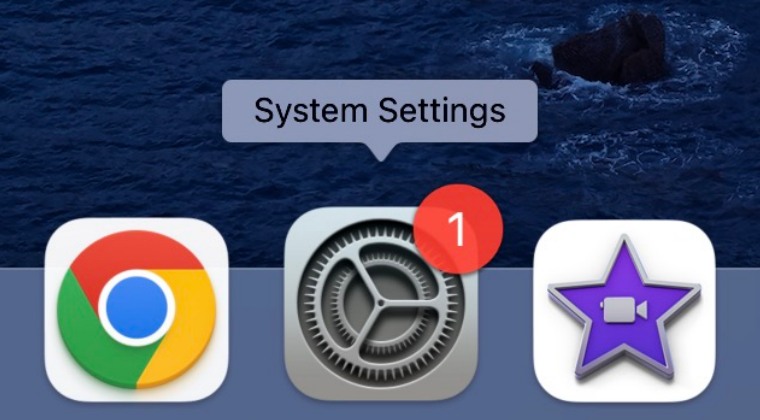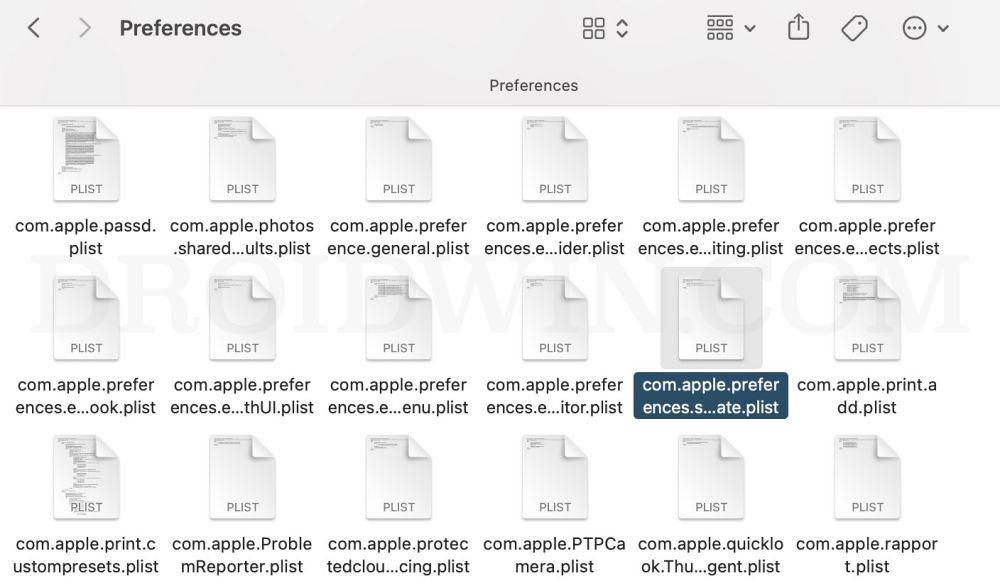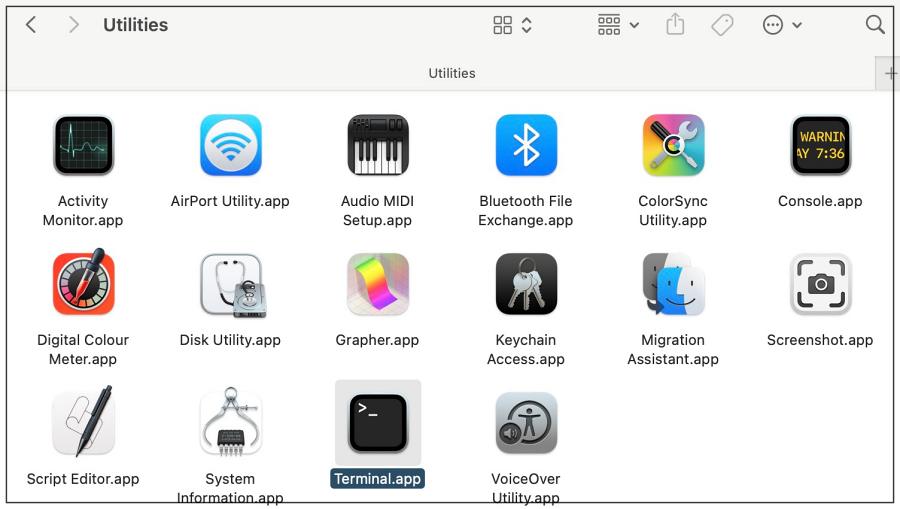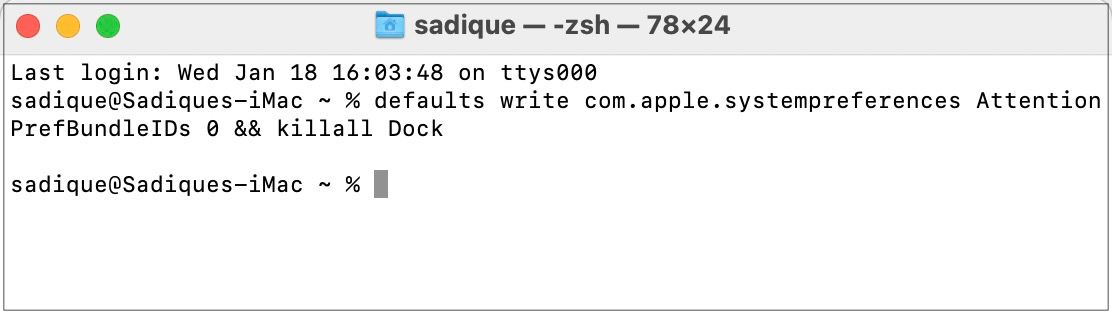There will be a red notification dot [along with a number inside it] on the System Settings icon in the Dock that will remind you of the pending update. Even if you open System Settings and head over to the software update section, the notification will not go away. So is there any way to remove this small nuisance from the screen? Well, there does exist a couple of nifty workarounds that should help you bid adieu to this prompt. So without further ado, let’s check them out.
How to Remove Red Notification Update from System Settings on Mac
It is recommended that you try out each of the below-mentioned workarounds and then see which one spells out success. So with that in mind, let’s get started.
FIX 1: Using Finder
FIX 2: Using Terminal
That’s it. These were the two different methods to remove the red notification update from System Settings on Mac. If you have any queries concerning the aforementioned steps, do let us know in the comments. We will get back to you with a solution at the earliest.
How to Clear and Rebuild Icon Cache on MacDock not working in Mac: How to Fix [6 Methods]Wrong Icons for Aliases in Dock folder on Ventura: How to FixStage Manager Missing in macOS Ventura: How to Fix
About Chief Editor