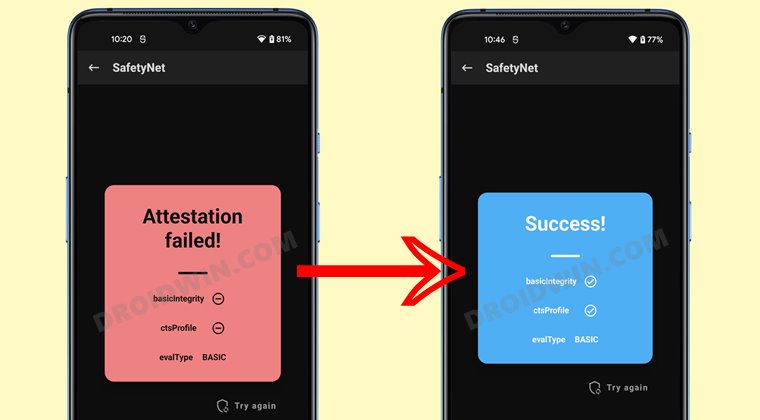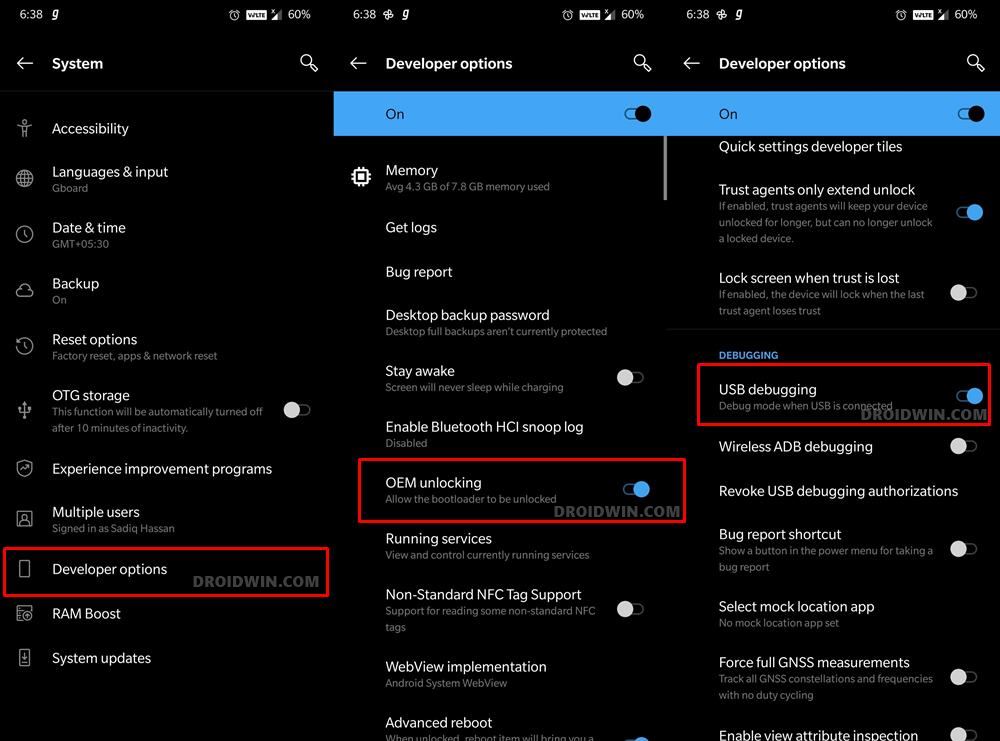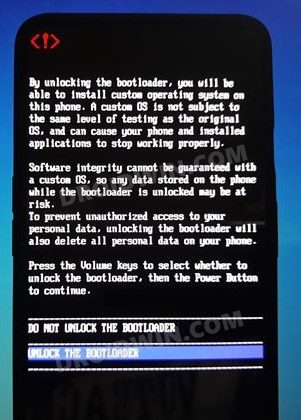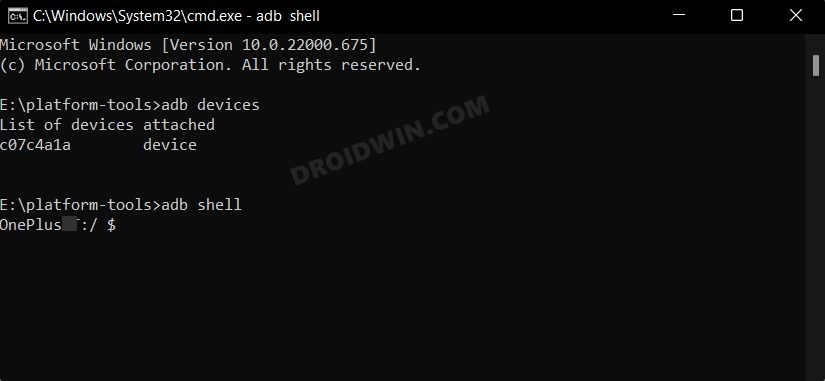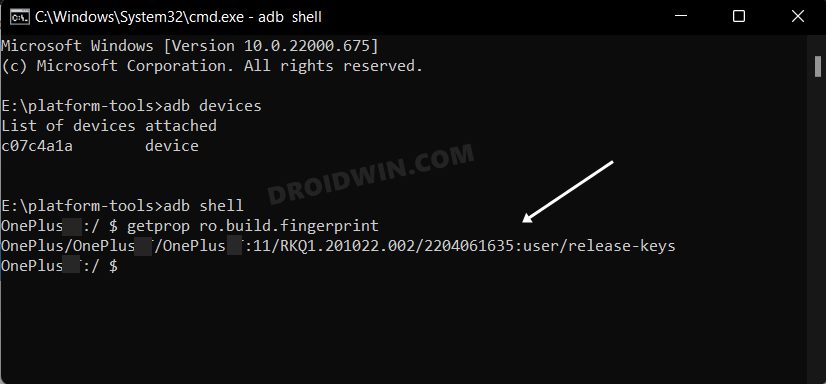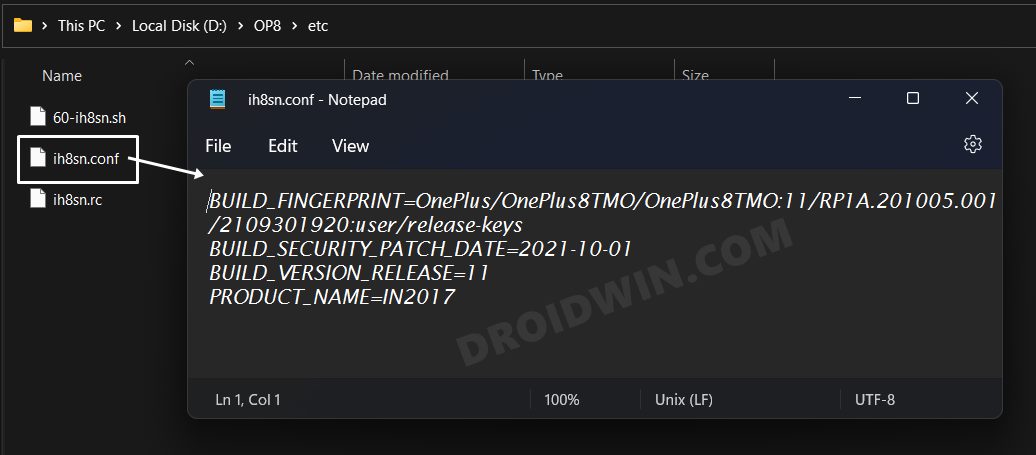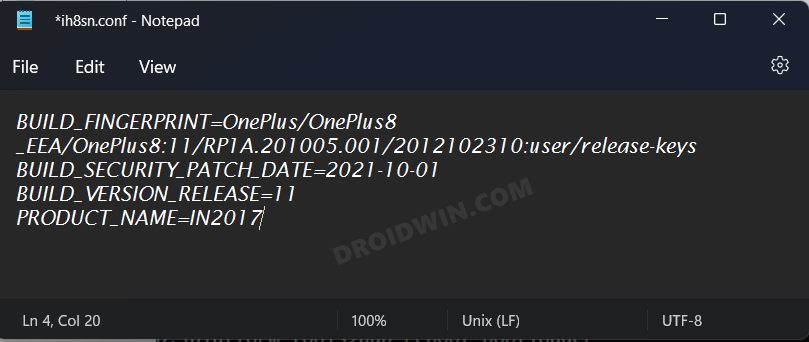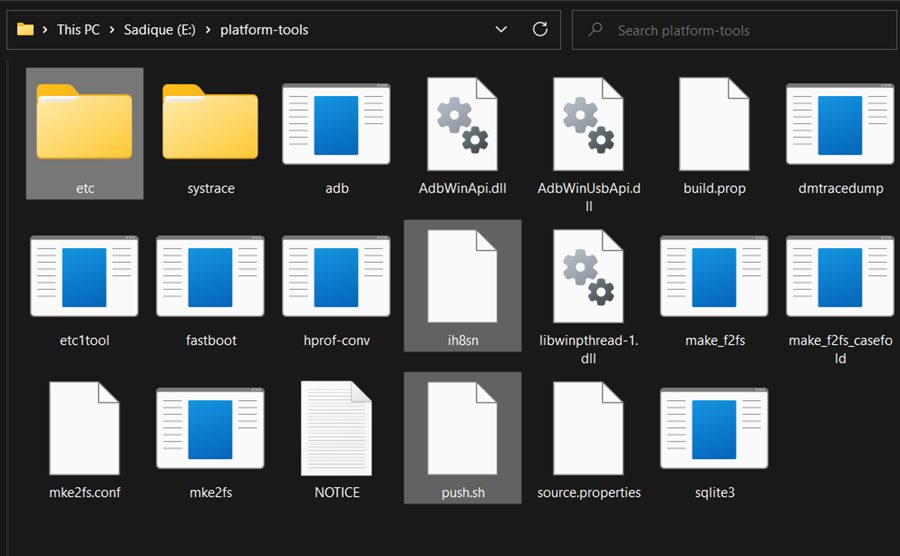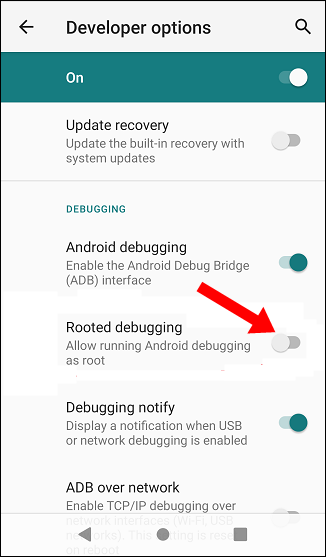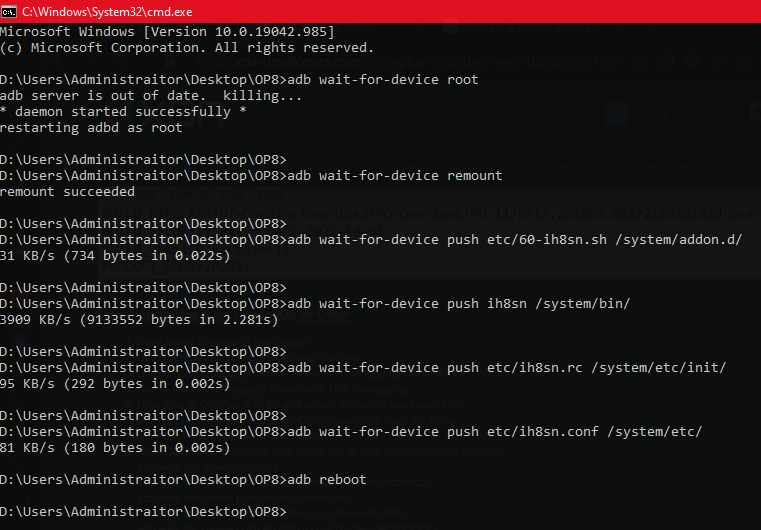However, using a nifty workaround, you could easily pass this test. All that you need to do is flash the MagiskHide Props Config, force basic attestation, and enable Magisk Hide for the app of your choice [as well as for the compulsory Google apps]. However, some users have reported that they haven’t even rooted their device in the first place and are still failing the safetynet test. This is mostly happening with devices that are running a custom ROM [even the signed ones are giving out this error]. To rectify this issue, users could root their devices and then perform the aforementioned tweak, but that might prove to be quite a lengthy process. So is there an alternate way out? Well, if you own a OnePlus 8, then you could easily pass the SafetyNet test without Magisk or Root. Let’s check out how.
How to Pass SafetyNet without Magisk/Root on OnePlus 8
The below instructions will only work on Custom ROMs like LineageOS that come with the Root Debugging feature [you may verify the same from Settings > Developer Options]. However, as of now, you should be on stock OxygenOS 11 [STEP 1,2]. Once you get hold of the device’s fingerprint using the instructions given below, you could then flash the Custom ROM and subsequently pass the safetynet [STEP 3]. Moreover, it is recommended to take a complete device backup before proceeding with the below steps. Droidwin and its members wouldn’t be held responsible in case of a thermonuclear war, your alarm doesn’t wake you up, or if anything happens to your device and data by performing the below steps.
STEP 1: Install Android SDK
First and foremost, you will have to install the Android SDK Platform Tools on your PC. This is the official ADB and Fastboot binary provided by Google and is the only recommended one. So download it and then extract it to any convenient location on your PC. Doing so will give you the platform-tools folder, which will be used throughout this guide.
STEP 2: Enable USB Debugging and OEM Unlocking
Next up, you will have to enable USB Debugging and OEM Unlocking on your device. The former will make your device recognizable by the PC in ADB mode. This will then allow you to boot your device to Fastboot Mode. On the other hand, OEM Unlocking is required to carry out the bootloader unlocking process.
So head over to Settings > About Phone > Tap on Build Number 7 times > Go back to Settings > System > Advanced > Developer Options > Enable USB Debugging and OEM Unlocking.
STEP 3: Unlock Bootloader on OnePlus 8
After this, you will have to unlock the bootloader on your OnePlus 8. Do keep in mind that this process will wipe off all the data and might nullify the device’s warranty as well. So if that’s all well and good, then refer to our comprehensive guide on How To Unlock the Bootloader on OnePlus 8, 8 Pro, and 8T.
STEP 5: Find Device’s Build Fingerprint
STEP 6: Edit Configuration Files
STEP 7: Pass Safetynet on Custom ROM without Magisk/Root
That’s it. These were the steps to pass SafetyNet on your OnePlus 8 without Magisk or root. If you have any queries concerning the aforementioned steps, do let us know in the comments. We will get back to you with a solution at the earliest.
How to Pass SafetyNet on Rooted Android 12How to Pass SafetyNet test after installing Xposed or EdXposedFix Magisk Safetynet API Error: Detailed Guide
About Chief Editor