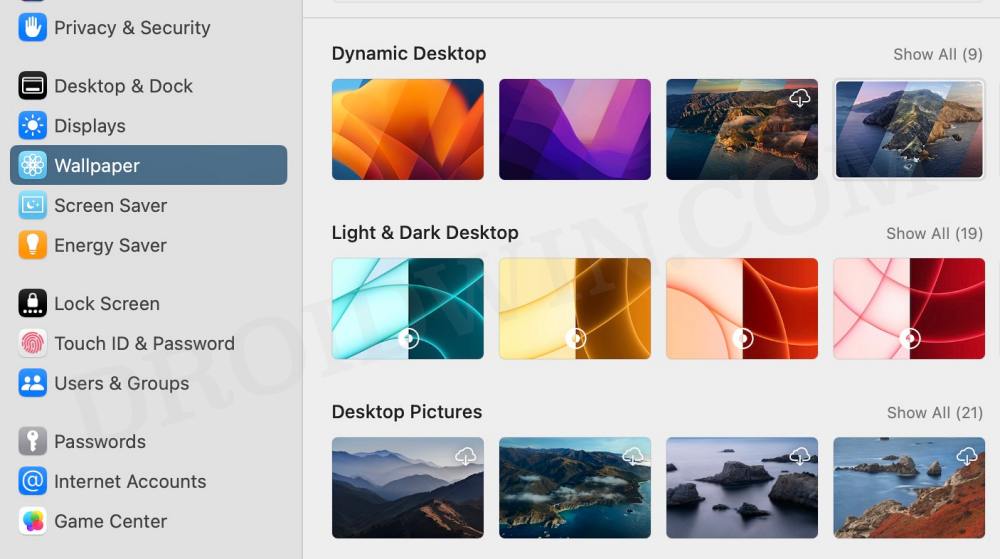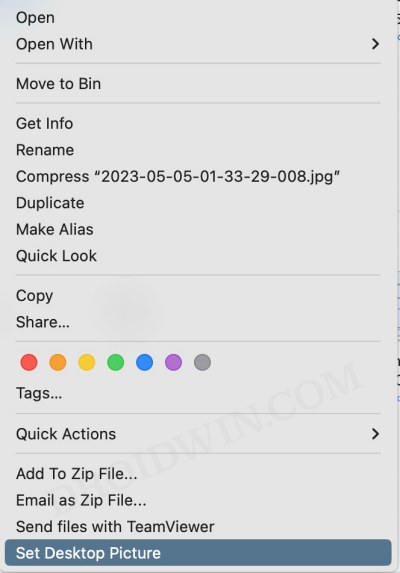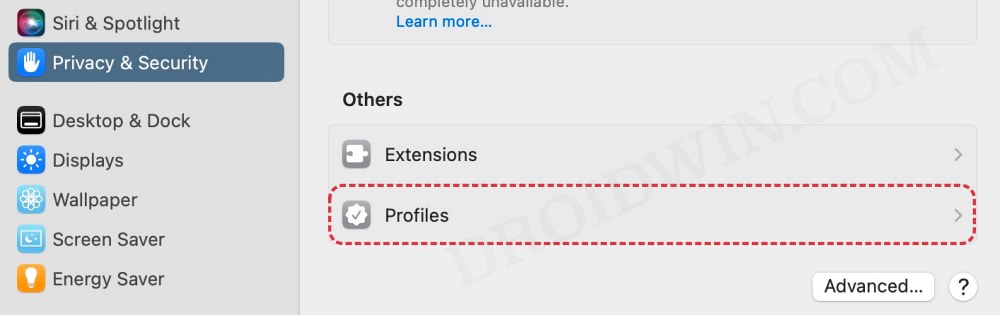In this regard, numerous users have voiced their concern that Ventura tends to keep resetting the Wallpaper to default on their Mac. While it could happen randomly at any time but there are a few scenarios wherein you could manually trigger this bug as well, such as when making the PC from sleep, after a restart, or in some instances just randomly while you might be in a middle of a work. Fortunately, we stumbled upon a couple of nifty workarounds that could help you rectify this bug. So without further ado, let’s check them out.
Fix Mac Ventura Resets Wallpaper to Default
It is recommended that you try out each of the below-mentioned workarounds and then see which one spells out success. So with that in mind, let’s get started.
FIX 1: Disable Dynamic Wallpaper
First and foremost, make sure that you aren’t using a Dynamic Wallpaper. For the unaware, such wallpapers would automatically change based on the time of the day. So if that is these with your Mac as well, then they might be the reason behind the same.
So it’s time you switch over to a different category of wallpapers from System Settings > Wallpapers and choose a different set of wallpapers. Check if it fixes the issue of Ventura resetting the Wallpaper to default on Mac.
FIX 2: Select Wallpaper from ‘Internal’ Storage
If you are using a custom image for wallpaper, then make sure that it is placed in Mac’s storage itself and not in any external device. This is because there could be a few instances wherein the external device might suddenly get unmounted and hence Ventura will then reset the Wallpaper to default on your Mac. To avoid that from happening, place the wallpaper on your Mac, set it as a wallpaper, and then check out the results.
FIX 3: Set Wallpaper via Finder
Rather than setting the wallpaper from System Settings, you should consider setting it from Finder and then check if it rectifies the underlying issue. To do so, launch Finder, navigate to the desired image, right-click on it, and select Set Desktop Picture. Check if it fixes the issue of Ventura resetting the Wallpaper to default on Mac.
FIX 4: Remove Profiles
In some cases, if an additional profile is installed on your Mac, then it might also lead to this issue. So consider temporarily removing it from your Mac via System Settings > Privacy & Security > Others > Profiles and then check if it works out in your favor or not.
That’s it. These were the various methods that should help you fix the issue of Ventura resetting the Wallpaper to default on Mac. If you have any queries concerning the aforementioned steps, do let us know in the comments. We will get back to you with a solution at the earliest.
Quick Actions Create PDFs as Individual Files on MacApple’s Rapid Security Response Update for Mac has many bugs!How to Fix Finder Window Size Permanently on MacHow to transfer files between Android and Mac using Nearby Share
About Chief Editor