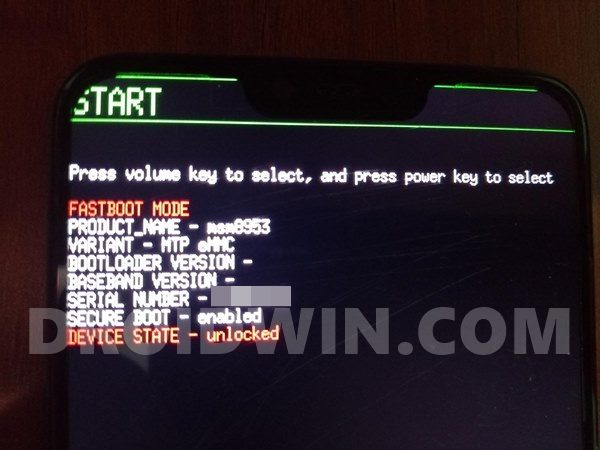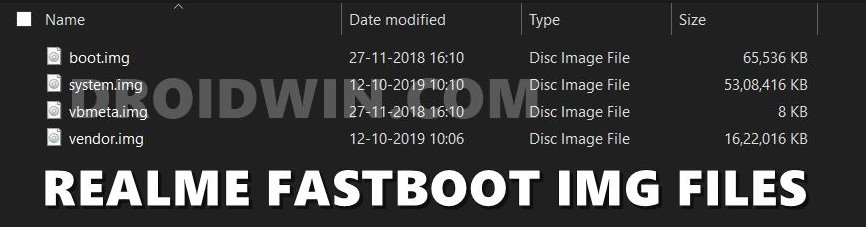Likewise, its Fast charging 30W with VOOC 4.0 support is also worth commendable. Along the same lines, the device is quite an active participant in custom development. Right from unlocking the bootloader to flashing custom binaries and rooting the device via Magisk, the possibilities stand endless. But all this comes with an asterisk. If you end up flashing an incorrect file or execute the wrong set of commands, then your device might end up in a bricked, bootloop state. And this is perhaps the last entry in the list for every user’s nightmare. But all is not lost yet. You could easily bring your device back to life, and in this guide, we will show you the steps for just that. So without further ado, here are the required instructions to unbrick your Realme 6 Pro device via Fastboot Commands.
How to Unbrick Realme 6 Pro via Fastboot Commands
We are listing out the below instructions under separate sections for ease of understanding. Make sure to follow in the exact same sequence as mentioned. Furthermore, the below instructions could also be used in case you just wish to manually flash the stock firmware onto your device via Fastboot Commands. But for that, make sure to unlock your device’s bootloader. As far as the bricked device is concerned, the bootloader might already be unlocked. With that said, let’s now turn our attention to unbrick your Realme 6 Pro device via Fastboot Commands. Droidwin and its members wouldn’t be held responsible in case of a thermonuclear war, your alarm doesn’t wake you up, or if anything happens to your device and data by performing the below steps.
Install Android SDK
First and foremost, you will have to install the Android SDK Platform Tools on your PC. This is the official ADB and Fastboot binary provided by Google and is the only recommended one. So download it and then extract it to any convenient location on your PC. Doing so will give you the platform tools folder, which will be used throughout this guide.
Pass SafetyNet test after installing Xposed or EdXposedRoot Android 11 via Magisk Patched boot.img (without TWRP)How to Pass Magisk SafetyNet on Rooted AndroidHow to Fix ctsProfile Mismatch Error on Rooted Android
Boot Bricked Realme 6 Pro to Fastboot Mode
Since your device is in a bootloop/soft-brick state, you cannot use the adb reboot bootloader command. Hence you will have to opt for the hardware key combinations. Here’s how it could be done:
Covert Realme 6 Pro OZIP to Fastboot ROM
Realme packs its firmware package in an OZIP format. And we cannot flash this format via Fastboot Commands. For that. we would have to convert this OZIP firmware into Fastboot Flashable format. Fortunately, XDA Recognized Developer acervenky has already done this task. He has uploaded the Firmware version A29 Indian build of this firmware, which you could download from here:
However, if it’s a different firmware and not matching your criteria/build number, then you will have to take another route and manually convert OZIP to Fastboot ROM. For that, please refer to our guide to Extract Fastboot Images from Realme/Oppo OZIP Firmware.
Transfer Realme 6 Pro Fastboot ROM to ADB
Once you have got hold of the Fastboot ROM file, transfer its content to the platform-tools folder on your PC. Make sure you transfer all the four IMG files, i.e. boot.img, system.img, vbmeta.img, and vendor.img.
Open CMD Window inside ADB
Flash Realme 6 Pro Stock Firmware via Fastboot Commands and Unbrick It
It’s now time to flash all these four files to the Realme 6 Pro device’s respective partitions and hence unbrick it. So type in the following commands in the CMD window that is opened inside the platform-tools folder: That’s it. This wall all from this guide to unbrick Realme 6 Pro via Fastboot Commands. If you have any queries concerning the aforementioned steps, do let us know in the comments. We will get back to you with a solution at the earliest.
About Chief Editor