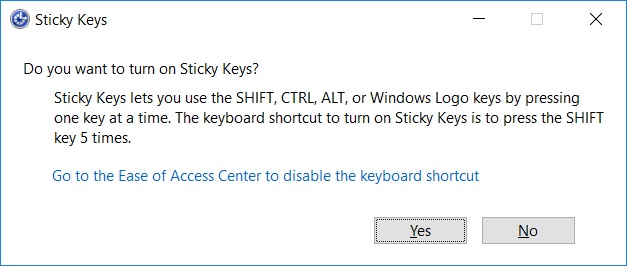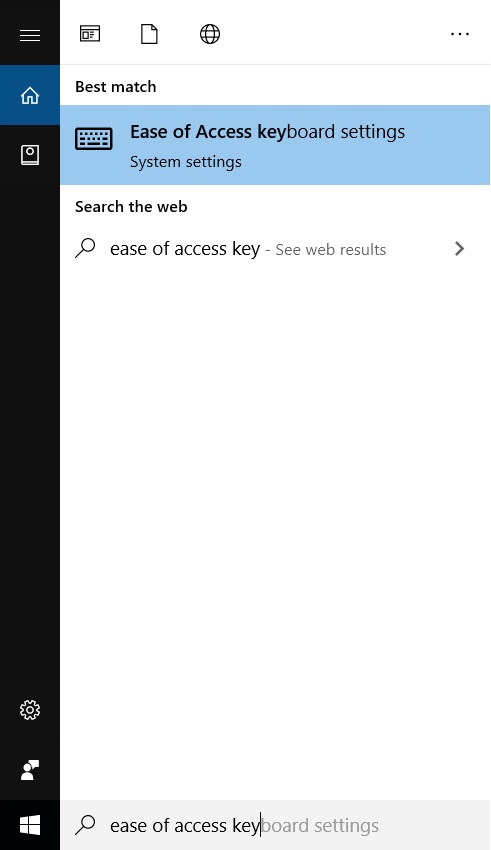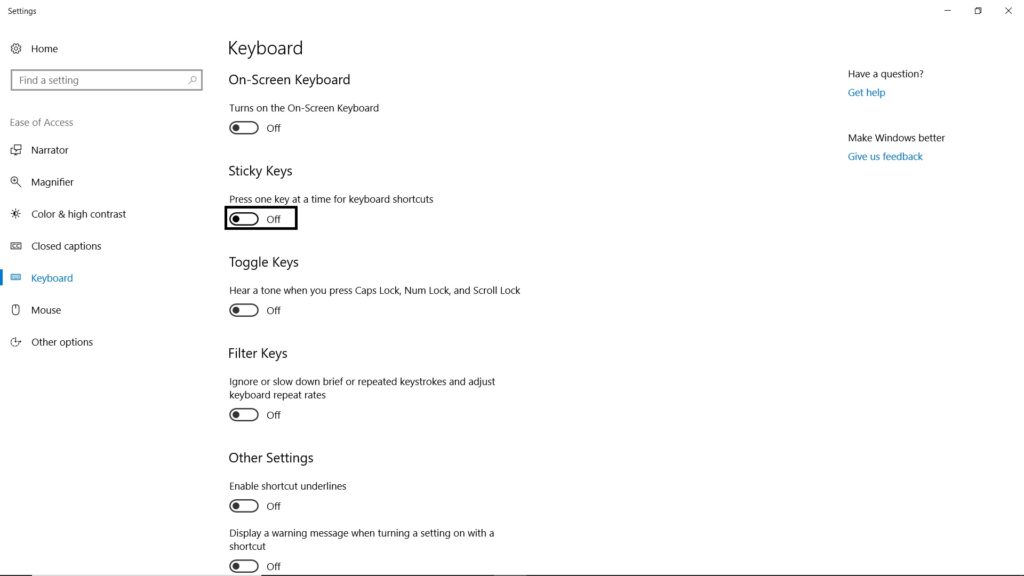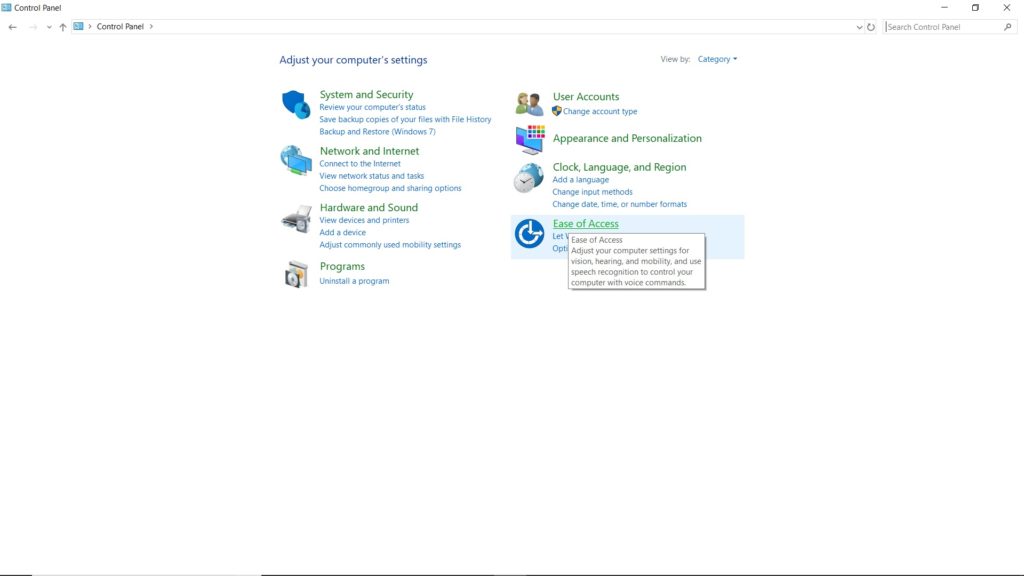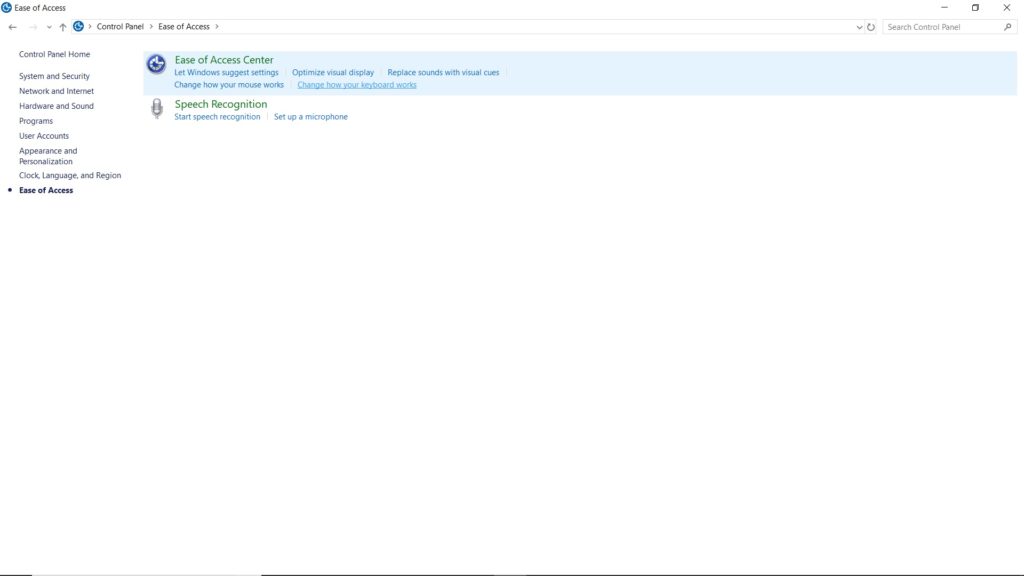Well, sticky keys enable you to press one key at a time for keyboard shortcuts which is a good feature for accessibility for a few but not for everyone. So it becomes important to learn how to turn off sticky keys. In this article, we are going to show you some of the ways by which you can turn off sticky keys in Windows 10 using simple steps.
How to Turn Off Sticky Keys in Windows 10
By Pressing “Shift” key 5 times
Step 1: Press the “Shift” key 5 times. Step 2: You will see the message to turn on sticky keys if you have turned them off, select your preference if you want to turn them on and click on ‘Yes’. To turn them off, press the “Shift” key 5 times and you will hear a sound that indicates that it is turned off.
Ease of Access Keyboard Settings
Step 1: Go to Windows search bar and type ‘Ease of Access keyboard settings’. Step 2: You will see an option of ‘Use Sticky Keys” and below that, a message that reads, “Press one key at a time for keyboard shortcuts”, turn it on. That is it and you are all set.
Using Control Panel
Step 1: Go to Control Panel. Step 2: Navigate to ‘Ease of Access’. Step 3: Click on ‘Change how your keyboard works’ under ‘Ease pf Access Center’. Step 4: Turn on ‘Turn on Sticky Keys’, Apply and click on ‘OK’. That is it and you are all set. By using these methods, you can turn off sticky keys in Windows 10. If you know some other methods, do let us know in the comments.