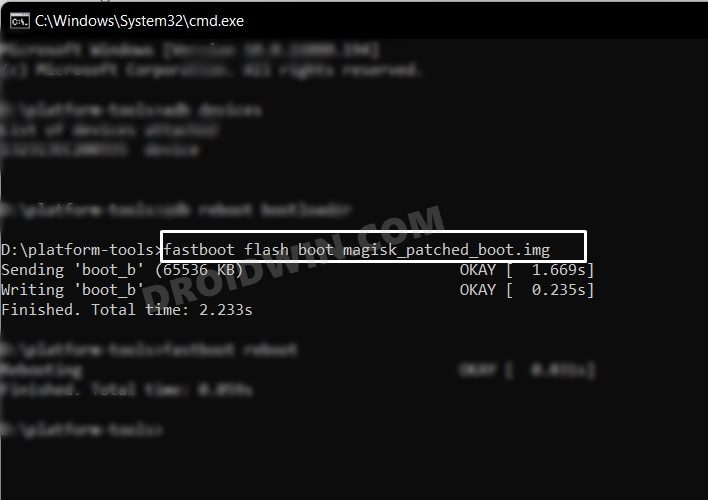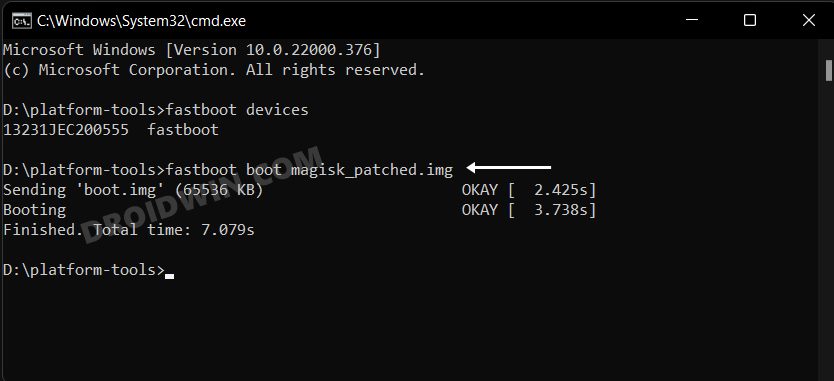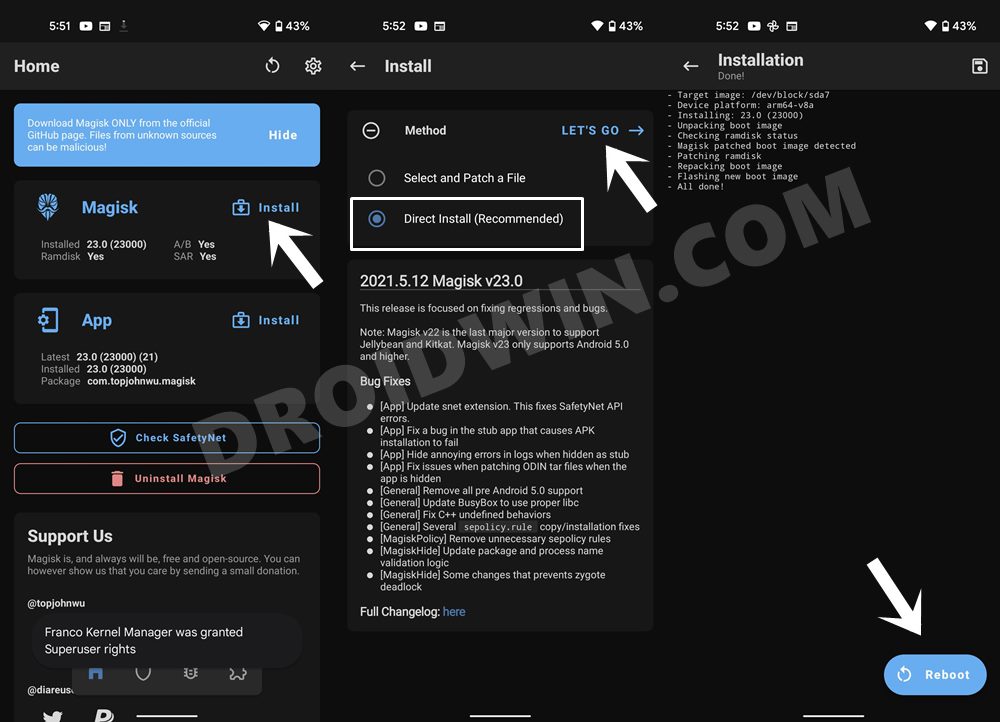With that said, the only catch in all of this is the software side- for some its proximity towards ColorOS and its distance from OxygenOS has left a large gap. Fortunately, the tech enthusiast could easily fill this gap. All that they need to do is root their OnePlus 11R/Ace 2 via Magisk and then they will be in a position to welcome abode a plethora of goodies onto their device. So on that note, let’s get started.
Benefits and Risks of Rooting OnePlus 11R/Ace 2
Once you root your device, you will be in a position to flash a plethora of mods. These include the likes of Magisk Modules, Substratum Themes, Xposed Framework via LSPosed, and Viper4Android among others. Along the same lines, you could also flash a custom kernel and implement your desired CPU profile. However, such tweaks do come with a few risks as well.
To begin with, rooting requires you to unlock the bootloader- which will wipe off all the data and could nullify the warranty as well. Likewise, SafetyNet will be triggered which will result in your inability to use banking apps (though you could still pass SafetyNet in Rooted Android 12). So if all that’s well and good, then let’s get started with the steps to root your OnePlus 11R/Ace 2 via the Magisk patched boot.img file.
How to Root OnePlus 11R/Ace 2 via Magisk Patched Boot.img [Video]
The below instructions are listed under separate sections for ease of understanding. Make sure to follow the same sequence as mentioned. Droidwin and its members wouldn’t be held responsible in case of a thermonuclear war, your alarm doesn’t wake you up, or if anything happens to your device and data by performing the below steps.
STEP 1: Install Android SDK
First and foremost, you will have to install the Android SDK Platform Tools on your PC. This is the official ADB and Fastboot binary provided by Google and is the only recommended one. So download it and then extract it to any convenient location on your PC. Doing so will give you the platform-tools folder, which will be used throughout this guide.
STEP 2: Enable USB Debugging and OEM Unlocking
Next up, you will also have to enable USB Debugging and OEM Unlocking on your device. The former will make your device recognizable by the PC in ADB mode. This will then allow you to boot your device to Fastboot Mode. On the other hand, OEM Unlocking is required to carry out the bootloader unlocking process.
So head over to Settings > About Phone > Tap on Build Number 7 times > Go back to Settings > System > Advanced > Developer Options > Enable USB Debugging and OEM Unlocking.
STEP 3: Unlock Bootloader on OnePlus 11R/Ace 2
Next up, you will also have to unlock the device’s bootloader. Do keep in mind that doing so will wipe off all the data from your device and could nullify its warranty as well. So if that’s all well and good, then please refer to our detailed guide on How to Unlock Bootloader on OnePlus 11R/Ace 2 [Video]
STEP 4: Download OnePlus 11R Firmware
Next up, download the stock firmware for your device from the OnePlus official website or our firmware collection page. I have converted payload.bin to Fastboot ROM for a few firmware versions, and extracted the boot.img. So if it matches your build number, then you may directly download the required files from that linked guide [and hence skip the next step]. Or else, you will have to carry out the instruction listed in the next step.
STEP 5: Extract OnePlus 11R Payload.bin
Once you have downloaded the firmware, extract it to any convenient location on your PC. Doing so shall give you a couple of files, including the payload.bin.
For the unaware, OnePlus packs all its partition IMG files inside this payload.bin file, so you will have to extract it first. For that, you may refer to our guide on How to Extract payload.bin and get the stock boot image file. Once the extraction is complete, transfer the boot.img file to your device.
STEP 6: Patch OnePlus 11R Boot.img via Magisk
STEP 7: Boot OnePlus 11R/Ace 2 Fastboot Mode
STEP 8: Boot OnePlus 11R/Ace 2 using Magisk Patched Boot.img
Now, there exist two different methods to proceed ahead. You could either directly flash the patched boot.img file or temporarily boot it. The second approach is highly recommended because you could easily test if everything is working well or not. If it is, then you could proceed ahead with the permanent installation. On the other hand, if things don’t go as planned and your device ends up in a bootloop/softbrick, then just a normal reboot will fix the issue. So on that note, let’s get started with the second approach. For that, execute the below command in the CMD window and your device will be booted to a temporarily rooted OS.
STEP 9: Permanent Root OnePlus 11R via Direct Install
After executing the above command, your device will be booted to the OS with a temporary root. Here’s how to make it permanent: So with this, we round off the guide on how you could root your OnePlus 11R/Ace 2 device via Magisk patched boot.img. If you have any queries concerning the aforementioned steps, do let us know in the comments section below. We will get back to you with a solution at the earliest.
How to Hide Root from Apps via Magisk DenyList [Android 12/13]How to Remove Navigation Bar Gesture Pill on Android 12 Without RootGuide to Pass SafetyNet on Rooted Android 12/Android 13How to Pass the SafetyNet test after installing Xposed or EdXposed
About Chief Editor

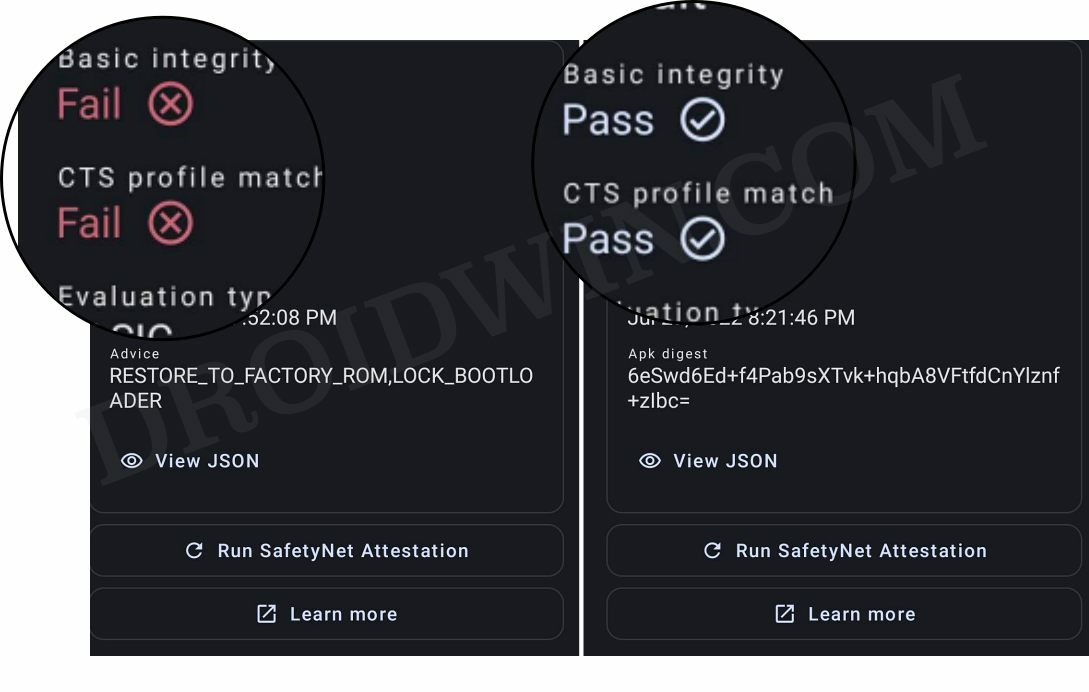

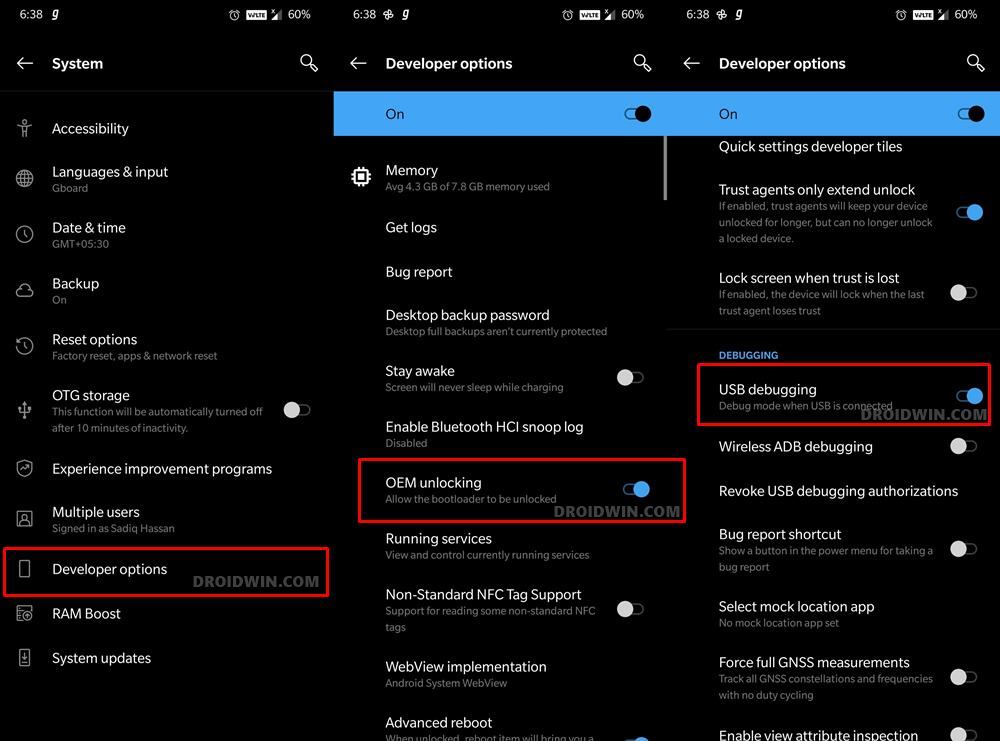
![]()
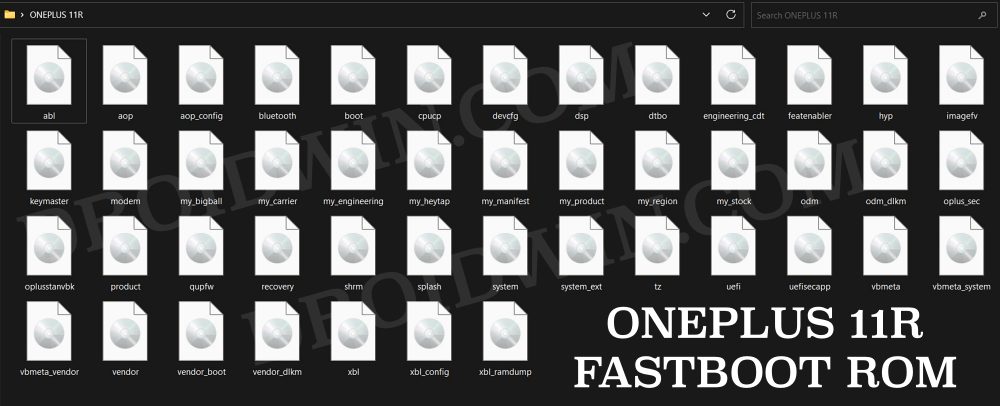
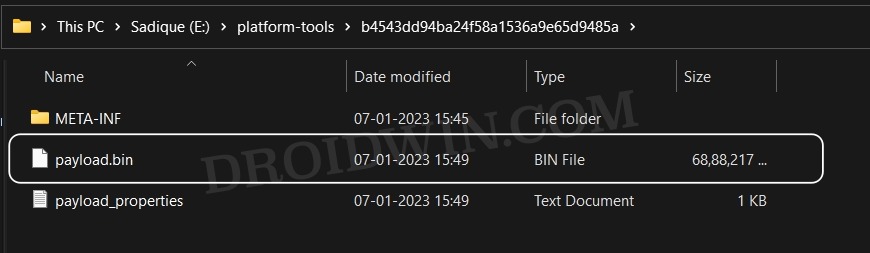
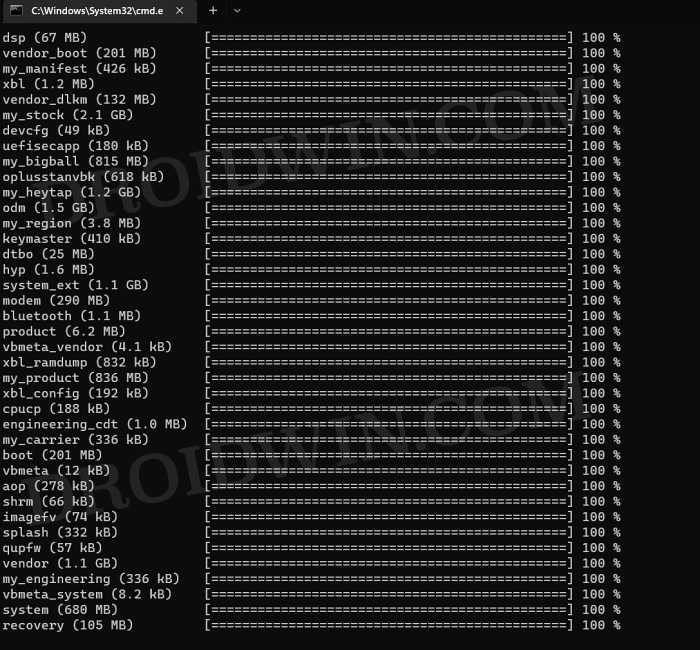
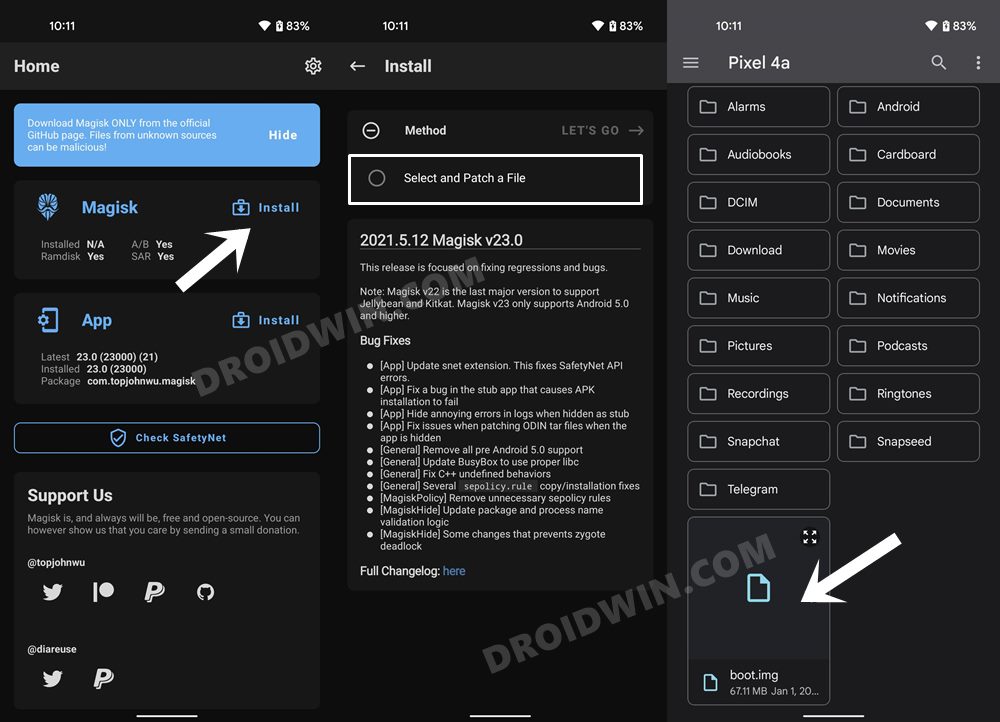
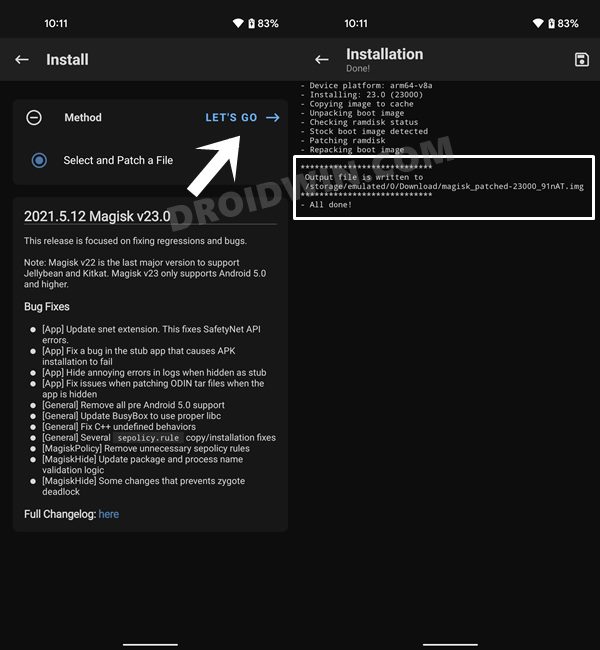


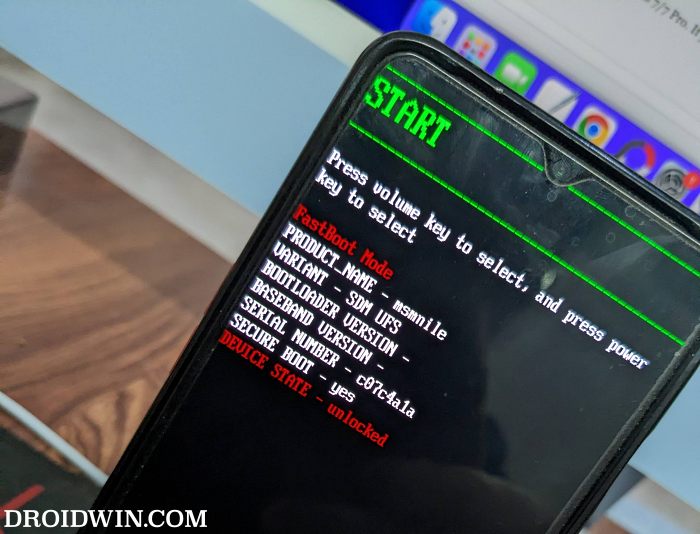
![]()