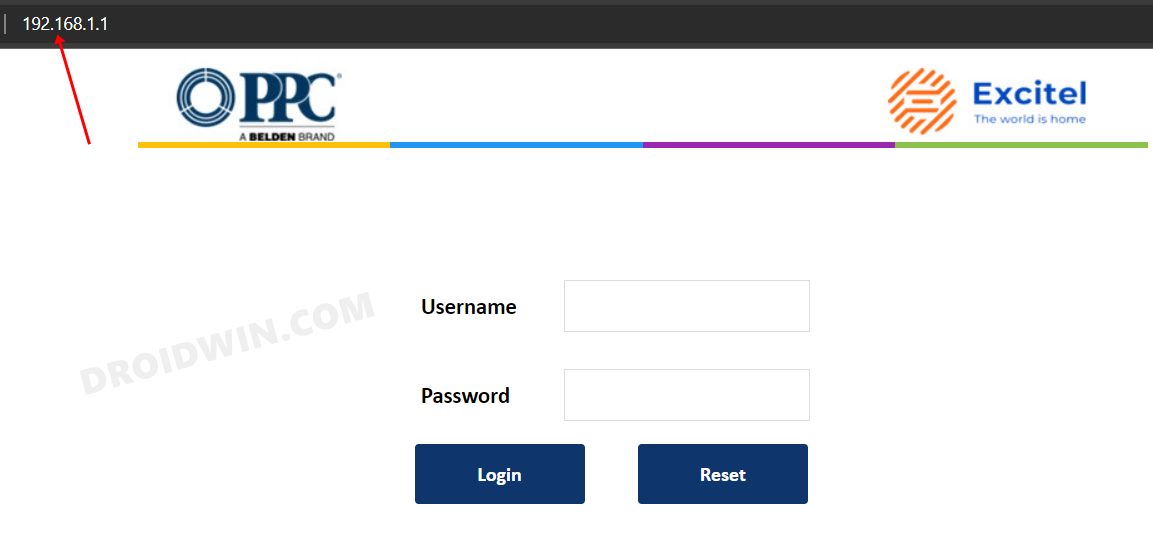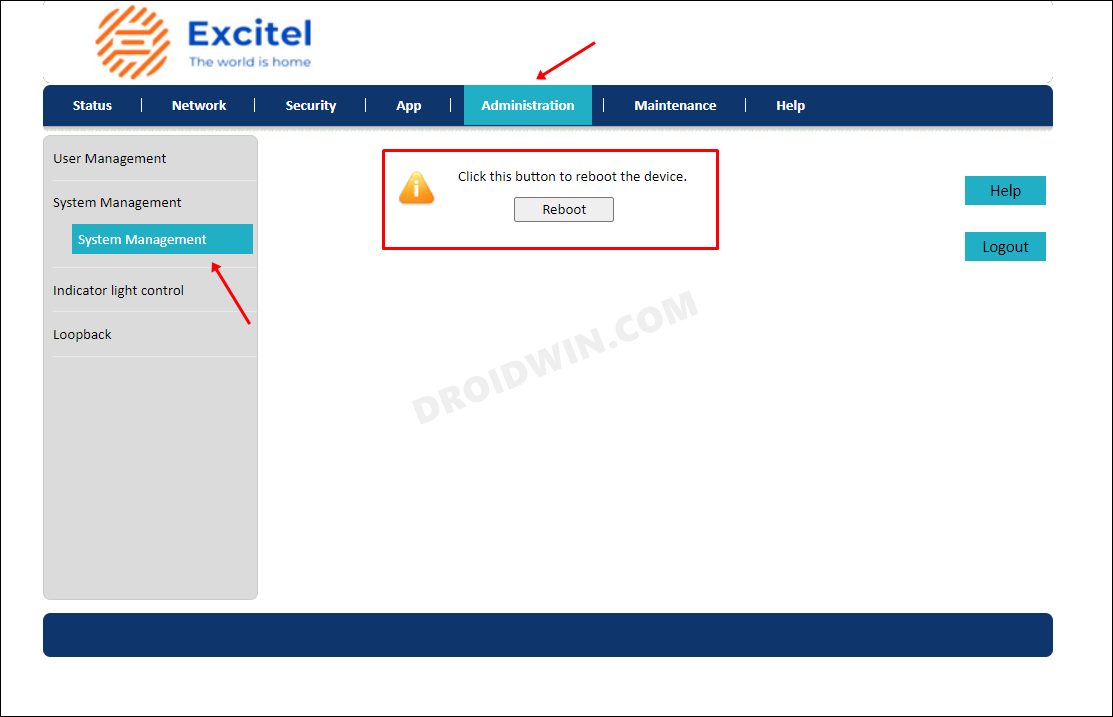Talking about the former one, you need to long-press the power key on the router to turn it off. Then wait for a few seconds and again press the Power key to turn it on. However, this calls for a lot of manual efforts [atleast in my dictionary!]. And if the power key is damaged, then you will have to take the extreme route of unplugging it from the socket. Well, it turns out you could skip this lengthy process and remotely restart your router using your PC itself. Let’s check out how this could be carried out.
How to Restart Router Remotely from your PC
That’s it. This will remotely restart your router right from your PC. Some routers also give you an option to set a time after which it would automatically undergo a reboot, so if you want you may configure that as well [the option to do so will be present on the same page where the Restart option is]. On that note, we round off this guide. If you have any queries concerning the aforementioned steps, do let us know in the comments. We will get back to you with a solution at the earliest.
How to Change WiFi Priority in Windows 11High Ping in Windows 11: How to Fix [8 Methods][3 Methods] How to View Saved WiFi Passwords in Windows 11How to Create a New Local Account in Windows 11
About Chief Editor