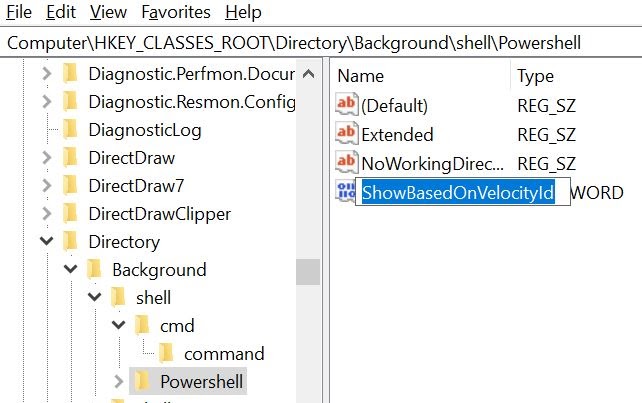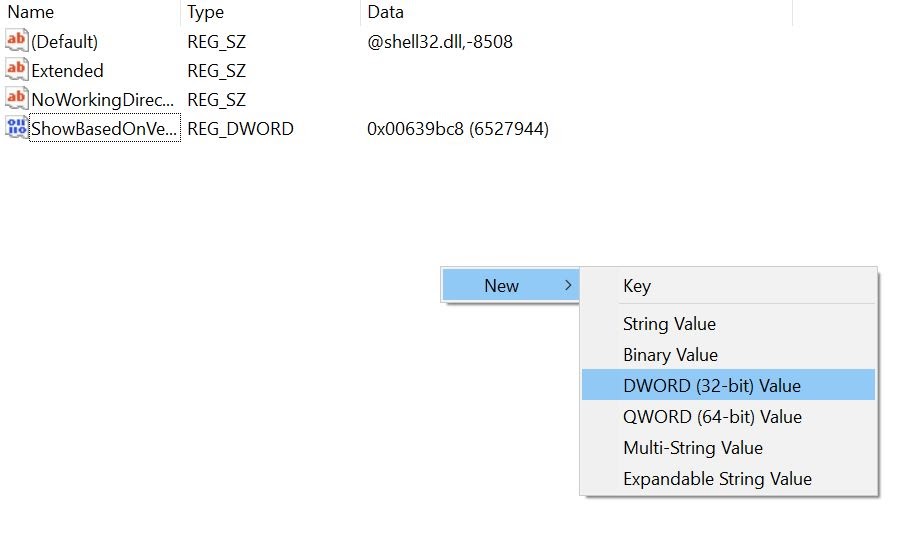However, there is a problem with Windows 11 that a lot of Windows users are concerned about and it is the implementation of Powershell in place of Command Prompt. The CMD, as a lot of people like to call it, has been replaced by Windows Powershell for a long time and Windows 11 makes it even more obvious. It is obvious that Microsoft is trying to make Powershell the go-to choice for Windows users but early users of Windows can’t get over Command Prompt. Luckily, we still have Windows 10 running on one of our PCs and when we right-click on the Start Menu, a context menu pops up and you see Command Prompt listed in the menu. However, when you do the same on Windows 11 then you will see that Command Prompt is replaced by Powershell. In this article, we will tell you how you can replace Powershell with Command Prompt in Windows 11 on your PC:
How to replace Powershell with Command Prompt in Windows 11
It is quite easy to replace Powershell with Command Prompt in Windows 10 and you can do so by going to Settings > Personalization > Taskbar.
How to Fix Broken Registry Items in Windows 10?Download Latest Windows 11 ISO File (64-Bit)Top 5 CMD Tips and Tricks You Need to Know
However, we are talking about Windows 11 and the problem is that there is no simple way to replace Powershell with Command Prompt even to this day. We will have to rely on the Registry Editor tweaking method in order to change it. For that, you need to check the article:
Step 1: Adding CMD to Windows 11 Context Menu
The first part of our process is now complete as we have just added Command Prompt to our Context Menu on Windows 11. Now, we need to remove the Powershell option from our Windows 11 Context Menu but we must add that this is an optional step. If you are happy with just adding the Command Prompt to your Windows 11 Context Menu then your task is now complete.
Step 2: Remove Powershell from Windows 11 Context Menu
In order to remove Powershell from your Windows 11 Context Menu, you will have to do the following:
Step 3: How to revert everything back to default (if you want)
While we know that you don’t want to revert back to default after you have replaced Powershell with Command Prompt in Windows 11, it is still our duty to tell you how you can get back to the default state after you have done these changes. Follow these steps to revert back to default if needed: In this way, we can revert back to the default state if you encounter any problems after the changes or for whatsoever reason.
Conclusion – Replace PowerShell with Command Prompt in Windows 11
In this article, we have mentioned how you can replace Powershell with Command Prompt in your Windows 11 Context Menu. We have also gone the extra mile to show you how to revert back to the original state if needed so that you can act as if nothing happened. We do hope that you found this article useful and if you did, feel free to share it with your friends or someone who wants to do the same on their PC.