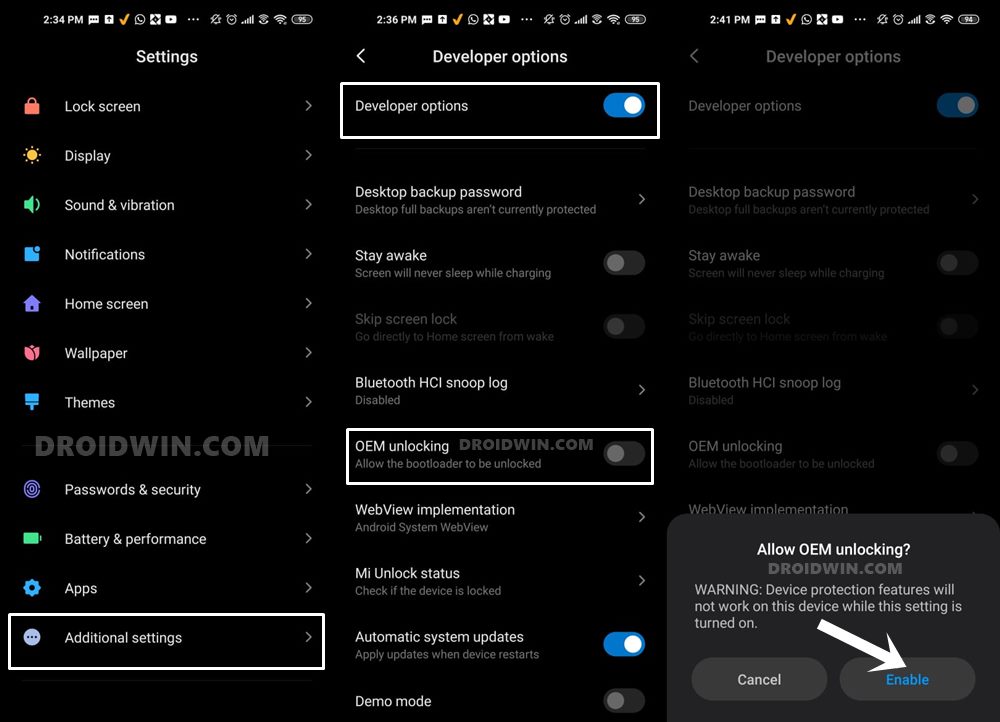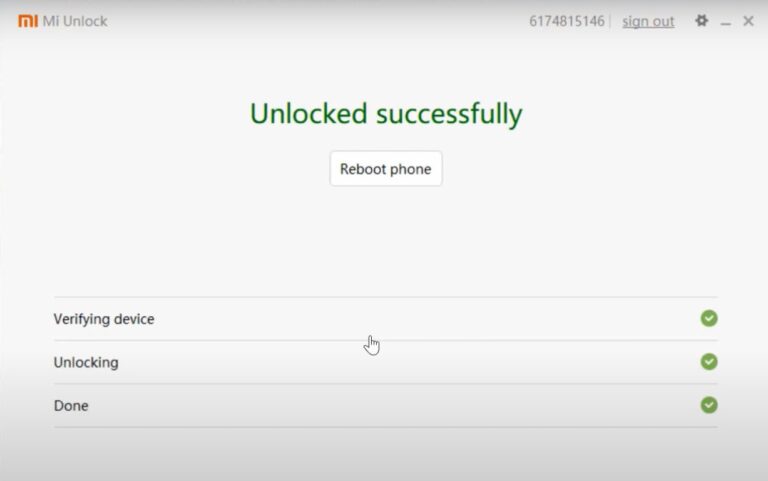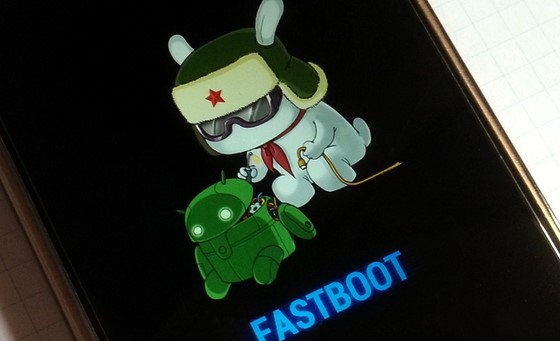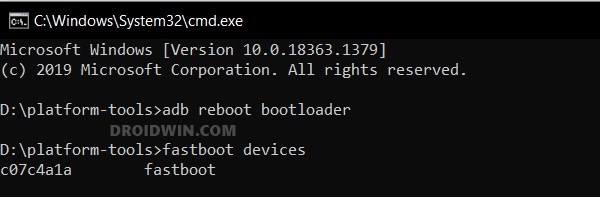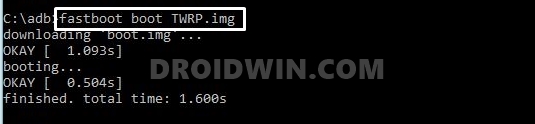In this regard, recently we covered an article on how you could Root Poco X3 NFC without TWRP using the stock boot.img file. Once you do so, you will be in a position to flash a plethora of mods, including the likes of Substratum Themes, Xposed Framework, Magisk Modules, etc. However, for some users the need to download stock firmware, extract the stock boot.img, patch it via Magisk and flash it via Fastboot Commands involved a lot of effort. If you are also on the same page, then there’s this guide shall help you out. Once you install this custom recovery, you could easily root your device by flashing the Magisk Installer (which is now a part of the Magisk App, from version 22 onwards). Apart from that, a custom recovery brings in a plethora of other goodies as well. These include the ability to install custom ROMs, flash ZIP and IMG files, create Nandroid Backup, etc. So keeping all these points in mind, let’s start off with the guide to install TWRP Recovery on Xiaomi Poco X3.
How to Install TWRP Recovery on Xiaomi Poco X3
The below instructions are listed under separate sections for ease of understanding. Make sure to follow in the exact same sequence as mentioned below. Droidwin and its members wouldn’t be held responsible in case of a thermonuclear war, your alarm doesn’t wake you up, or if anything happens to your device and data by performing the below steps.
Install Android SDK
First and foremost, you will have to install the Android SDK Platform Tools on your PC. This is the official ADB and Fastboot binary provided by Google and is the only recommended one. So download it and then extract it to any convenient location on your PC. Doing so will give you the platform-tools folder, which will be used throughout this guide.
Enable USB Debugging and OEM Unlocking
Next up, you will have to enable USB Debugging and OEM Unlocking on your device. The former will make your device recognizable by the PC in ADB mode. This will then allow you to boot your device to Fastboot Mode. On the other hand, OEM Unlocking is required to carry out the bootloader unlocking process.
So head over to Settings > About Phone > Tap on Build Number 7 times > Go back to Settings > System > Advanced > Developer Options > Enable USB Debugging and OEM Unlocking.
Unlock Bootloader Poco X3
Flashing a custom recovery such as TWRP requires you to unlock the device’s bootloader. Do keep in mind that doing so will wipe off all the data and could also make the warranty null and void. So if that’s well and good, then refer to our guide to Unlock Bootloader on any Xiaomi Device.
Boot Poco X3 to Fastboot Mode
Download TWRP Recovery for Poco X3
Now grab hold of the TWRP Recovery (Unofficial) for your Poco X3 device from the below link. We would like to thank XDA Recognized Developer mauronofrio for this TWRP. Download: TWRP 3.4.0-15 Unofficial by mauronofrio
Install TWRP Recovery on Poco X3
That’s it. These were the steps to install TWRP Recovery on Poco X3. If you have any queries concerning the aforementioned steps, do let us know in the comments section below. We will get back to you with a solution at the earliest.
About Chief Editor