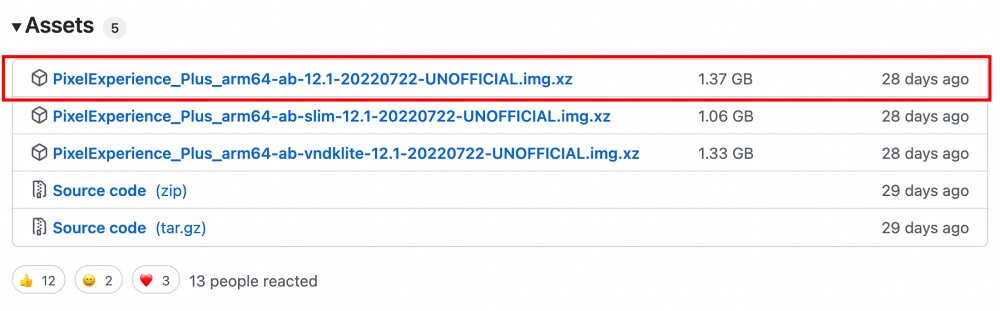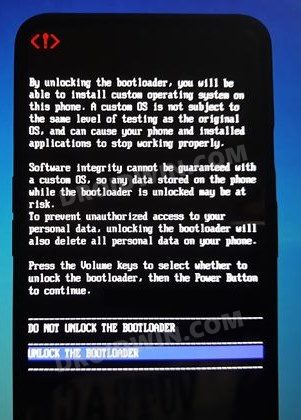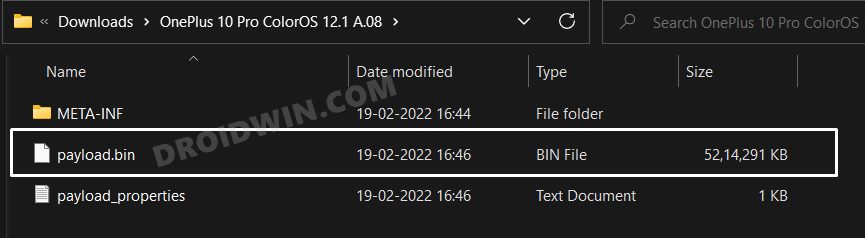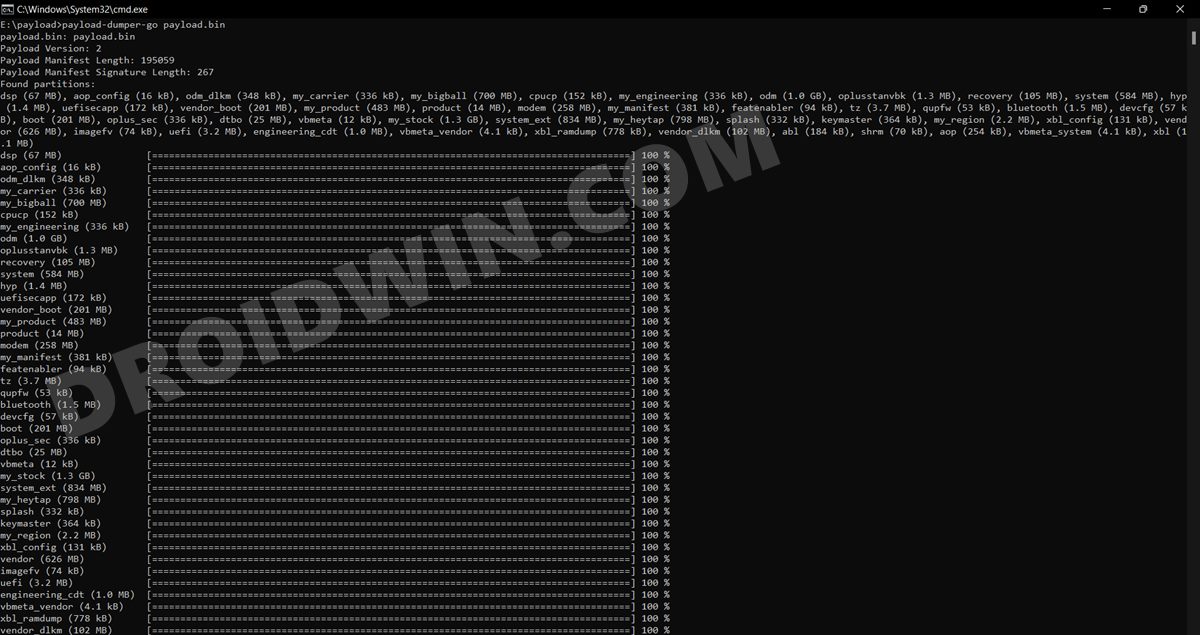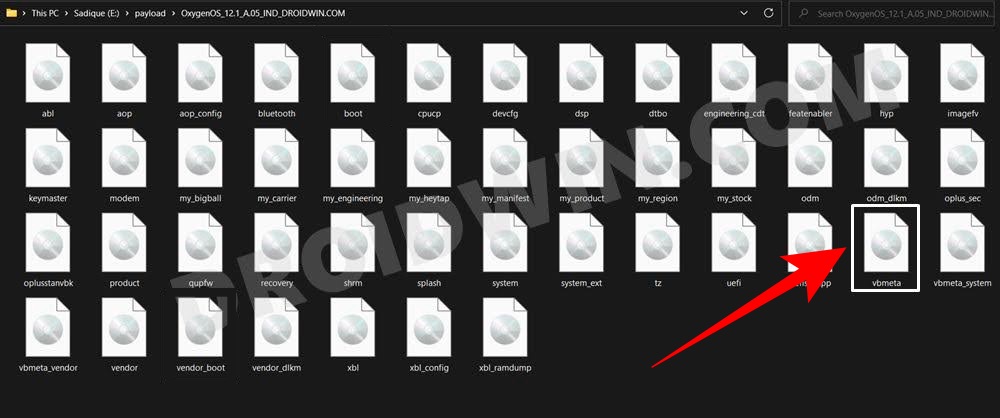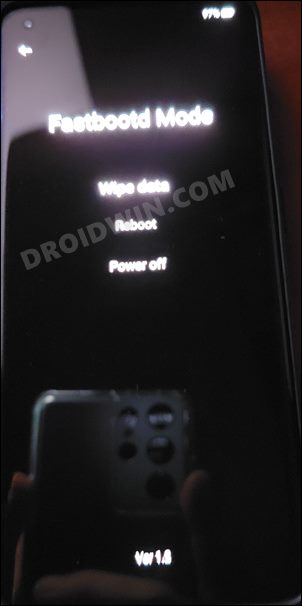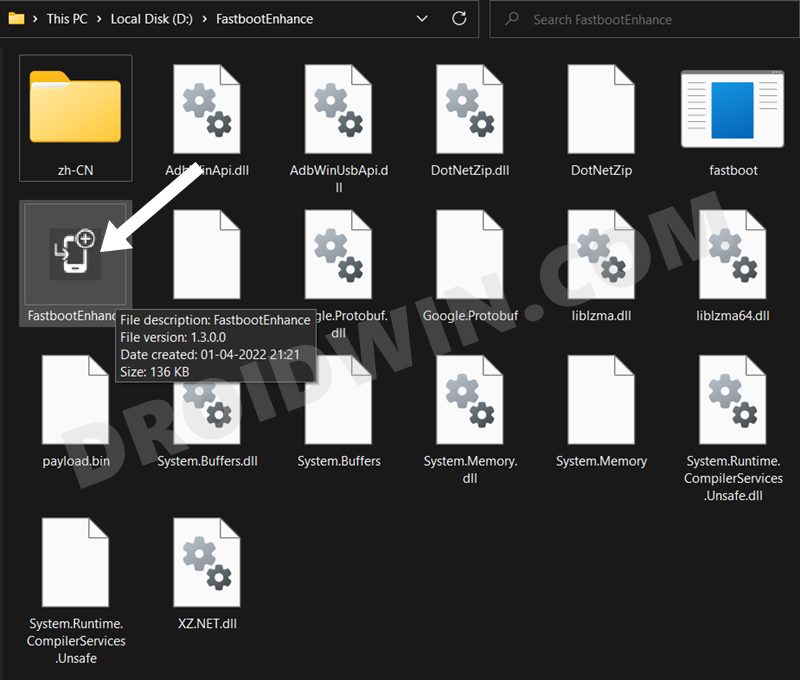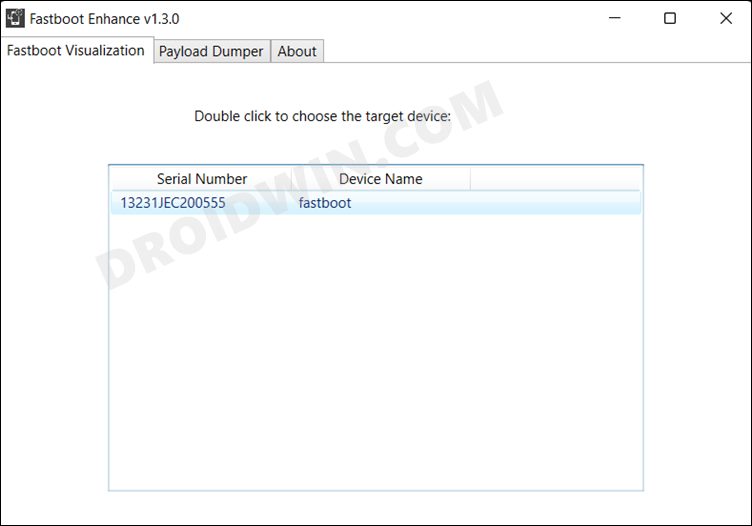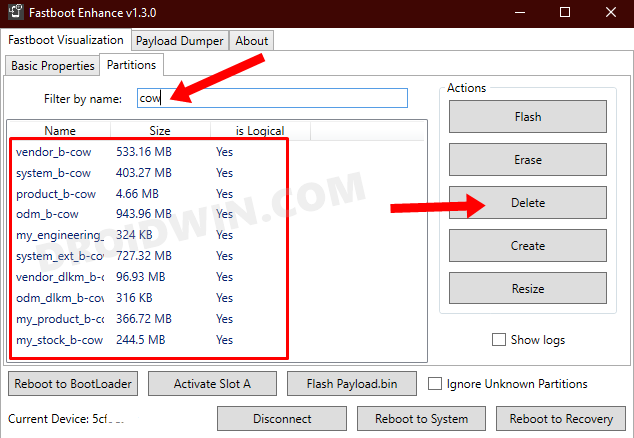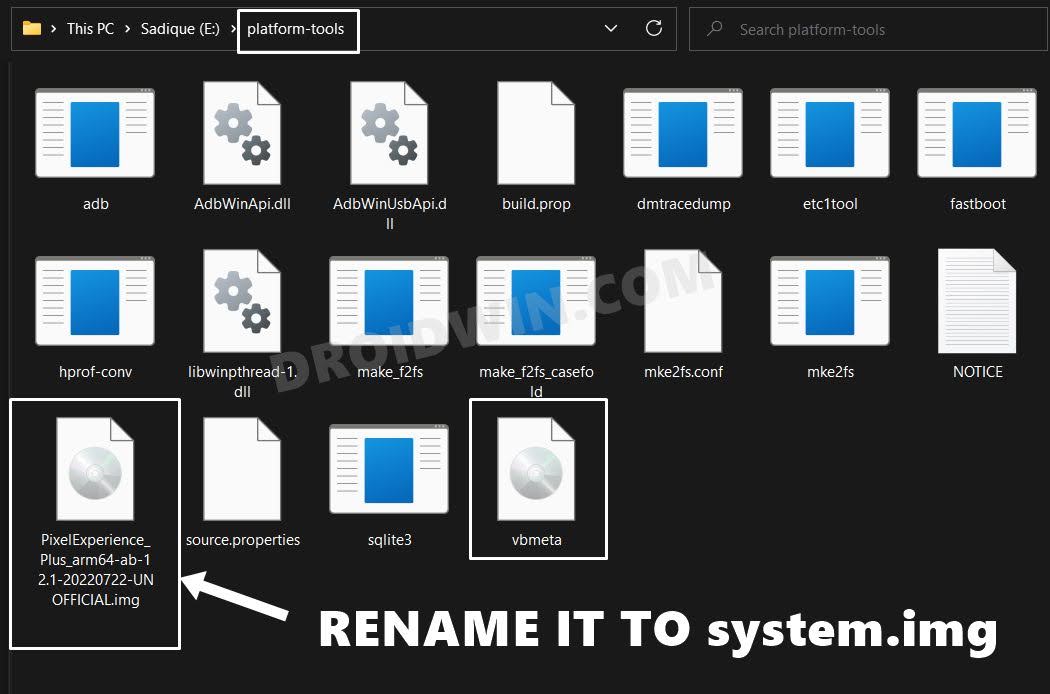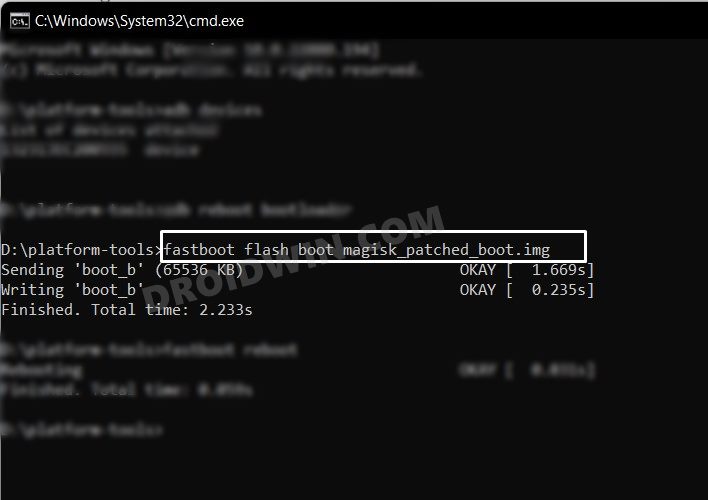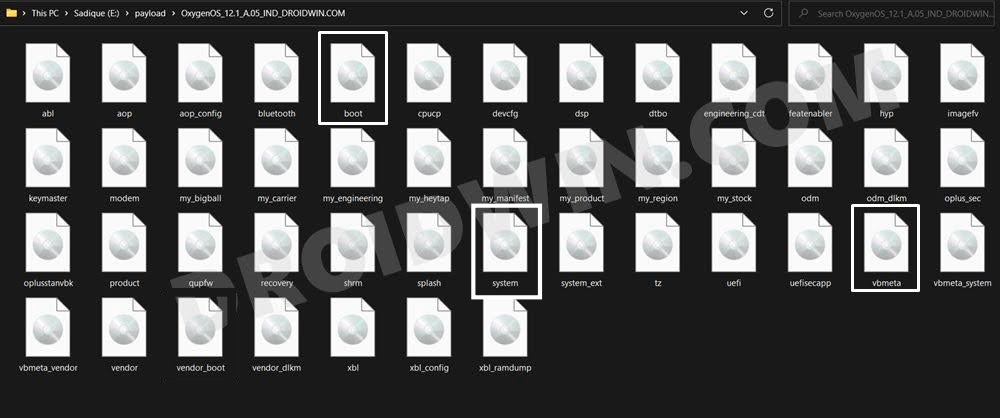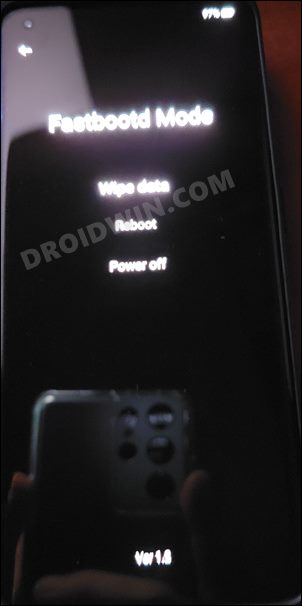Near about entire OS now belongs to Oppo’s ColorOS, with only a few traces of OxygenOS left here and there. But if you are ready to step into the custom development, then you have the option to break these shackles and welcome a clean, stable, and revamped OS with just the right amount of features and customization options. So without any further ado, let’s show you the steps to install the custom/GSI ROM of your choice onto your OnePlus 10 Pro.
How to Install Custom/GSI ROMs on OnePlus 10 Pro
The below instructions are listed under separate sections for ease of understanding. Make sure to follow the same sequence as mentioned. Droidwin and its members wouldn’t be held responsible in case of a thermonuclear war, your alarm doesn’t wake you up, or if anything happens to your device and data by performing the below steps.
STEP 1: Install Android SDK
First and foremost, you will have to install the Android SDK Platform Tools on your PC. This is the official ADB and Fastboot binary provided by Google and is the only recommended one. So download it and then extract it to any convenient location on your PC. Doing so will give you the platform-tools folder, which will be used throughout this guide to install the Custom/GSI ROM onto your OnePlus 10 Pro.
STEP 2: Download Custom/GSI ROM for OnePlus 10 Pro
You may now grab hold of the desired GSI ROM for your device from below. Do note that you may find there different versions of some GSI. For example, in the case of Pixel Experience, one will be the normal arm64-ab, the second one will be arm64-ab-slim, and the third one will be arm64-ab-vndklite. In such cases, it is recommended to download the normal variant, i.e. arm64-ab.
Official Android 12/12L ROMs
Unofficial Android 12/12L ROMs
STEP 3: Unlock Bootloader on OnePlus 10 Pro
Next up, you will have to unlock the bootloader on your OnePlus 10 Pro. Do keep in mind that this process will wipe off all the data and might nullify the device’s warranty as well. So if that’s all well and good, then refer to our comprehensive guide on How to Unlock Bootloader on OnePlus 10 Pro.
STEP 4: Extract OnePlus 10 Pro Payload.bin
STEP 5: Boot OnePlus 10 Pro to FastbootD Mode
STEP 6: Delete cow Partitions
We will now have to delete the temporary cow partitions from the device so as to make space for the custom/GSI ROM to be flashed onto your OnePlus 10 Pro.
STEP 7: Flash Custom/GSI ROM on OnePlus 10 Pro
That’s it. These were the steps to install the Custom/GSI ROM onto your OnePlus 10 Pro. If you have any queries concerning the aforementioned steps, do let us know in the comments. We will get back to you with a solution at the earliest.
How to Root Custom/GSI ROM on OnePlus 10 Pro
Rooting the GSI ROM is exactly similar to how you would root your device with the stock ROM. All that you need to do is download the stock firmware, extract the payload.bin, get the boot.img, patch it via Magisk and then flash it via Fastboot Commands. All this is explained in this guide, do check it out: How to Root OnePlus 10 Pro via Magisk Patched Boot.img.
How to Go Back to Stock Firmware
If the GSI ROM is not in sync with your requirement or if it is unstable and you want to revert to the stock ecosystem, then here’s what you need to do. Make sure to remove the GSI ROM file [system.img] from the platform-tools folder before proceeding ahead. GSI ROMs are known to go through a few bugs and issues related to network, 5G, or VoWIFI/VoLTE. In case, you also come across such bugs, then you could refer to our below-listed guides to fix them.
5G, Bluetooth, 90Hz Display, DT2W not working in GSI ROM: How to FixNo Audio in Bluetooth/Wired Headphones in GSI ROM [Fixed]Device not booting after flashing GSI: How to FixStuck on Bootloop after flashing GSI: Fix by Disabling DM-Verity or Android Verified Boot
About Chief Editor