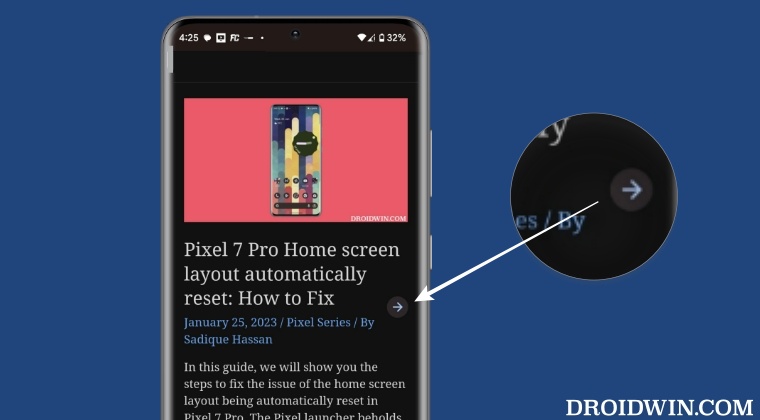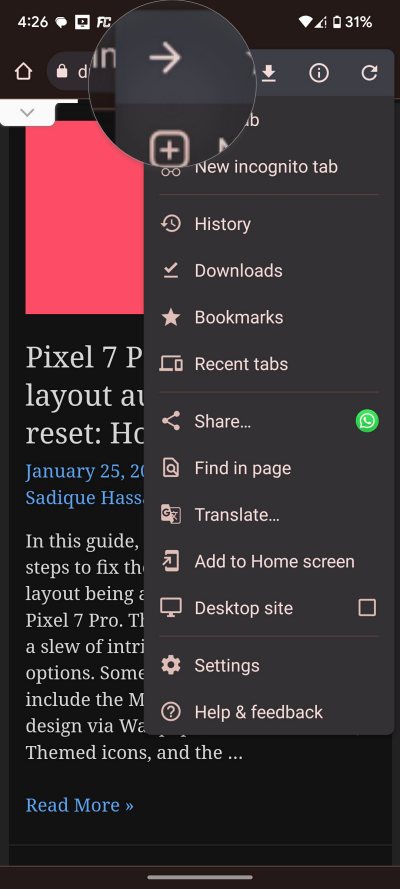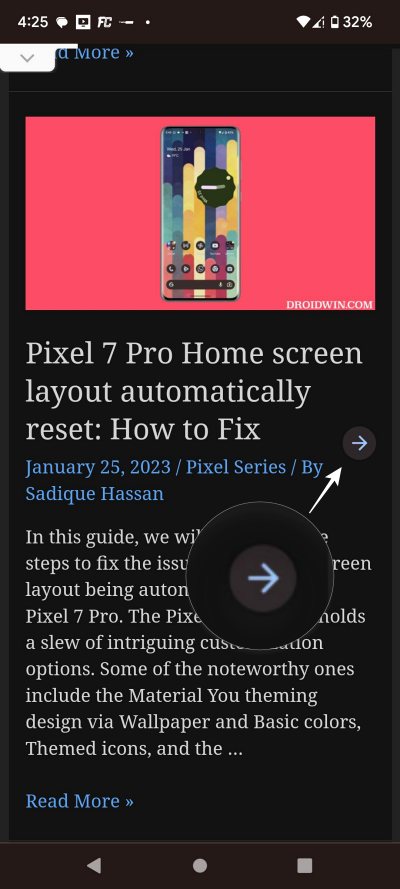One major reason for the same is the fact that it manages to checkmark most of the prerequisites with ease, but what about the ability to re-access a page on which you have just hit the back button? In other words, how could you go forward in the Chrome browser on Android? Well, there does exist a couple of nifty methods through which you could easily get this job done. So without further ado, let’s check them out.
Go Forward in Chrome Browser on Android via Built-in Option
Chrome has a built-in option that you could use to perform a forward gesture. To use it, just tap on the overflow icon situated at the top right and tap on the forward arrow.
Go Forward in Chrome Browser on Android via Hidden Gesture
There also exists a hidden gesture through which you could get this job done, but it comes at a cost! To enable this gesture, you will first have to disable the gesture navigation and switch over to the traditional three-button navigation. If you don’t do so, then the gesture to perform a forward action in Chrome will end up conflicting with the back gesture of the gesture navigation style. The below steps should make it all clear, follow along: That’s it. These were the two different methods to go forward in the Chrome browser on Android. If you have any queries concerning the aforementioned steps, do let us know in the comments. We will get back to you with a solution at the earliest.
How to Bring Back the Old Download Menu UI in Chrome AndroidHow to Bring Back the Open in New Tab option in Chrome AndroidDisable Tab Groups in Chrome Android- Bring back old Chrome Tab LayoutYouTube app on Android 13 crashing when casting to Chromecast [Fix]
About Chief Editor