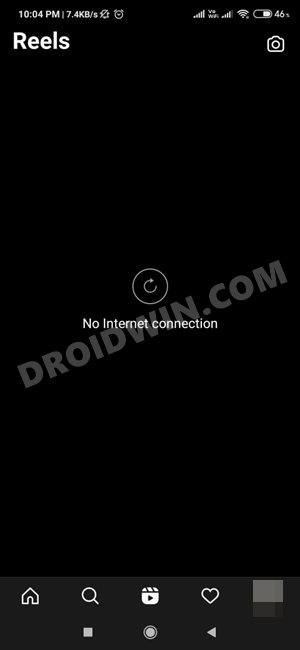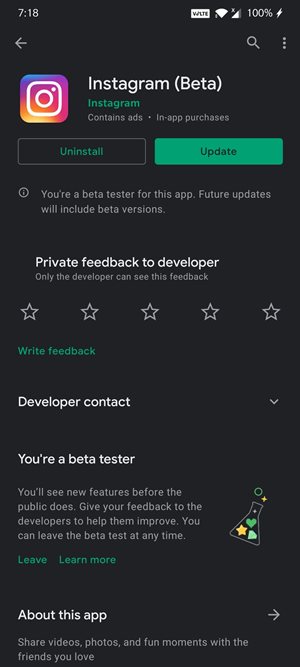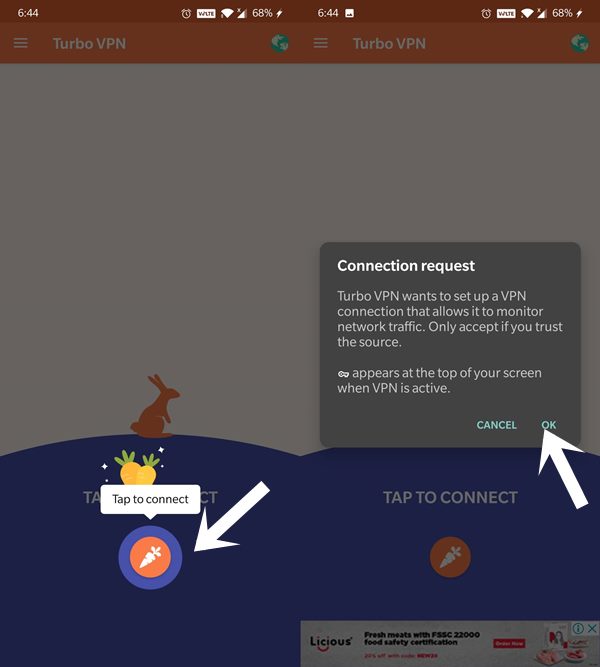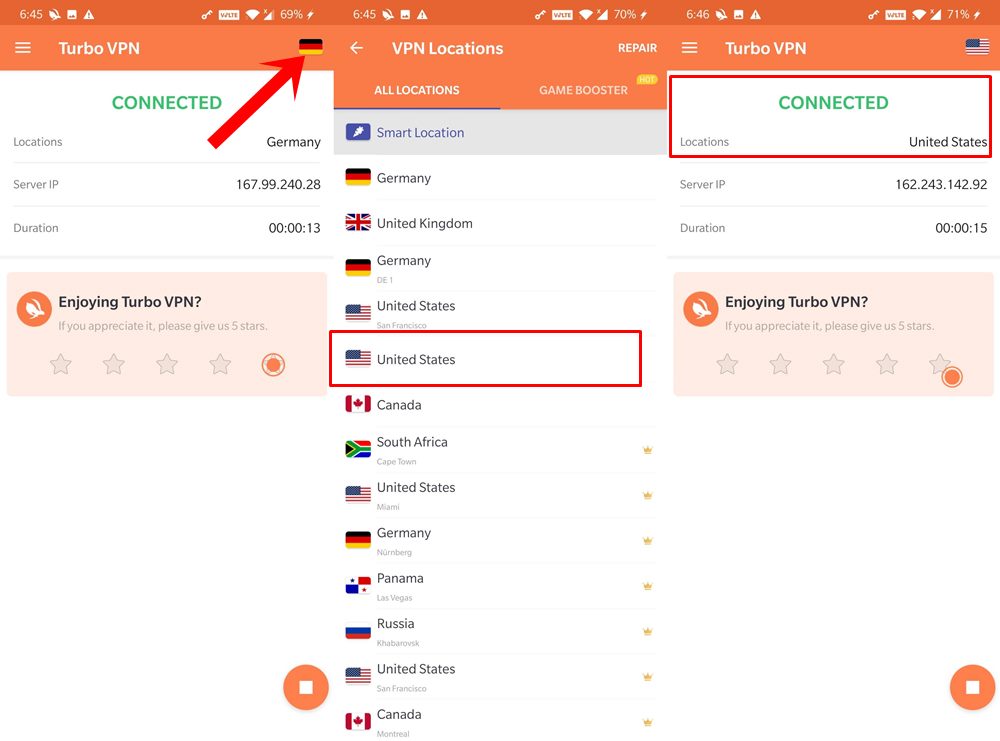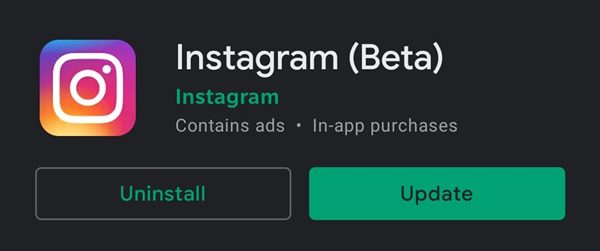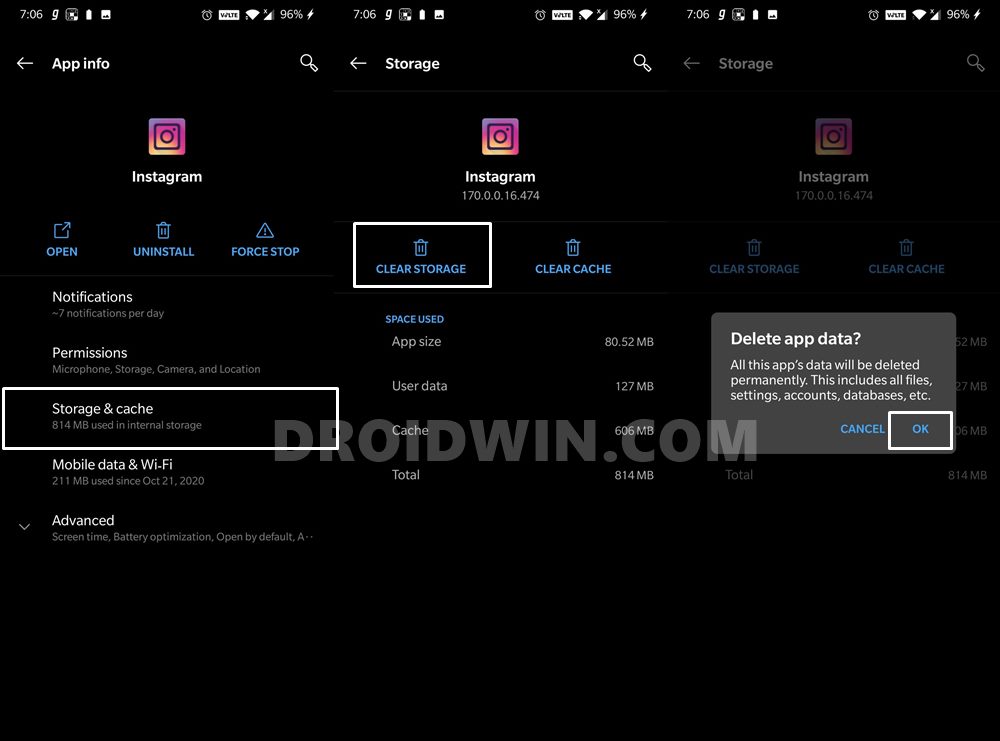It has been a boon for the influencers and product advertisers since the reach of these 15 seconds clips are much more than that of a post or story. Furthermore, in countries where TikTok is banned, Reels is the go-to choice for them. While it does have a few complaints from users in the form of its positioning on the home screen, but with the passage of time, users have gotten used to it. However, there exists another set of users who aren’t able to use this offering from Instagram. As and when they are trying to access Reels in their Instagram app, they are being greeted with the No Internet Connection issue. However, for some, the issue is all the more challenging. There are few users who are using two Instagram accounts on their single device.
What is intriguing is the fact that on one of their account, Reels is up and running without any issue. But on their other account, Reels ends up showing the no internet connection message. The fact that both the accounts are using a single Instagram app and are running on the same device but still going through this discrepancy is hard to understand. With that said, in this guide, we have listed quite a few nifty workarounds that will help you to fix the Instagram Reels No Internet Connection issue. So without further ado, let’s get started.
Instagram Turns 10: Unlock its Twelve Hidden Icons!How to Replace Reels with the Search bar on InstagramHow to Get a Temporary Blue Tick on InstagramTop 10 Apps to Enrich your Instagram Experience
How to Fix Instagram Reels No Internet Connection Issue
There isn’t any universal fix as such. You will have to try each of the below-mentioned fixes until you achieve success. Follow along.
Fix 1: Try Alpha/Beta Build of Instagram
By default, you will be using the stable build of Instagram. On the other hand, beta and alpha builds are mostly for tech enthusiasts and developers who are ready to test new cutting edge features. While there might be a few issues with these versions, however in most cases, they are able to fix the underlying issue that the stable version is facing.
Alpha: Instagram 171.0.0.0.108 alphaBeta: Instagram 170.0.0.27.474 betaStable: Instagram 170.0.0.30.474 Stable
So download the Alpha or Beta Build of Instagram from the above link and install it onto your device. You wouldn’t lose any data nor would you be logged out. Just install the app and Instagram will be updated. Now open it and see if it fixes the Instagram Reels No Internet Connection issue. I have also attached the latest stable build for interested users.
Fix 2: Use a Free VPN
The Reels feature of Instagram followed a staged rollout. This means that only a handful of regions got blessed with this feature. Slowly this feature then made its way over to other countries. By now, it has been rolled out in near about all the supported regions. However, a few exceptions might be there and you have been a part of it. Well fret not, there is still a handy way out. You could use a VPN service to change your location to the USA and then tr downloading the app. Instagram will recognize your location as the USA and should then roll out the feature to your account in no time. Once that happens, you may then delete the VPN app from your deivce and your location will automatically be switched over to the original one. So with that said, here are the required instructions. If the issue is fixed, uninstall the VPN app from your device Don’t worry, Reels isn’t going anywhere. On the other hand, even if the issue isn’t fixed, then also uninstall the VPN app and move over to the next fix given below.
How to Change your Instagram Name Twice within 14 Days?!How to Block Ads in Games without going OfflineWere Google Servers Hacked that Day?Fix: YouTube preview not showing in WhatsApp [Android, iOS]
Fix 3: Use Dual Instagram App
Sometimes the issue might not be with your account but rather the app itself. In such cases, you could install a newer build of Instagram but without deleting the older one. This way you could check out all the new and noteworthy features by making the app run in an isolated environment, without affecting the original version of the app. So in order to create dual apps, some OEMs such as Xiaomi already have this feature by default. If your device comes with this feature, then you may download the Dual Space Pro app from Play Store (or any other app that comes with this functionality).
If the issue stands fixed, then create a Reel or two using this second app and upload it (just to make the Instagram servers aware!). Once you see a few interactions happening with your Reel, delete this second app as well as the Dual Space app. Now add this account to the original Instagram app and start using Reels as before.
Fix 4: Manually Reintroduce Reels Feature in Instagram
If Instagram isn’t able to provide you with Reel, why not try adding them manually! So here is what we would be doing. First off, you need to install an older build of Instagram when the Reels wasn’t even introduced. After this, head over to the Play Store and install the latest feature. This has been known to fix quite a few app issues and could give out success in this case as well.
Fix 5: Clear Instagram Cache and Data
In some instances, if a lot of temporary cache and data gets accumulated over time, then it might conflict with the proper functioning of the app. Hence it is recommended to delete these data from time to time. In the case of Instagram, app your data are stored in the clouds, hence you wouldn’t lose any data after performing the below steps. You will only be logged out of your account, to which you could easily sign back in, So with that said, here are the instructions to carry out this task.
So with this, we conclude the guide on how to fix the Instagram Reels No Internet Connection issue. We have shared five different methods to rectify this issue. Do let us know in the comments which one spelled success in your case.
How to Restore an Old WhatsApp Chats BackupHow to Send Fake Live Location on WhatsAppEdit any Webpage, Website or even WhatsApp Chats (Both Sent and Received)!Use WhatsApp Entirely (Messages, Audio, Video Calls) in Handsfree Mode
About Chief Editor