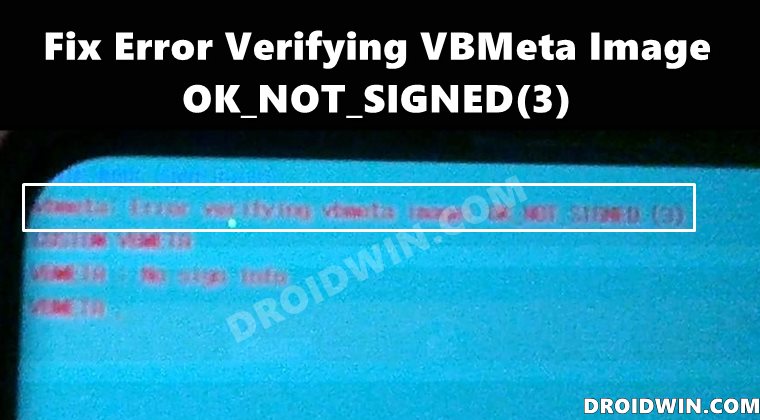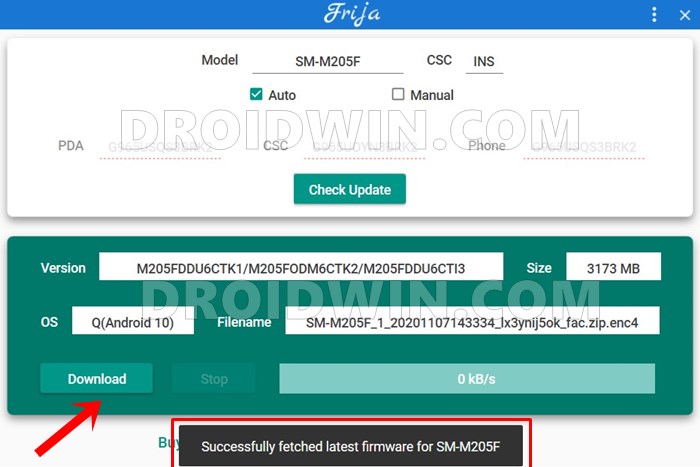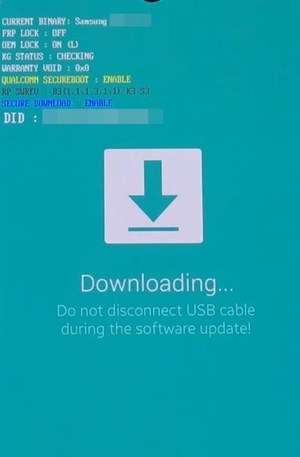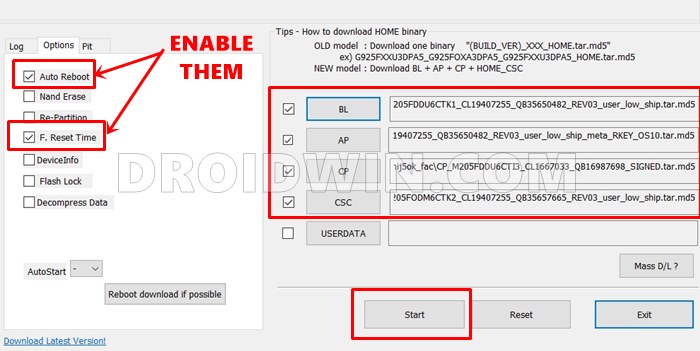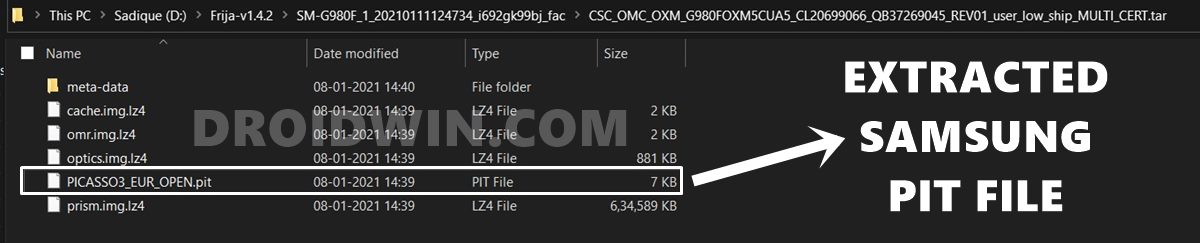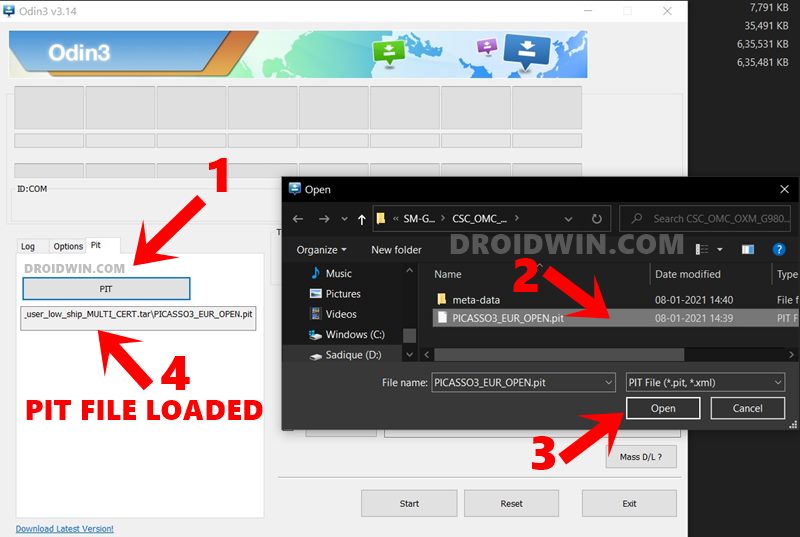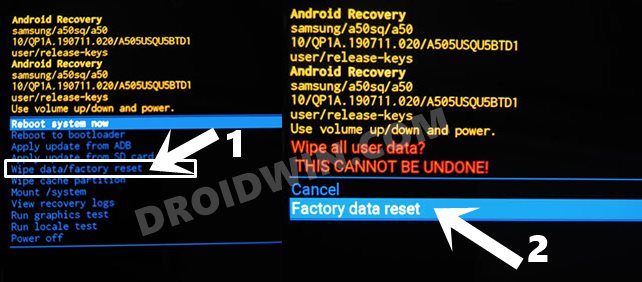Well, to be fair, there are still some clouds of uncertainty regarding this file and its usage. And this is the major reason why we are witnessing an increase in the number of issues related to the vbmeta. Fortunately, in most cases, the fix for the same is fairly simple and easy to execute. And this guide shall make you aware of just that. This tutorial will list out four different methods to fix the Error Verifying VBMeta Image OK_NOT_SIGNED(3) issue. Follow along.
How to Fix Error Verifying VBMeta Image OK_NOT_SIGNED(3)
There exist three different methods to rectify the aforementioned issue. As far as the success rate is concerned, I have personally tested the first fix and manage to fix the issue. The other two fixes, though not tested by me, have also given out successful results by the testers. So on that note, let’s get started. Droidwin and its members wouldn’t be held responsible in case of a thermonuclear war, your alarm doesn’t wake you up, or if anything happens to your device and data by performing the below steps.
Fix 1: Flash Stock Firmware via Odin
This has given the maximum success rate and is a pretty straightforward fix as well. All you need to do is just flash the stock ROM for your device via Odin. Here’s how:
STEP 1: Download Firmware via Frija
To begin with, download the stock firmware for your device and region (CSC) via the Frija Tool. You could also refer to our guide to carry out this task: How to Download Samsung Stock Firmware/ROM via Frija Tool.
STEP 2: Boot to Download Mode
Next up, boot your device to the download mode. For that, please refer to our instructions given in this guide: How to Boot any Samsung Device to Download Mode]. Or you could also refer to the below steps:
STEP 3: Flash Firmware via Odin
Next up, download, and install the Odin Tool onto your PC. Using it, you will have to flash the firmware onto your device. You may refer to our guide for the same: How to Flash Stock Firmware via Odin. Or refer to the below shorter instructions: [do keep in mind that doing so will wipe off all the data from your device, so take a backup beforehand]:
Once the flashing is complete, your device will boot to the OS and the issue should have been rectified. With this, we conclude the first method to fix the Error Verifying VBMeta Image OK_NOT_SIGNED(3) issue. Let’s now make you aware of the other two methods.
Fix 2: Flash VBMeta.tar in CP Slot
If you are getting this error message while flashing the TWRP Recovery, then apart from putting the TWRP in the AP slot of Odin, you will also have to put the vbmeta.IMG file in the CP Slot. You could get the vbmeta.img from the stock firmware that you had downloaded for your device via Frija or refer to our guide on How to Download and Flash a Blank vbmeta file. So once the AP slot is filled with TWRP and the CP is filed with vbmeta, boot your device to the Download Mode and then start the flashing process of both these files via Odin. Once the flashing is complete, your device shall automatically boot to the OS. And this shall fix the Error Verifying VBMeta Image OK_NOT_SIGNED(3) issue as well.
Fix 3: Flash PIT and Recovery.img.tar Files
So with this, we round off the guide on how to fix the Error Verifying VBMeta Image OK_NOT_SIGNED(3) issue. We have shared three different methods for the same. Do let us know in the comments section which one spelled out success for you. Likewise, all queries are welcomed in the comments below.
About Chief Editor