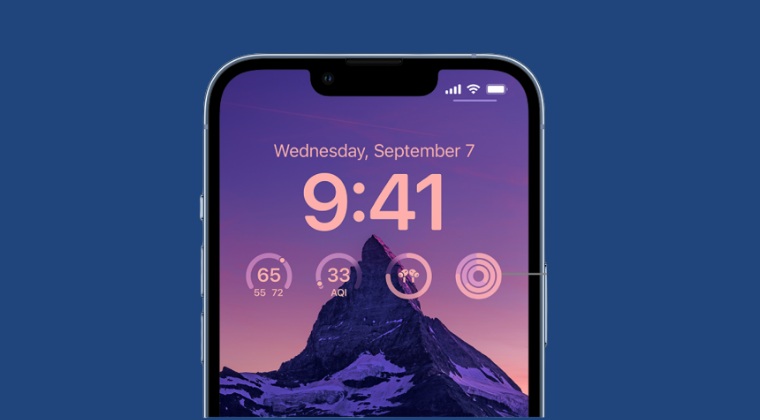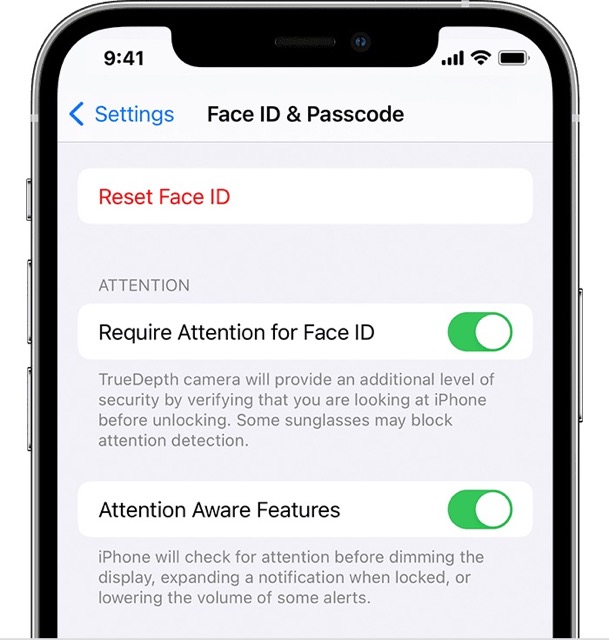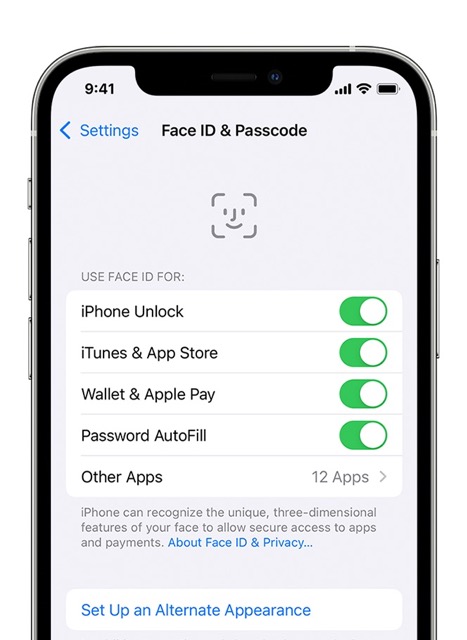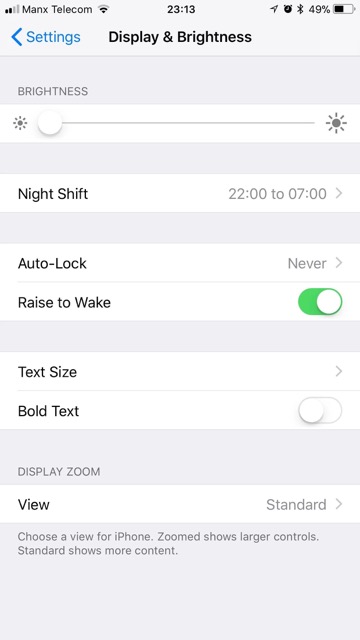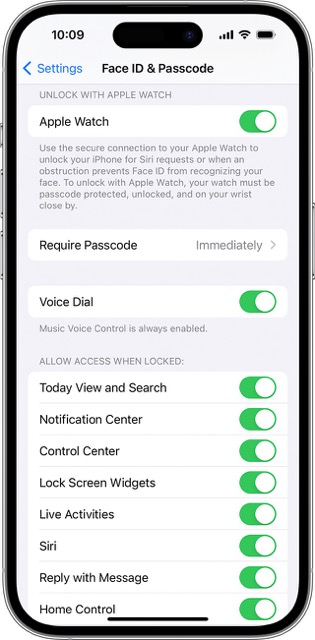Apart from that, some users have also reported their displeasure with the “Long press to customize lock screen” option on their iPhones. According to them, they tend to inadvertently interact with this feature while putting their phone in their pockets or taking it out. And as a result, they are then taken to the customization page, bypassing the lock screen which shouldn’t be the case as they want the screen to remain locked until they manually unlock it. While the issue is completely understandable but the “Long press to customize lock screen” option has nothing to do with unlocking your iPhone. You could double-check the same by blocking the Face ID and then long press on your screen, it wouldn’t get unlocked. The screen is being woken up or your device is being unlocked due to some other factors discussed below, which upon disabling, should rectify this issue as well. So without further ado, let’s check them out.
How to Disable Long Press to customize lock screen on iPhone
The best way to deal with this issue is to toggle the below-listed features
Enable “Require Attention for Face ID”
First off, you could enable “Require Attention for Face ID”. This way your device wouldn’t be easily unlocked just via a small glance. So give it a try using the below-listed steps and check out the results.
Disable Face ID for Unlock
You could also opt for a more extreme approach of disabling the Face ID functionality for unlocking your phone [it will still work for other features]. Here’s how it could be done
Turn off Raise to wake and Tap to wake
Probably the two biggest culprits when it comes to waking up your screen, you could disable both of them [or at least Raise to wake] and mitigate this issue upon to the maximum possible extent. With that said, here’s how both these functionalities could be disabled: [Sidenote: If you turn off both these features, then you might have a challenging time checking the time, so you could consider enabling AOD].
Turn off Unlock with Apple Watch
If you use Apple Watch, then consider turning off the option to unlock your iPhone via your watch. Here’s how it could be done: That’s it. These were some nifty methods that should help you effectivity address the issue of being unable to disable the “Long press to customize lock screen” option on your iPhone. If you have any queries concerning the aforementioned steps, do let us know in the comments. We will get back to you with a solution at the earliest.
How to Downgrade any App on iPhone without JailbreakBlue Keyboard Buttons on iPhone: How to FixHow to Sideload an App on your iPhone [No Jailbreak]!How to Access Field Test Mode on iPhone/iPad via Shortcut
About Chief Editor