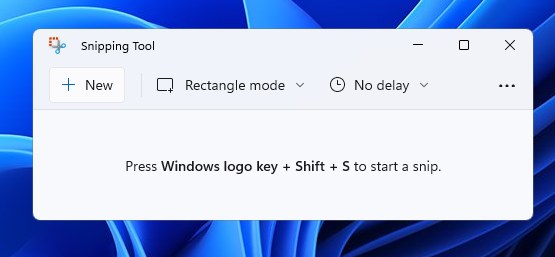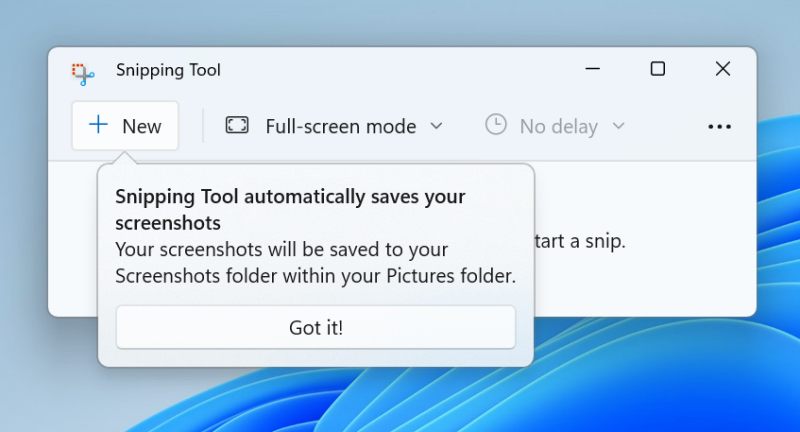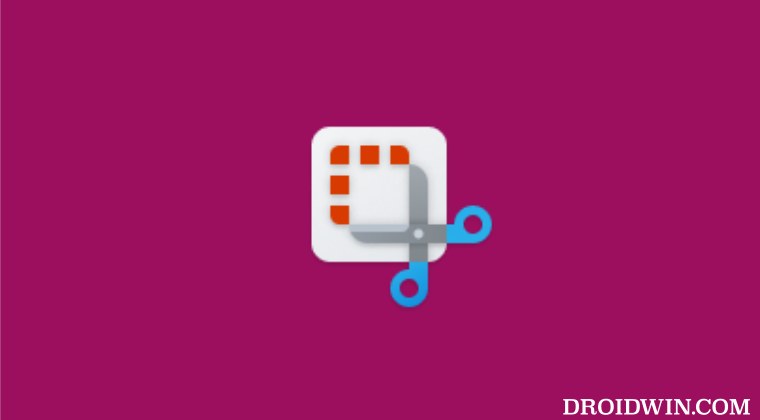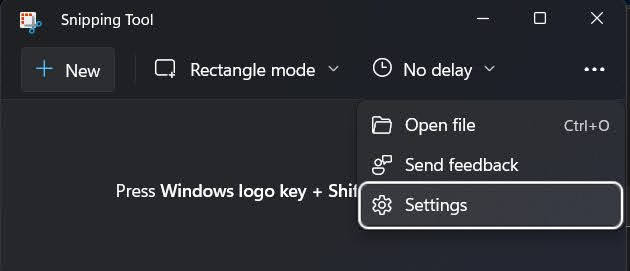One such tweak was the overhaul of the Windows built-in screenshot tool. Known as Snipping Tool, it allows you to easily capture the portion of the screen [or the entire screen] just by using the Windows+Shift+S shortcut keys. But apart from being blessed with a new settings page, there has been another change to this app that wouldn’t be welcomed by many- it will now automatically save all your screengrabs to the Pictures > Screenshots folder.
Not only will this unnecessarily clutter the screenshot folder but it will also lead to unnecessary consumption of storage space. So rather than manually deleting the screengrabs every time you take it, a much better approach will be to disable this automatic save of the screenshots in the Snipping Tool. And in this guide, we will show you how to do just that. Follow along.
How to Disable Automatic Save of Screenshots in Snipping Tool
That’s it. These were the steps to disable the automatic save of the screenshots in the Snipping Tool. If you have any queries concerning the aforementioned steps, do let us know in the comments. We will get back to you with a solution at the earliest.
Snipping Tool Not Working in Windows 11: How to FixScreenshot Folder Missing in Windows 11: How to FixScrolling Screenshot Not Working in Android 12: How to FixHow to Get AOSP Screenshot UI on MIUI [Xiaomi Devices]
About Chief Editor