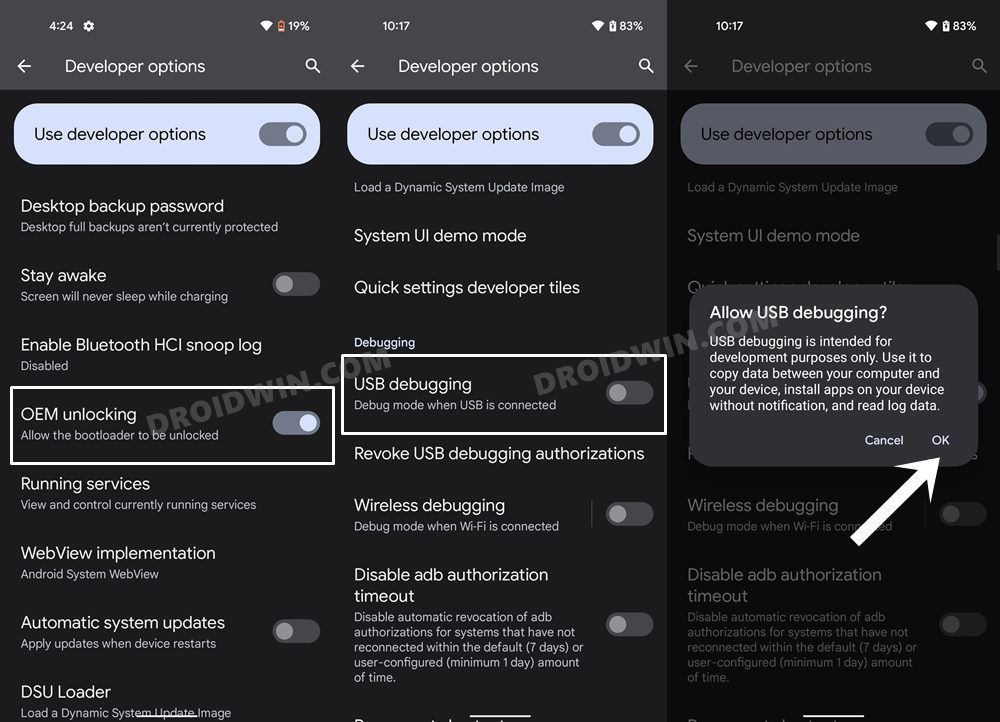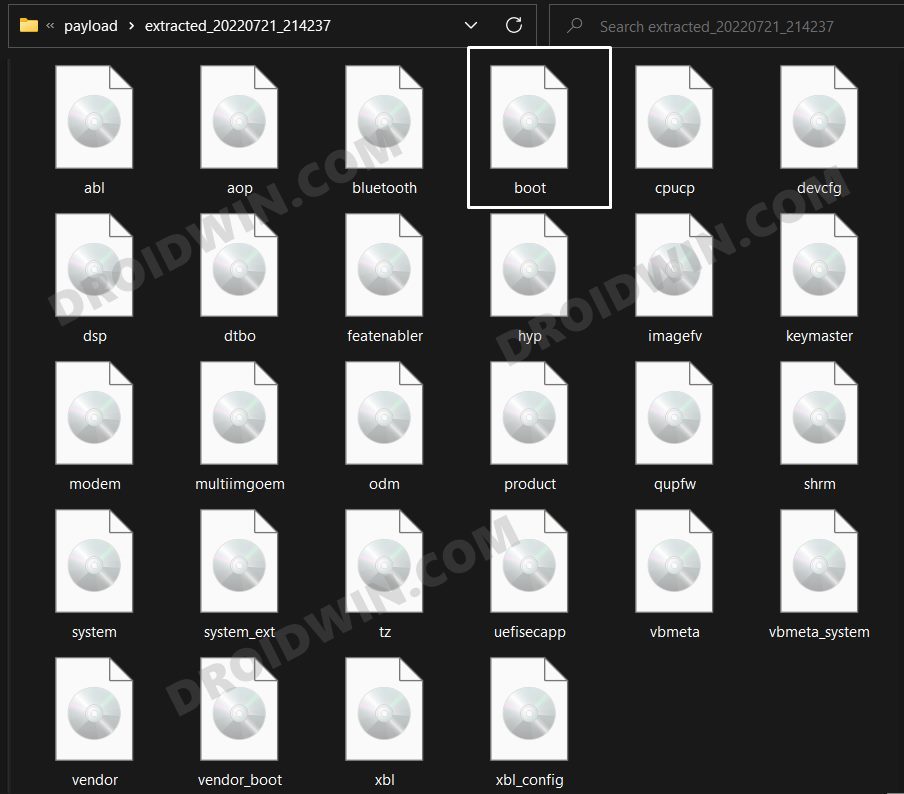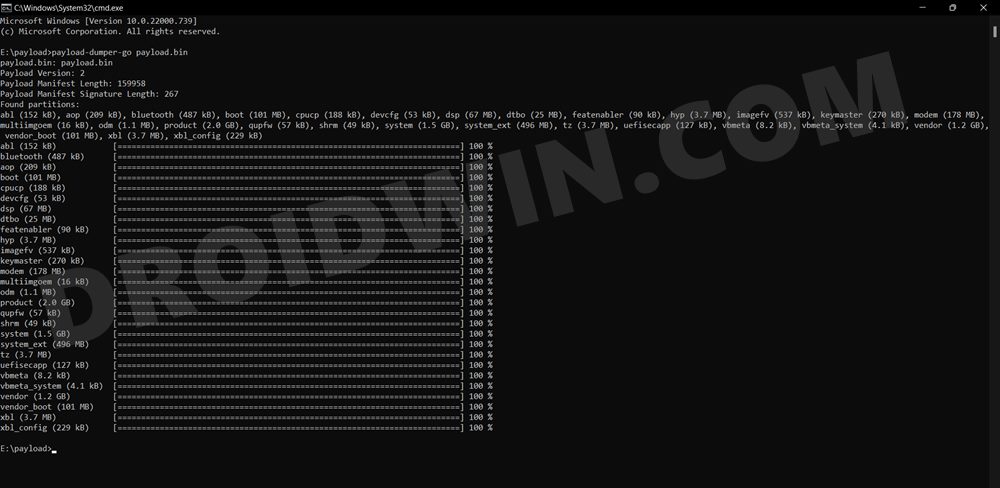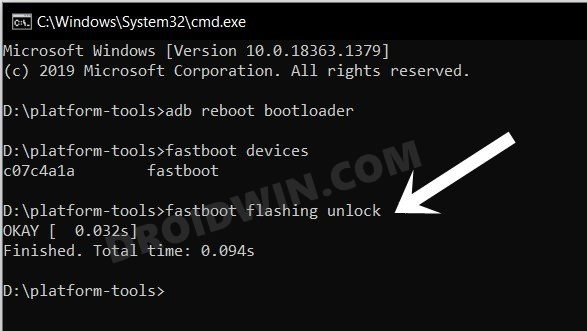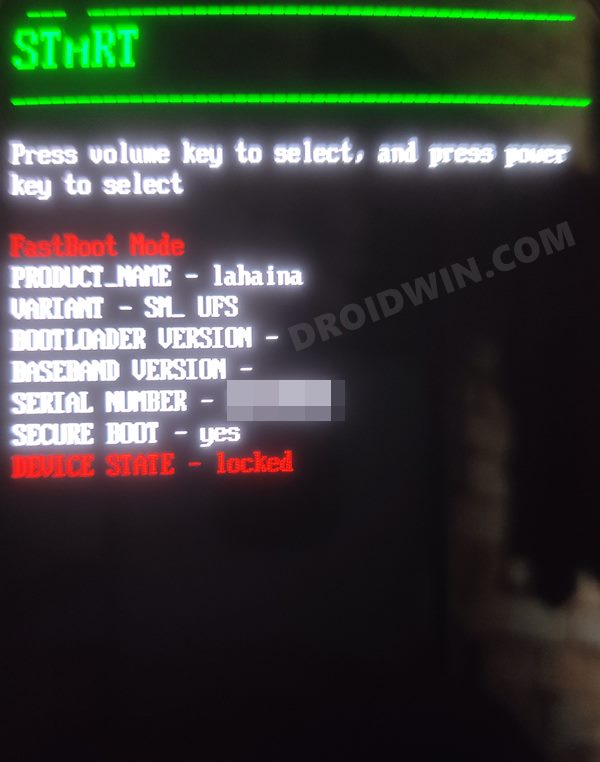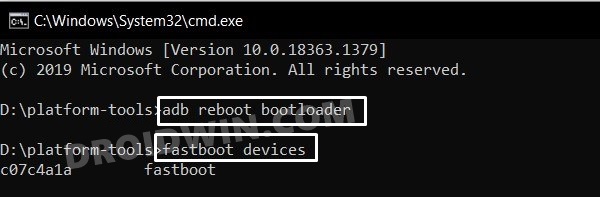In this regard, some users have voiced their concern that they mistakenly ended up cross-flashing the firmware [flashing firmware of a different region] and are now stuck with a few region-specific features not working along the expected lines. If you are also in the same boat, then this guide will show you the steps to rectify this issue, in other words, convert your Nothing Phone 1 from EEA to Global. So without further ado, let’s get started.
How to Convert EEA to Global on Nothing Phone 1
This process will wipe off all the data from your device, so take a complete device backup beforehand. Droidwin and its members wouldn’t be held responsible in case of a thermonuclear war, your alarm doesn’t wake you up, or if anything happens to your device and data by performing the below steps.
STEP 1: Install Android SDK
First and foremost, you will have to install the Android SDK Platform Tools on your PC. This is the official ADB and Fastboot binary provided by Google and is the only recommended one. So download it and then extract it to any convenient location on your PC. Doing so will give you the platform-tools folder, which will be used throughout this guide to unbrick your Nothing Phone 1 via Fastboot commands.
STEP 2: Enable USB Debugging and OEM Unlocking
Next up, you will also have to enable USB Debugging and OEM Unlocking on your device. The former will make your device recognizable by the PC in ADB mode. This will then allow you to boot your device to Fastboot Mode. On the other hand, OEM Unlocking is required to carry out the bootloader unlocking process.
So head over to Settings > About Phone > Tap on Build Number 7 times > Go back to Settings > System > Advanced > Developer Options > Enable USB Debugging and OEM Unlocking.
STEP 3: Download Nothing Phone 1 Firmware
Next up, download the stock firmware for your device from the below link. Nothing provides its firmware in payload.bin, which you need to extract in order to get hold of the partition files. I have already done that for a few firmware versions. So if your device has the same firmware/build installed, then you could directly download the Fastboot ROM [extracted payload] instead of the payload.bin
STEP 4: Extract Nothing Phone 1 Payload.bin
If you have downloaded the Fastboot ROM, then you could skip this step. On the other hand, if you have a payload.bin firmware, then you will have to extract it first and get the resultant IMG files. To do so, you may refer to our guide on How to Extract Payload.bin file. Once done, make sure to transfer all the extracted files to the platform-tools folder.
STEP 5: Unlock Bootloader on Nothing Phone 1
Since you are going through this unbrick guide, chances are you might have already unlocked the device’s bootloader. However, if you haven’t done so, then you may refer to our guide on Unlock Bootloader on Nothing Phone 1 [and its Critical Partition]. [Do note that for the unlocking process, you should have enabled OEM Unlock from the Settings menu beforehand].
STEP 6: Boot Nothing Phone 1 to Fastboot Mode
STEP 7: Format Device via Fastboot
STEP 8: Flash Global Firmware on Nothing Phone 1 via Fastboot Commands
Execute the below commands in the CMD window [that is opened in the platform-tools folder] to flash all the partition file. Make sure to execute one command at a time. Furthermore, if you get an error, then don’t leave the process mid-way, rather move over to the next flashing command. That’s it. These were the steps to convert your Nothing Phone 1 from EEA to Global. If you have any queries concerning the aforementioned steps, do let us know in the comments. We will get back to you with a solution at the earliest.
Nothing OS 1.5 Beta: CTS Profile & SafetyNet Fail [Fix]How to Restore Nothing Phone 1 from Custom ROM to StockEnable Hidden Music Visualization Glyph Easter Egg in Nothing Phone 1Install various Android 13 Custom ROMs on Nothing Phone 1
About Chief Editor