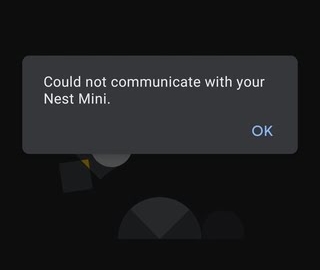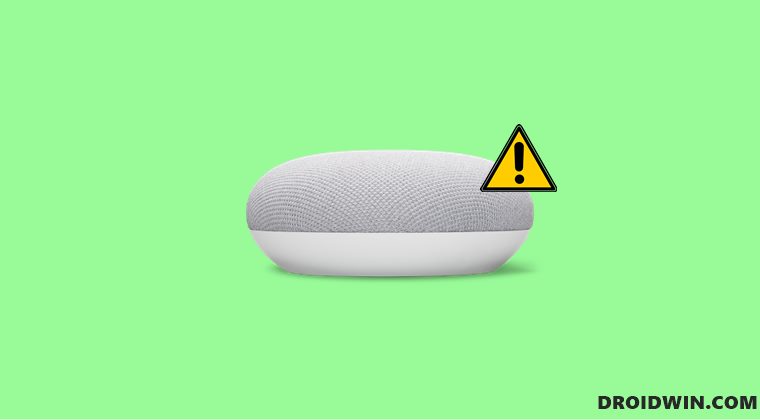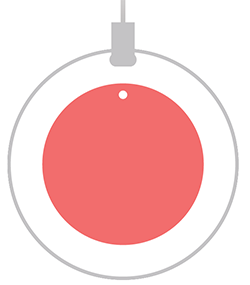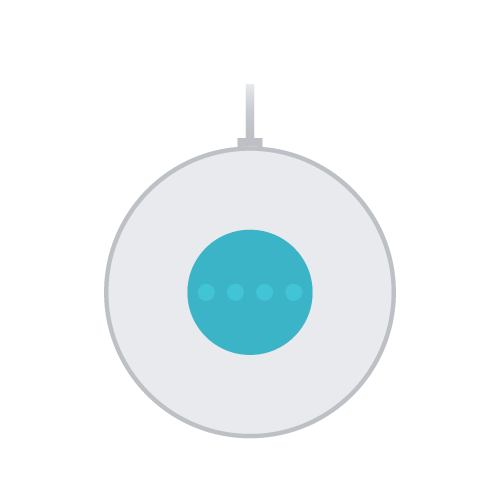But in spite of all the goodies attached, it isn’t free from its fair share of issues either. Over the past year, many users have voiced their concern that they are getting the “Could not communicate with your Google Home” error while trying to use or set up their Google Home/Nest. if you are also in the same boat, then fret not. In this tutorial, we will make you aware of a nifty workaround that shall help you resolve this issue once and for all. So without further ado, let’s check it out.
Fix Google Home/Nest “Could not communicate with your Google Home”
To resolve this issue, you will have to reset your Google Home/Nest, instructions for which have been listed below. You may refer to that section that is in sync with your device. Do note that you cannot perform this reset via the Home app, rather you will have to do so using the speakers themselves. Here’s how it could be done-
Google Home Mini (1st gen)
Google Nest Mini (2nd gen)
That’s it. As soon as you reset the speakers, it should fix the Google Home/Nest “Could not communicate with your Google Home” error. As far as the official stance on this matter is concerned, the developers are aware of this issue, but they haven’t given out any ETA for the rollout of a fix [though they are the ones to have suggested the aforementioned fix]. As and when that happens, we will update this guide accordingly. In the meantime, the aforementioned workarounds are your best bet.
Google Home/Nest Mini Stops in Mid-Sentence [Fixed]Google Home and Nest Slow to Respond: How to FixUnable to Set Timer, Alarms and Reminders in Google Nest: How to FixHow to Fix TuneIn not working on Google Home
About Chief Editor