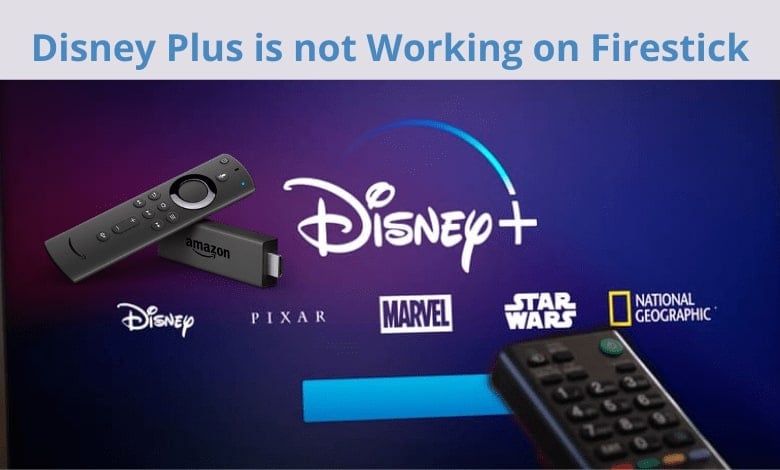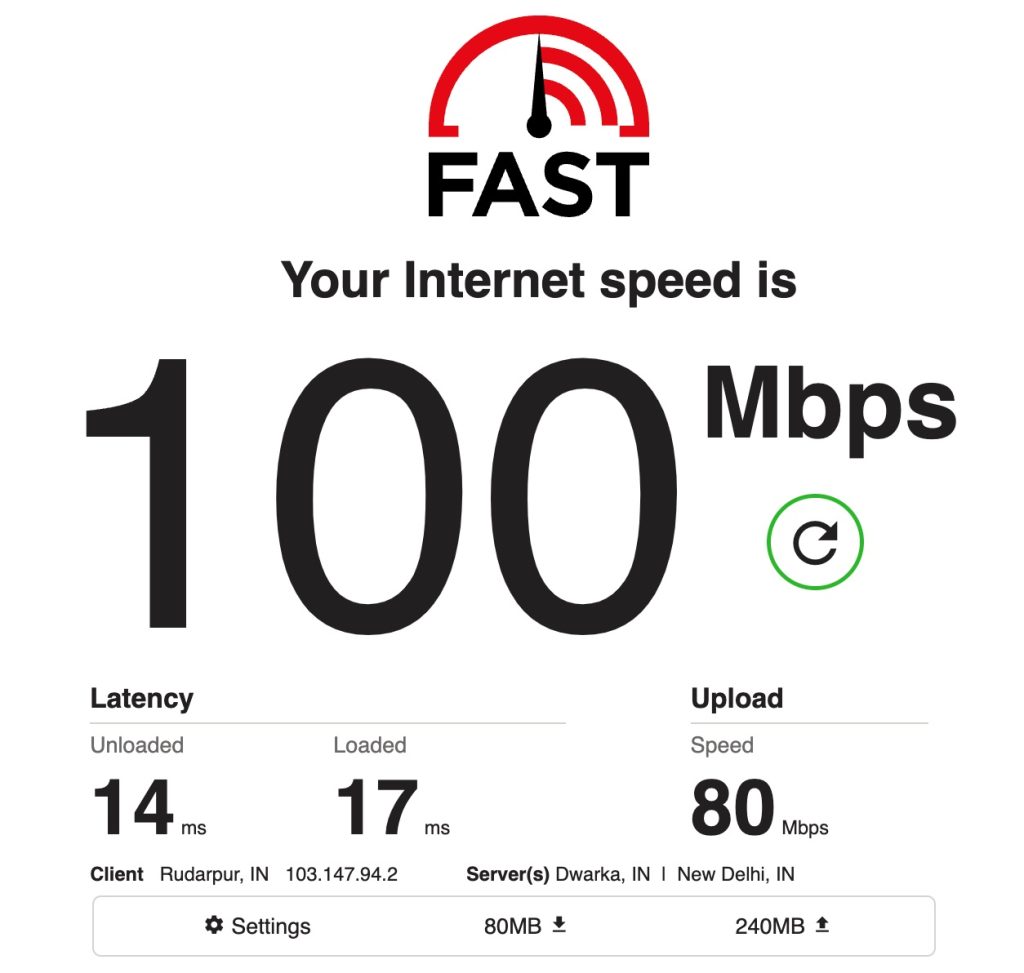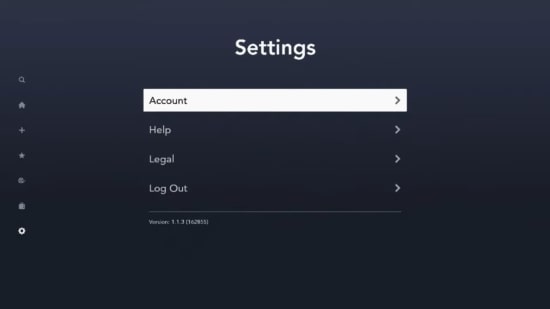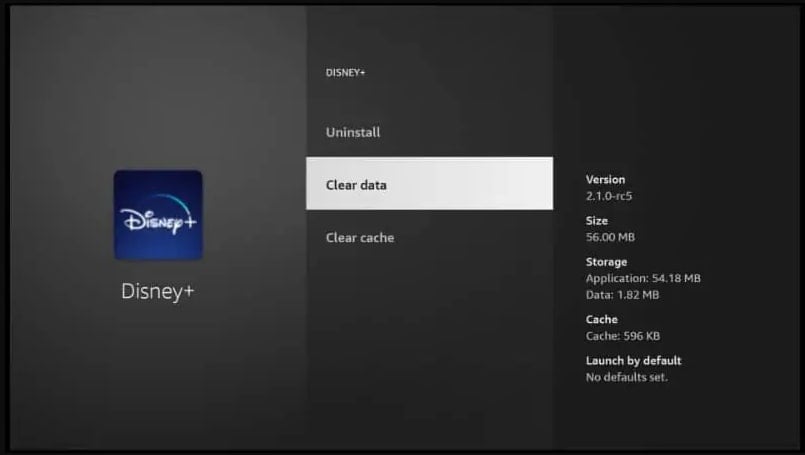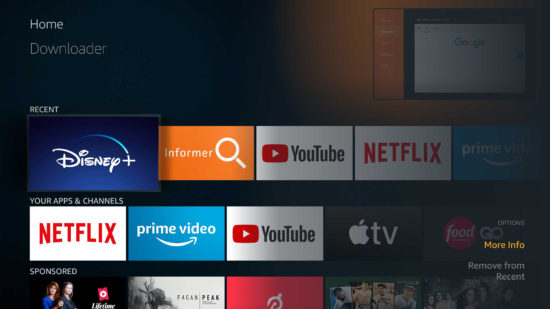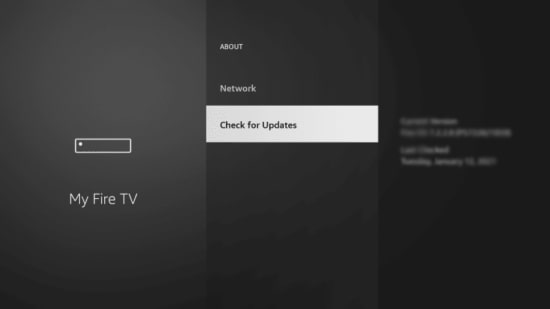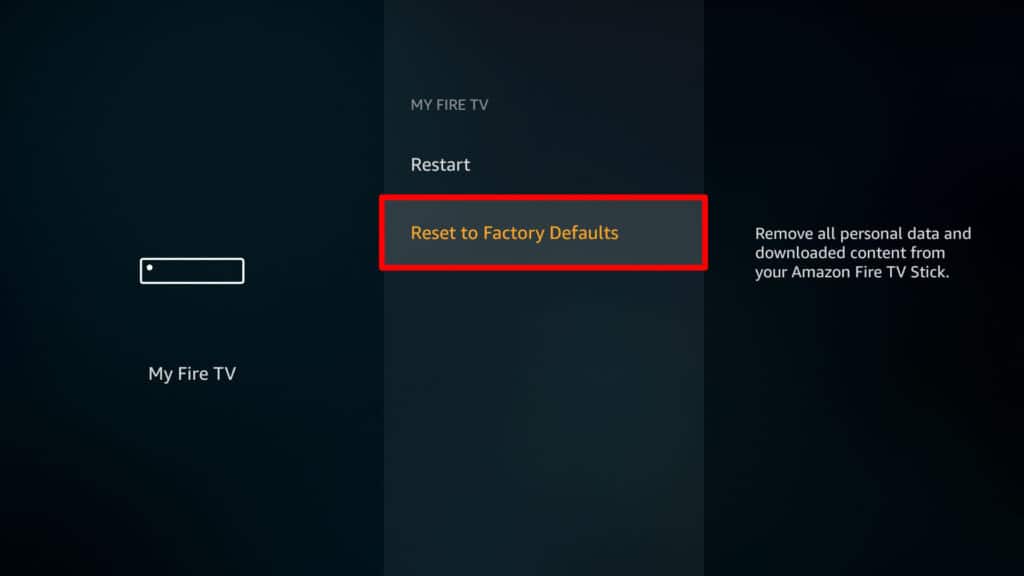Disney Plus is a great video streaming service for both the small and the big in the family. It has a lot of great movies and TV shows, and it’s really affordable. The platform offers titles from Disney, Marvel, Star Wars, as well as National Geographic Originals. Therefore, today we’ll show you why Disney Plus is not working on Firestick and how to fix the issue so you can start watching your favorite Disney movies and TV shows again. So, let’s get begin without further delay!
Why is Disney Plus Not Working on FireStick?
There are several reasons why Disney Plus not working on a Fire Stick. Often problems are related to the streaming service itself, internet connection issues, or the need to restart the Fire Stick. Also, the Disney Plus app itself may cause problems, preventing the service from working properly.
5+ Methods to Get Disney Plus Hotstar Free of Cost(India)How to Fix All Disney Plus Error Codes for Better Experience5+ Disney Plus Hotstar Hacks for Better Streaming Experience
How To Fix Disney Plus Not Working on Firestick Issue
The following are some effective ways to fix Disney Plus not working on Firestick Issue:
Check Your Internet Connection
Sometimes, network-related problems can cause why the Disney Plus app is not working on your Fire TV. For Disney Plus to work, you must have an active Internet connection. You will need a minimum of 5 Mbps bandwidth to enjoy its services without problems. You can measure your connection’s upload and download bandwidth using Fast.com to see if your network speed meets the required speed. In case your internet connection is too slow to stream Disney Plus content, you can increase your internet speed by restarting your router or modem.
Re-Login To Your Disney Plus Account
Logging out and logging back into your Disney Plus account may help you fix the Disney Plus Firestick issue. If the application encountered an error or if the servers went down unexpectedly, your user data may have been corrupted. If this is the case, you simply need to log out of your current session and log back in afterward to refresh your account data. Follow the below steps to log out and log in again to your Disney Plus account:
Go to the side menu and select Settings.
Now choose Log Out and then tap the Select button.
Once you’re done, wait two to three minutes and then log in to your Disney Plus account again.
Clear The Cache On Your Fire Stick
Cookies and caches are temporary data that Disney Plus saves on your Fire TV. By using these data, Disney Plus is able to perform better. But these temporary data may get corrupted as they accumulate over time. Follow the below steps to clear the cache and data of your Disney Plus:
Now click on Applications and then select Manage Installed Applications.
Look for Disney+ in the list of apps available on your Fire TV and click on it.
Afterward, click on Clear Cache and Clear Data.
Update Disney Plus App
By updating your Disney Plus app, you can resolve incompatibility issues or even issue with app data that may arise. Disney Plus often updates automatically, but if you turn off automatic settings or sideload the app, you may need to update manually. To update Disney Plus on Firestick, follow these steps:
First of all, go to the Firestick Home screen, then click Your Apps & Games.
Look for the Disney Plus app.
Now highlight the Disney+ app and press the Menu button on your remote.
After that, you’ll see a pop-up with options. Select More Info.
If a new version is available, click Update.
Once the updating process is complete, open your Disney Plus app on your Firestick and see if it is working.
Update Your Fire TV / Stick
Any device can experience operating system problems if it is not updated. If this occurs, apps like Disney Plus may start to malfunction. You can fix this by updating your operating system to the latest version.
First of all, go to the Settings page and open My Fire TV.
After that, click on About and choose Check for Updates. If there is an update, it should begin downloading.
Once it is finished, click Install Update and follow the on-screen prompts to update your Fire TV’s OS.
Uninstall And Reinstall Disney Plus
Now go to the Applications tab and choose Manage Installed Applications.
After that, choose Disney Plus from the list and click Uninstall. Then, follow the instructions on the screen to remove the app.
After this is complete, reinstall the Disney Plus app to see if the issue has been resolved.
Reset Your Firestick Via Settings
The Disney Plus Fire Stick app may not work properly even after all these solutions have been attempted. In that case, you may need to restore the Fire Stick to its original state. Using this method, you’ll delete all content from the streaming stick and it will return to its original state.
Firstly, navigate to the Fire Stick Home screen and select Settings.
Then, scroll down the Settings page and select My Fire TV.
Now find the Reset to Factory Defaults option and click on it. If required enter your pin.
In the last step, click Reset. Make sure you do not unplug your device.
After the entire resetting process is completed, your Firestick device will restart itself.
Report The Problem To Disney Plus
If none of the above solutions worked for you to fix the Disney Plus problem on Fire TV, then it is best to ask the help of professionals. Visit Disney Plus’ Help Center and contact their customer support via social media, chat, or telephone. If possible, provide all the necessary information, such as your account details, the device you are using, and a screenshot of the error, so their team can better understand the problem. In addition, there are guides available on the Help Center page that can help you fix your Disney Plus Firestick issue.
Conclusion – Disney Plus Not Working on FireStick
So, these are some effective ways to troubleshoot Disney Plus Not Working on Firestick Issue. We hope one of these solutions worked for you to fix the problem. There are several reasons why Disney Plus is not working on Fire Stick. One of the most common reasons is Disney’s servers encountering unexpected errors. Other reasons include network-related issues or corrupted installation files. If you’re experiencing any of these problems, the best thing to do is to uninstall and reinstall Disney Plus. Make sure you’re using the latest version of the app, and be sure to check your internet connection before trying again. Still, if you’re encountering this issue or have any concerns, please let me know by leaving a comment in the box below. We will do our best to assist you. Thanks for reading and have a marvelous day!