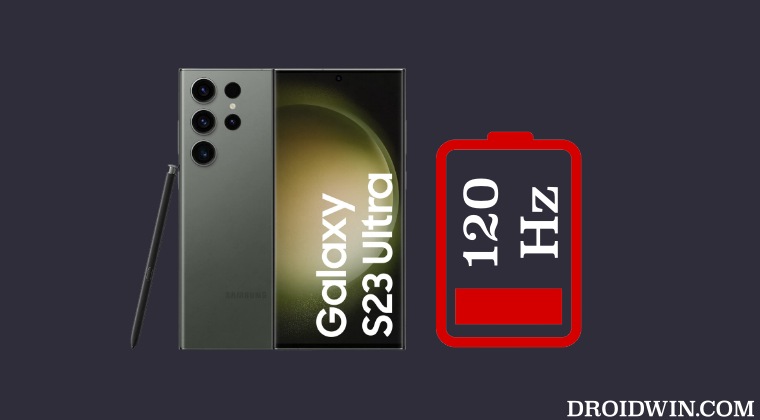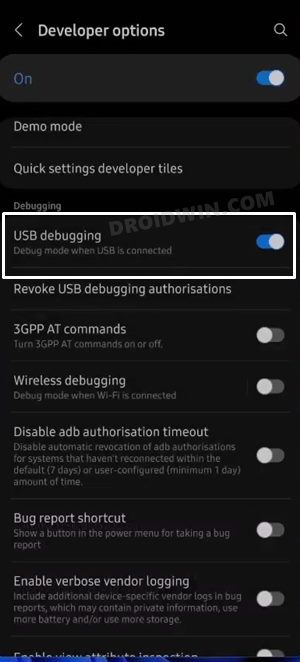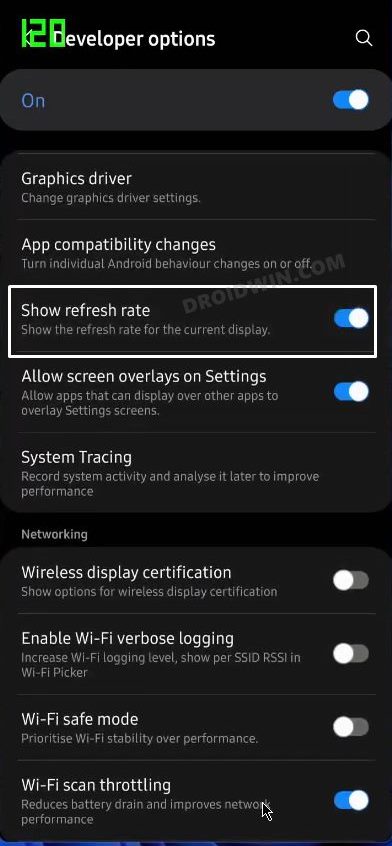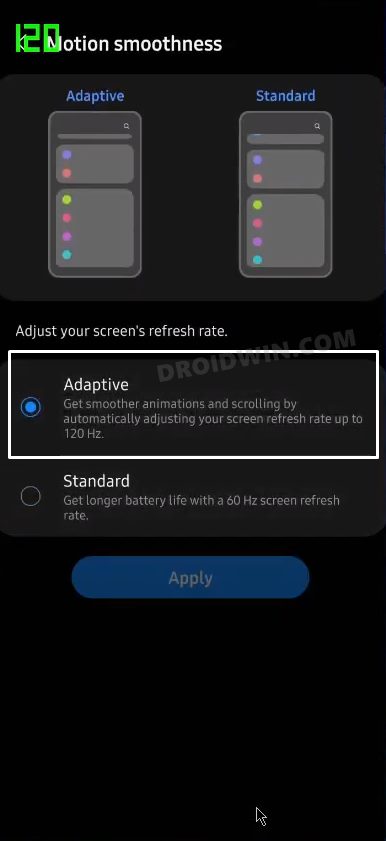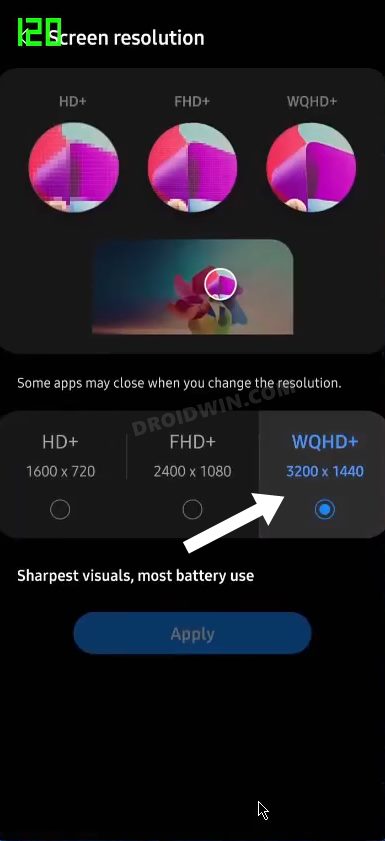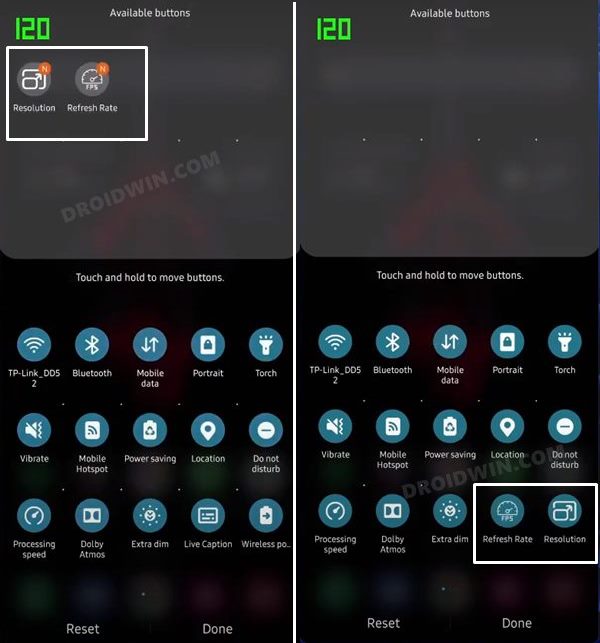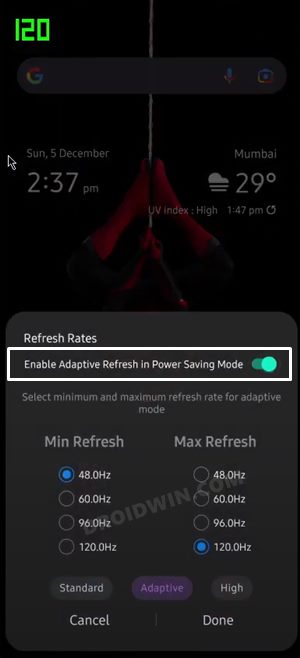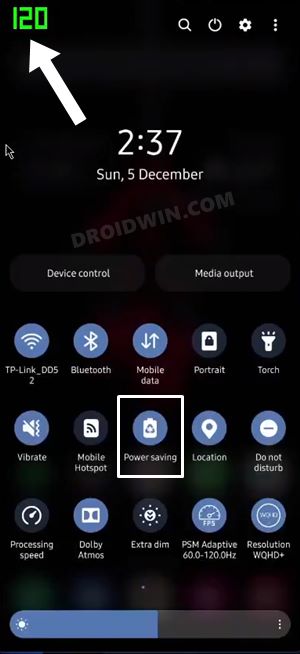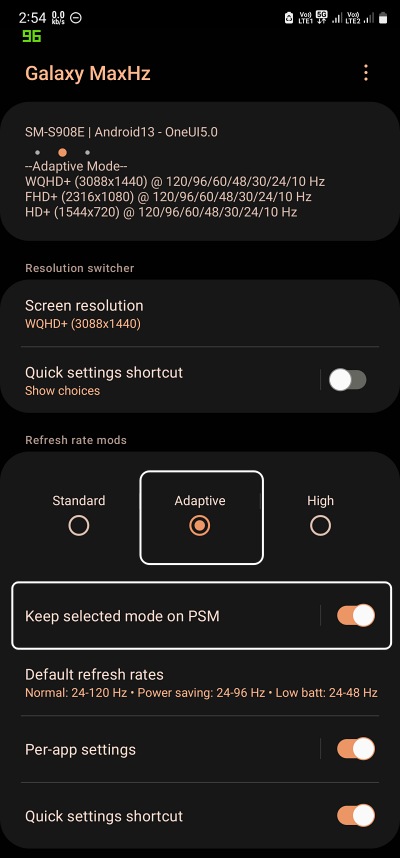For example, if you are chatting with someone, then the rate would drop down to 48hz and while playing a graphics-intensive game, it might shoot all the way up to 120hz. This adaptive mode is quite handy as it negates the need for manually switching to low/high rates and this in turn also ends up saving some battery juice. Talking about which, you might have to bid adieu to most of these functionalities if the Battery Saving Mode is enabled on your device. Be it opting for the highest refresh rate or selecting the Adaptive mode, both of them might not work until the battery restrictive limitations have been lifted. Well, turns out there does exist a nifty method through which you could easily enable the 120Hz Refresh rate even in the Power Saving Mode on Samsung One UI 4/5 devices. And in this guide, we will show you how to do just that. So without further ado, let’s check it out.
Enable 120Hz Refresh Rate in Power Saving Mode in Samsung One UI 4/5
There exist two different methods to get this job done. The first one is the lengthier and requires the use of a PC but you don’t have to shell out any bucks. On the other hand, the second approach is extremely easier to execute and is a shorter process but requires a paid app. Anyways, we have listed both these methods below, you may try out the one which is in sync with your requirement.
Method 1: Via Quick Settings Tool and ADB Command
Method 2: Via Galaxy MaxHZ App [Paid]
That’s it. These were the two different methods to enable 120Hz Refresh Rate in Power Saving Mode in Samsung One UI 4/5. And as you might have noticed, you will also be able to use the Adaptive Refresh Rate in this Power Saving Mode. On that note, we conclude the tutorial. If you have any queries concerning the aforementioned steps, do let us know in the comments. We will get back to you with a solution at the earliest.
About Chief Editor