However, for some users, this update might not be in sync with their requirements. Moreover, there might still be some apps that would not be compatible with the latest OS. Likewise, the tech enthusiast might find a few custom binaries unsupported on Android 13. In all these scenarios, the best bet will be to downgrade your Pixel 6A/6/Pro from Android 13 to Android 12. However, it is easier said than done this time around.
Thanks to the introduction of Anti Rollback Protection, the Pixel 6 series users would no longer be able to perform a downgrade, well at least on paper. I dived deep into the technicality and found out that it was the Android 13’s bootloader that was proving to be the culprit [there is a bootloader update that increments the anti-rollback version to these devices]. So upon flashing the Android 12 firmware with the Android 13 bootloader.img, I was able to successfully perform the downgrade. Hence I decided to document these findings in the form of this guide to help out other users who are in the same boat as me. Follow along.
Downgrade Pixel 6A/6/Pro from Android 13 to Android 12: Bypass Anti Rollback
The below process will wipe off all the data from your device, so take a complete device backup beforehand. Droidwin and its members wouldn’t be held responsible in case of a thermonuclear war, your alarm doesn’t wake you up, or if anything happens to your device and data by performing the below steps to downgrade your Pixel 6A/6/Pro from Android 13 to Android 12.
STEP 1: Modify Pixel 6A/6/Pro Bootloader.img File
STEP 2: Install Android SDK
Next up, install the Android SDK Platform Tools on your PC. This is the official ADB and Fastboot binary provided by Google and is the only recommended one. So download it and then extract it to any convenient location on your PC. Doing so will give you the platform-tools folder, which will be used throughout this guide.
STEP 3: Enable USB Debugging and OEM Unlocking
You will also have to enable USB Debugging and OEM Unlocking on your Pixel device. The former will make your device recognizable by the PC in ADB mode. This will then allow you to boot your device to Fastboot Mode. On the other hand, OEM Unlocking is required to carry out the bootloader unlocking process.
So head over to Settings > About Phone > Tap on Build Number 7 times > Go back to Settings > System > Advanced > Developer Options > Enable USB Debugging and OEM Unlocking.
STEP 4: Unlock Bootloader on Pixel 6A/6/Pro
Next up, you will also have to unlock the device’s bootloader. Do keep in mind that doing so will wipe off all the data from your device and could nullify its warranty as well. So if that’s all well and good, then please refer to our detailed guide on How to Unlock Bootloader on Google Pixel Devices.
STEP 5: Boot Pixel 6A/6/Pro Fastboot Mode
Downgrade Pixel 6A/6/Pro from Android 13 to Android 12
That’s it. These were the steps to downgrade your Pixel 6A/6/Pro from Android 13 to Android 12 by bypassing the Anti Rollback Protection. If you have any queries concerning the aforementioned steps, do let us know in the comments. We will get back to you with a solution at the earliest.
How to Install OTA Updates on Rooted Pixel 6A/6/ProHow to Pass SafetyNet in Rooted Pixel 6/ProOEM Unlock greyed out in Pixel 6A | Cannot Unlock Bootloader [Fix]Unbrick Google Pixel 6A via Fastboot Commands [Fix Bootloop & Brick]
About Chief Editor
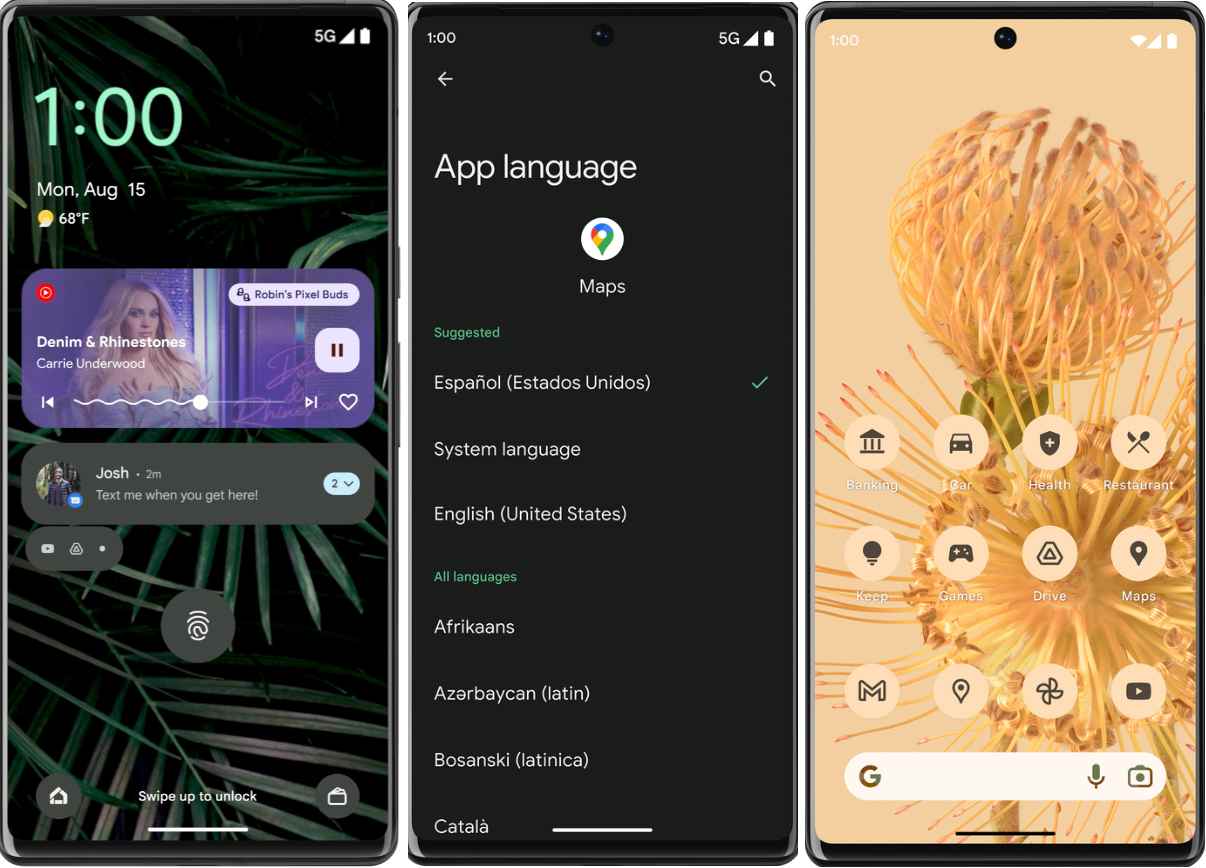
![]()
![]()
![]()
![]()
![]()
![]()
![]()

![]()
![]()

![]()
![]()