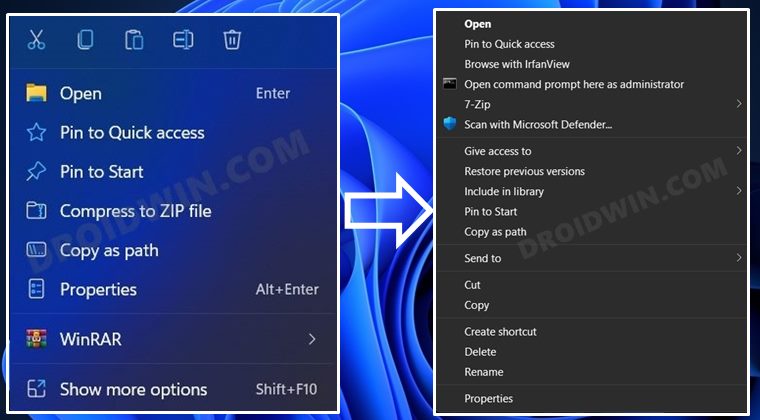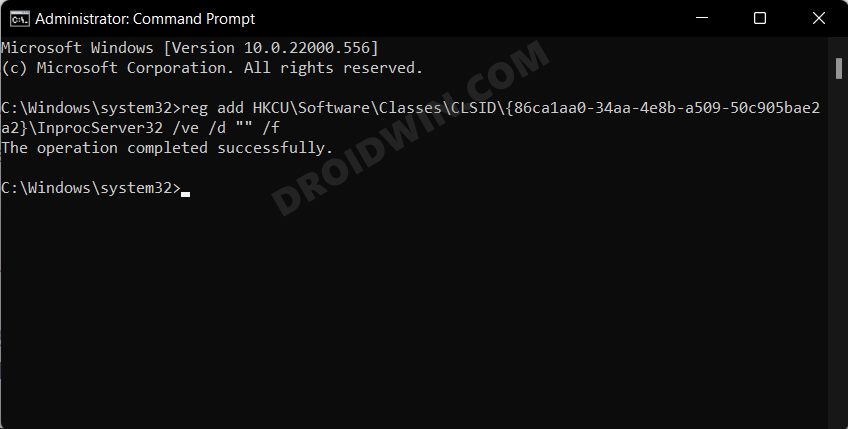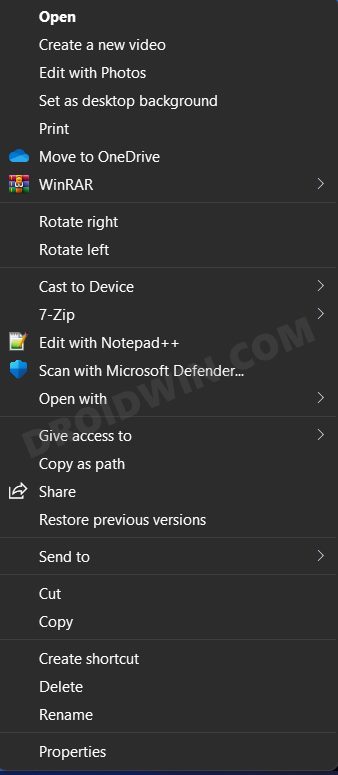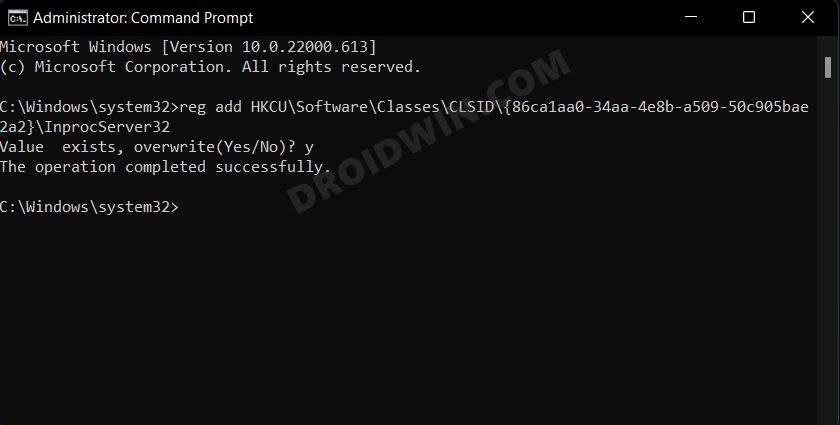However, the latter change was something that wasn’t really called for. Look, we have nothing against the user interface change, the problem is with the positioning of various options. You could now no longer access some of the most commonly used features with a single click. Rather, you will first have to select the Show More options and then choose the required option. Apart from that, even the most basic and frequently interacted options such as Cut, Copy, and Paste have now been removed and replaced with their icon counterpart which is causing a great deal of inconvenience to the end-users. If you are also in the same boat, then this guide shall help you out. In this tutorial, we will show you a nifty method to disable the show more options from Windows 11 context menu. Follow along.
Disable Show More Options in Windows 11 Context Menu
We will be making some tweaks to the registry to carry out this task, so it is recommended to take a backup of your registry file beforehand. So these were the steps to disable the Show More options from Windows 11 context menu. Likewise, we have also listed the steps to bring it back. If you have any queries concerning the aforementioned steps, do let us know in the comments. We will get back to you with a solution at the earliest.
Windows 11 Right Click: How to Get Windows 10 Context MenuHow to Enable Windows 11 Context Menu in Google ChromeHow to Add Image Preview Option in Windows 11 Context MenuDisable Context Menu while selecting texts in Microsoft Edge
About Chief Editor