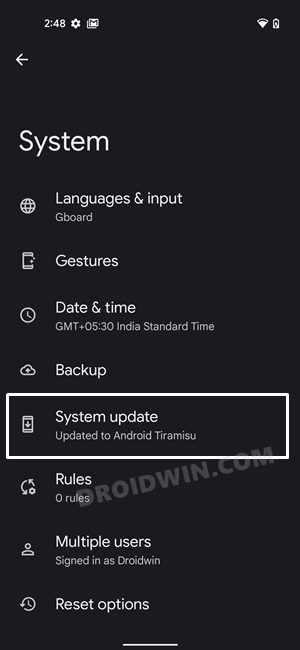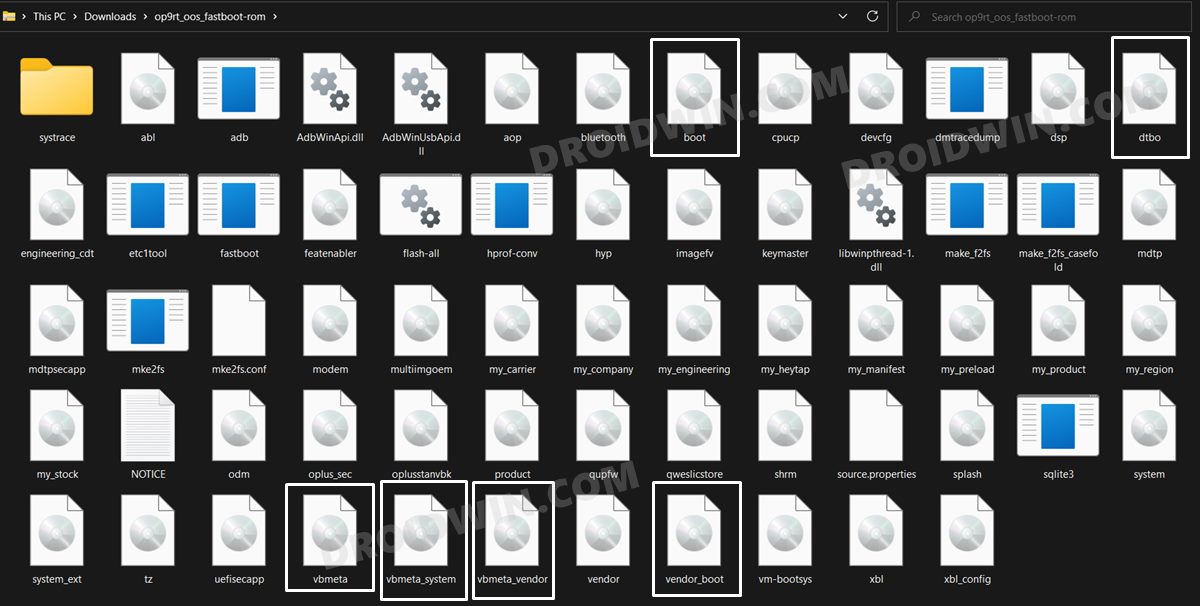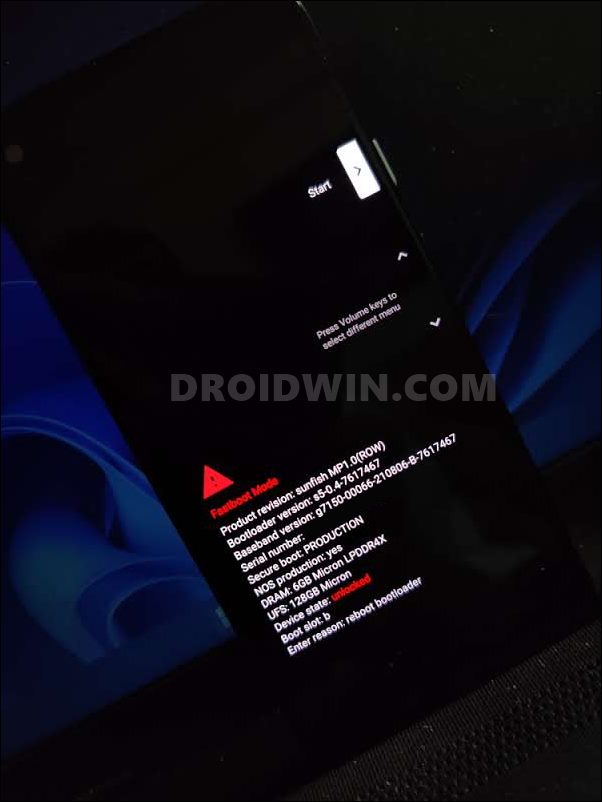Talking about these custom ROMs, it is solely in the hands of the developers to release them, taking various factors into consideration. However, there are still some popular devices out there that are left out from this, mainly because of a lack of working custom recovery, kernel source code not being readily available, or because it failed to get the attention of the devs. In all these scenarios, a Generic System Image comes in handy.
The only prerequisite that your device needs to checkmark is that it should be Project Treble compatible (which most of today’s devices are). If that’s well and good, then you will be able to flash the desired GSI Image onto your device and enjoy all the goodies of a custom ROM. Moreover, flashing these system images doesn’t even require you to have a custom recovery, you could directly flash them via Fastboot Commands. However, in spite of all the goodies attached, there is one common issue that we usually come across after flashing a GSI- the device fails to boot up. It is either stuck in a bootloop or gets soft-bricked, with Fastboot being the only accessible mode. If you are also in the same boat, then this guide will show you the steps to fix the issue of the device not booting up after flashing a GSI ROM. So without any further ado, let’s get started.
How to Fix: Device not booting after flashing GSI
The below instructions are listed under separate sections for ease of understanding. Make sure to follow in the exact same sequence as mentioned. Droidwin and its members wouldn’t be held responsible in case of a thermonuclear war, your alarm doesn’t wake you up, or if anything happens to your device and data by performing the below steps.
STEP 1: Install Android SDK
First and foremost, you will have to install the Android SDK Platform Tools on your PC. This is the official ADB and Fastboot binary provided by Google and is the only recommended one. So download it and then extract it to any convenient location on your PC. Doing so will give you the platform-tools folder, which will be used throughout this guide.
STEP 2: Download and Extract Stock Firmware
Next up, download the stock firmware for your device and extract it to any convenient location on your PC. Once the extraction is complete, transfer the below files to the platform-tools folder.
boot.img [compulsory]vbmeta.img [compulsory]dtbo.img [if present]vendor_boot.img [if present]vbmeta_system.img [if present]vbmeta_vendor.img [if present]
Do note that not every device has the dtbo.img, vendor_boot.img, vbmeta_system.img, and vbmeta_vendor.img, that is completely fine. However, your stock firmware should definitely have the boot.img and vbmeta.img files.
STEP 3: Boot Bricked Device to Fastboot Mode
In most cases, a soft-bricked or boot looped device might already be in the Fastboot Mode. However, if you are stuck in a bootloop, then long-press the Power key to turn it off. Then press and hold the Power and Volume Down keys (or Power and Volume Up in some devices) together to boot your device to Fastboot Mode.
However, if you are unable to power off the device, then let its battery drain out. Once that happens, connect it to the charger. Then as soon as it is about to boot up, use the Power and Volume Up/Down keys and it will straightaway boot to Fastboot Mode.
STEP 4: Flash boot [dtbo, vendor]
STEP 5: Disable Verity Checks
So these were the steps to fix the issue of the device not booting up after flashing a GSI ROM. If you have any queries concerning the aforementioned steps, do let us know in the comments. We will get back to you with a solution at the earliest. If the fastboot flashing commands are giving out errors, then rather than flashing the files to both the slots, you should use the generic flashing commands. If your device is still stuck in a bootloop even after flashing all the files, then you might have to reflash the GSI image. On that note, we round off this tutorial on how you could fix the issue of the device not booting up after flashing a GSI ROM. All your queries are welcomed in the comments section below.
Android 13: What’s New, Download, Install, Downgrade, and RootHow to Install Android 13 GSI on any Project Treble DeviceDownload and Install Android 12 GSI on Project Treble DevicesHow to Revert to Stock ROM from GSI ROM (Universal Guide)
About Chief Editor