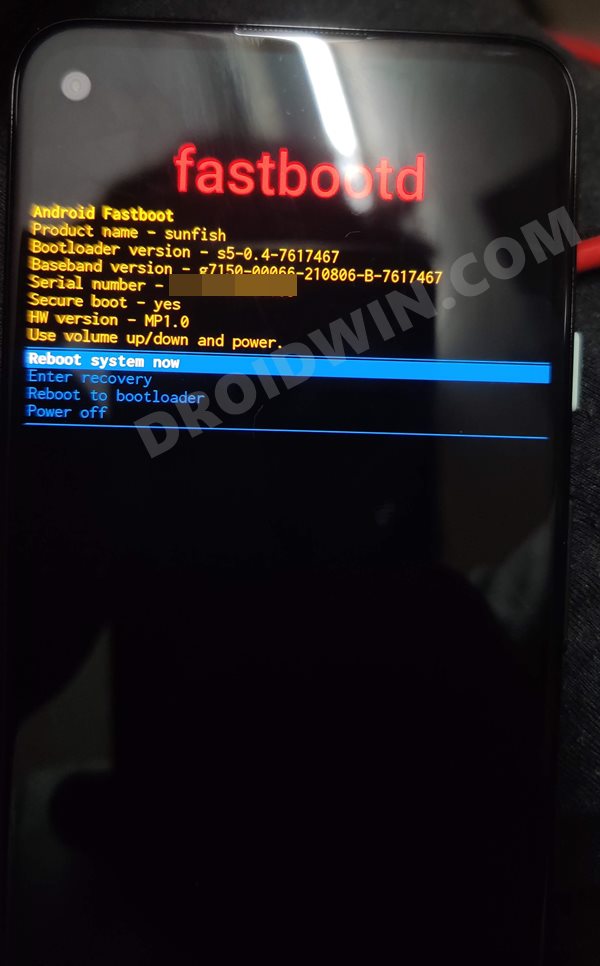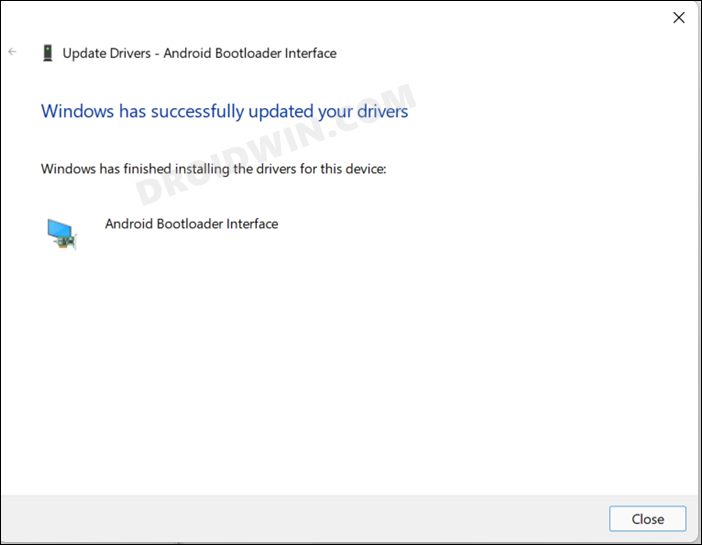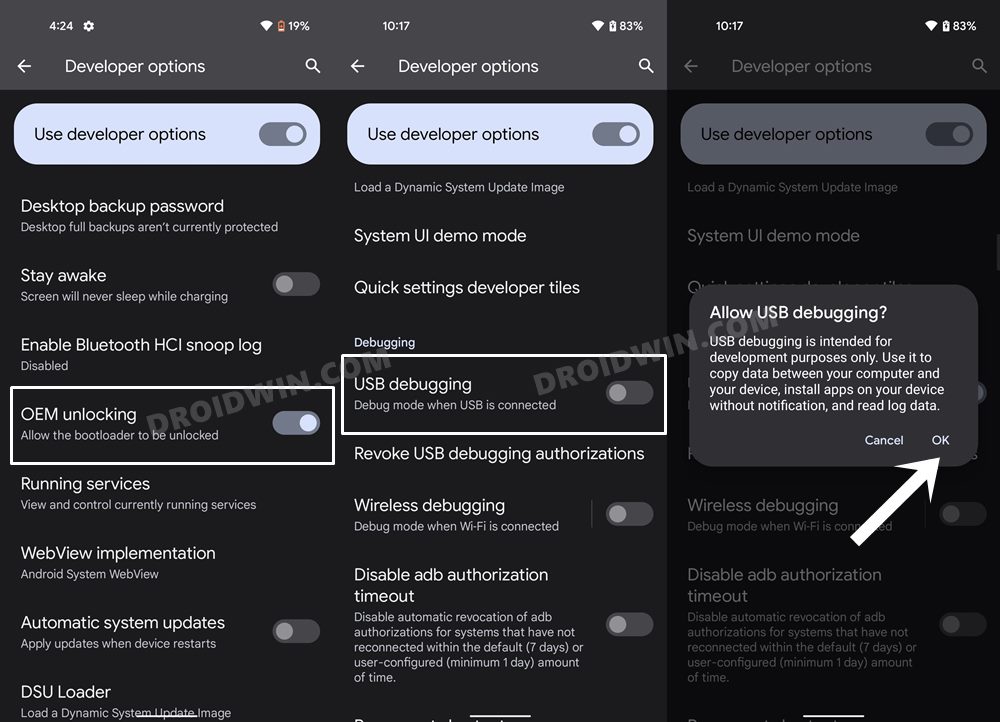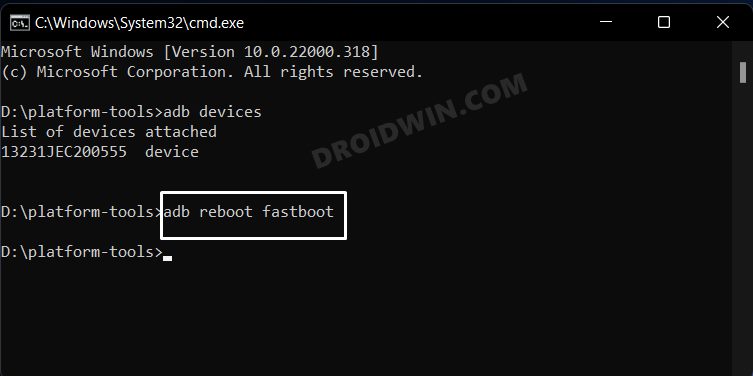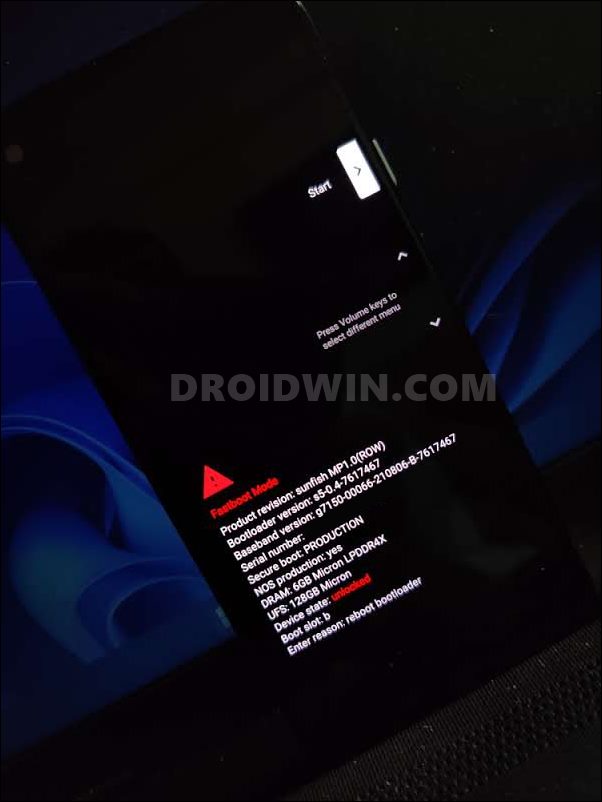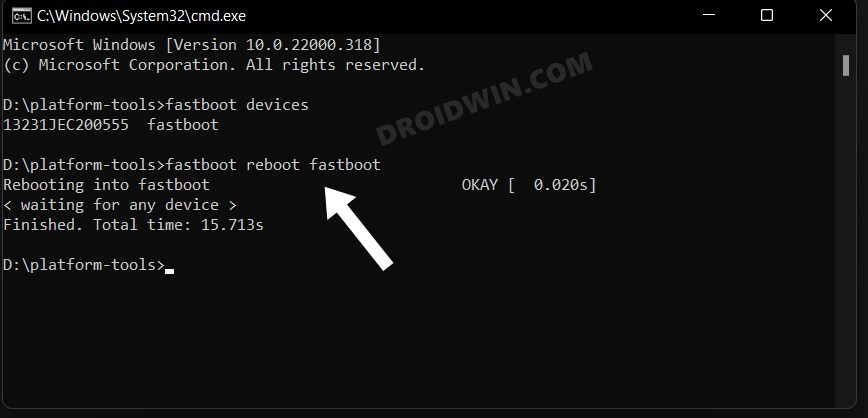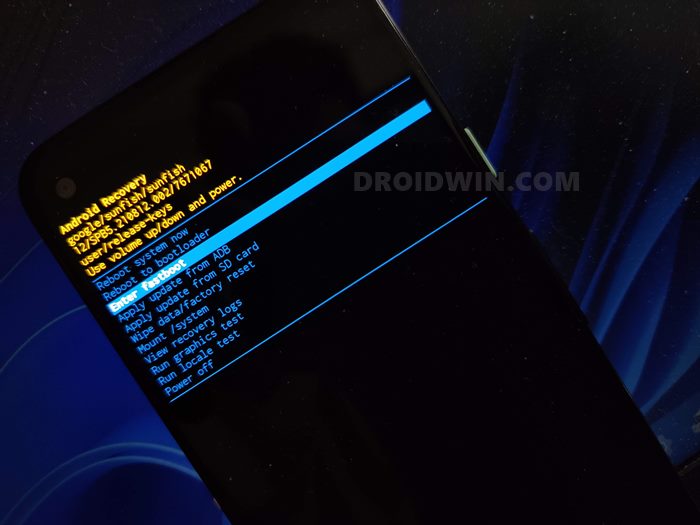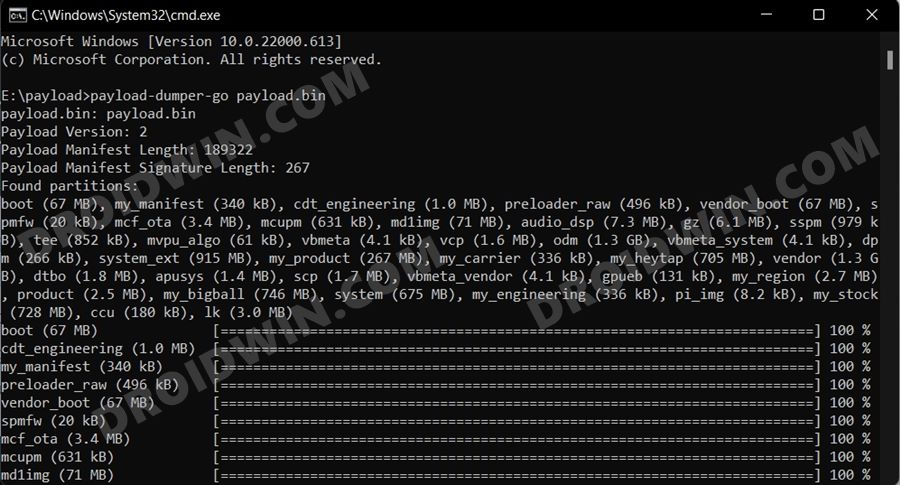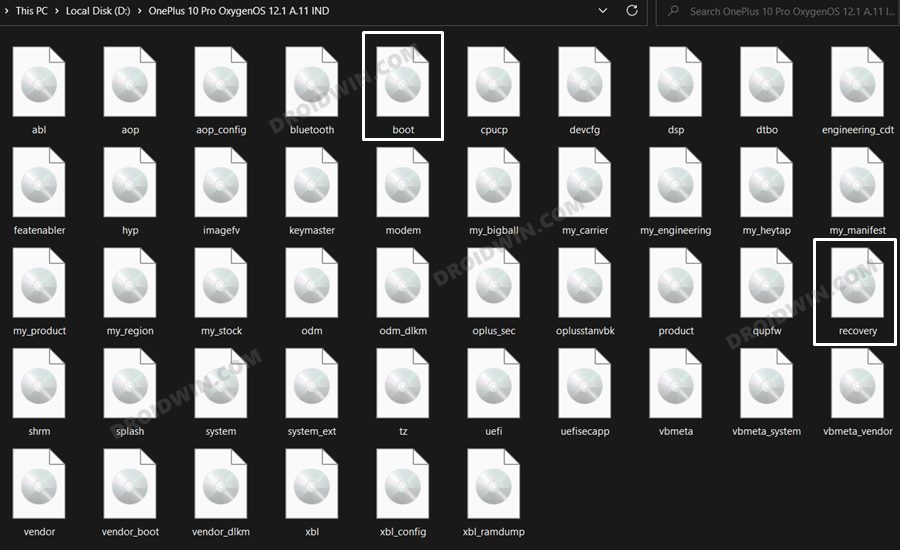So what is it? Well, in simpler words, it is a major step toward the unification of the bootloader and recovery using the Hardware Abstraction Layer. As per its use case scenario, its role comes into play when you are flashing the stock firmware. This is because some of the files now need to be flashed in the FastbootD Mode instead of the earlier Fastboot. However, there have been a few instances wherein a user is unable to boot their Android device to the FastbootD Mode. If you are also in the same boat, then this guide shall help you out. Follow along for the various fixes.
How to Fix: Cannot Boot Android to FastbootD Mode
It is recommended that you try out each of the below-mentioned workarounds and then see which one spells out success for you. So with that in mind, let’s get started.
FIX 1: Install the Required Drivers
First and foremost, make sure that your PC and device checkmarks the following requirements
FIX 2: Boot to FastbootD from ADB
FIX 3: Boot to FastbootD from Fastboot Mode
NOTE: If you are unable to access the OS/enable USB Debugging, then there’s an alternate way of booting to Fastboot. For that, power off your device. Then press and hold the Power and either Volume Up or Volume Down keys for a few seconds and your device will be booted to Fastboot Mode.
FIX 4: Boot to FastbootD From Stock Recovery
NOTE: If you are unable to access the OS/enable USB Debugging, then there’s an alternate way of booting to Fastboot. For that, power off your device. Then press and hold the Power and either Volume Up or Volume Down keys for a few seconds and your device will be booted to Fastboot Mode.
FIX 5: Flash Recovery.img and Boot.img
In rare cases, it could also be due to the boot and/or recovery partition getting corrupted. To rectify it, you will have to re-flash their firmware files to their respective partitions. However, do note that doing so requires an unlock bootloader [it will wipe off all the data and could nullify the warranty]. If that’s well and good, then let’s get started with the steps. That’s it. These were the five different methods to fix the issue of being unable to boot your Android device to the FastbootD Mode. Do let us know which one spelled out success for you. Likewise, all your queries are welcomed in the comments section below.
About Chief Editor