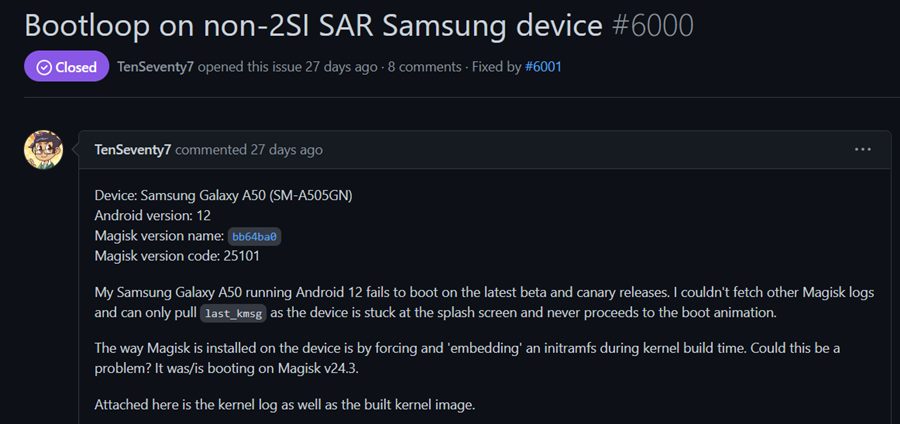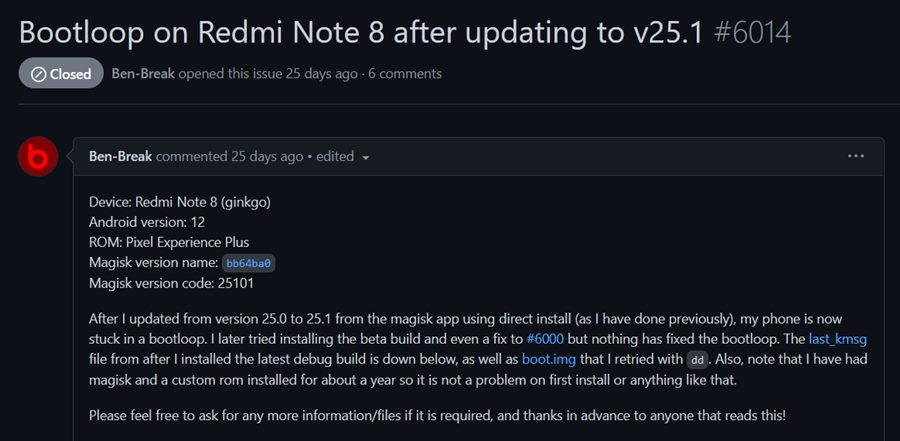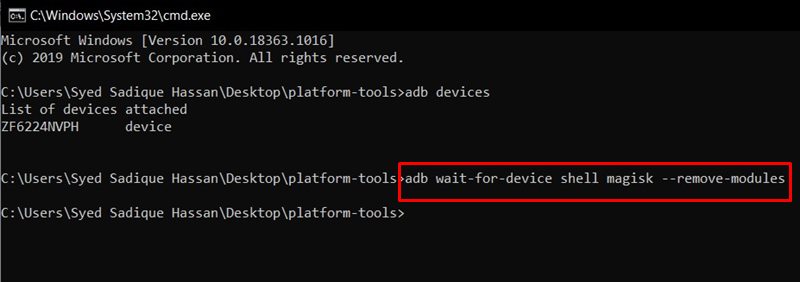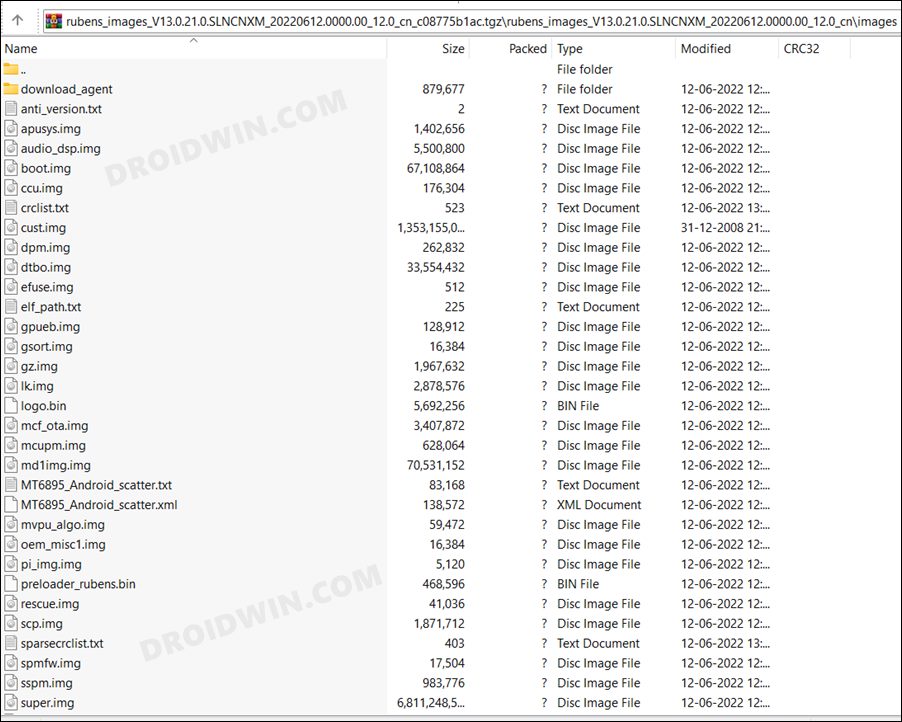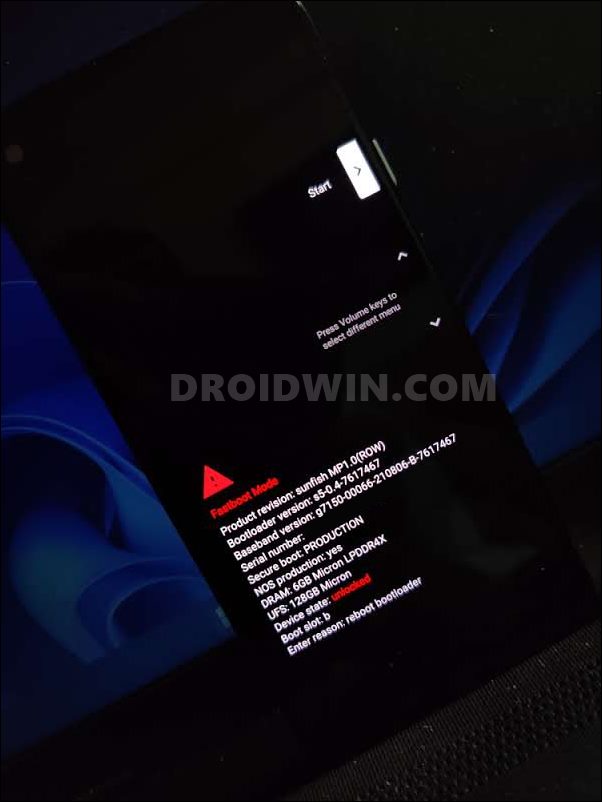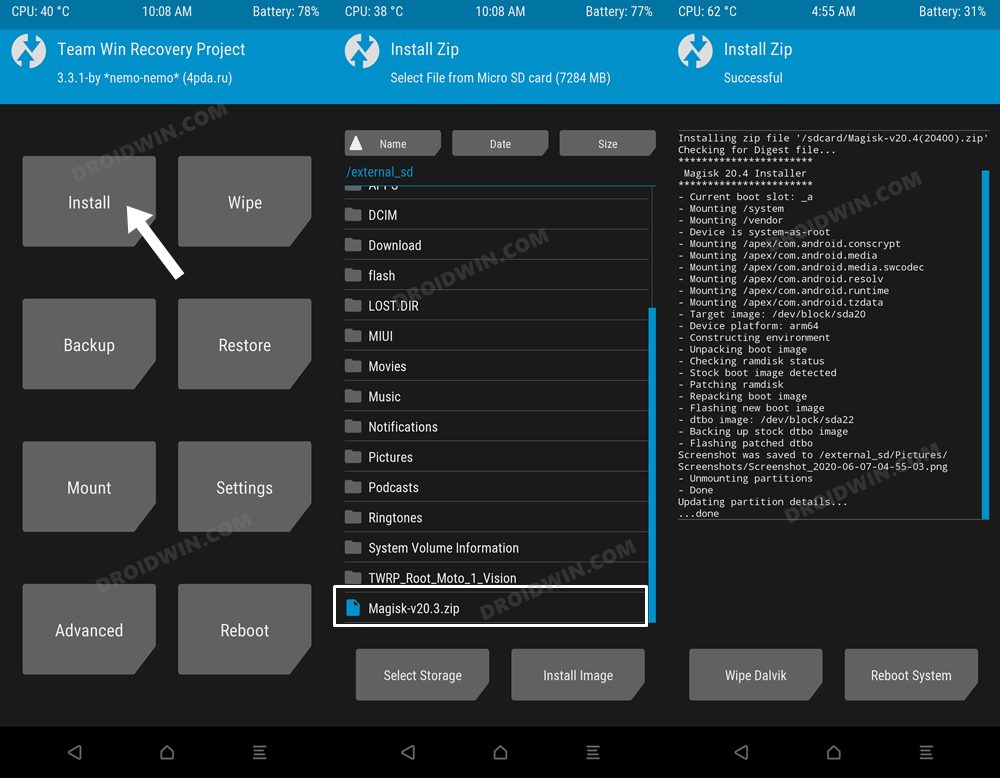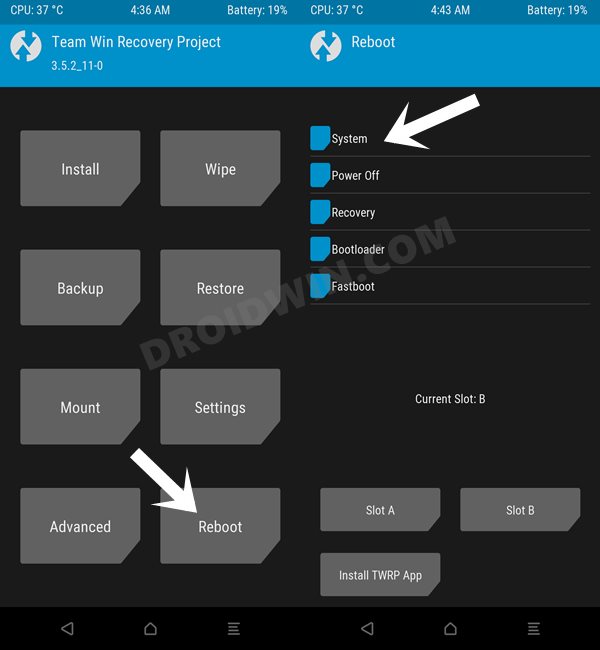Likewise, it gets blessed with updates at regular intervals. However, the latest update seems to have done more harm than good. Many users have voiced their concern that their device ended up in a bootloop after installing the Magisk version 25.1 or updating it from version 25. While most of the issues are being reported by Xiaomi users, a few Samsung users seem to be affected as well. If you are also in the same boat, then this guide shall help you out. Follow along for the fix.
Fix Bootloop after installing/updating Magisk
The below instructions are listed under separate sections for ease of understanding. Make sure to follow the same sequence as mentioned. Droidwin and its members wouldn’t be held responsible in case of a thermonuclear war, your alarm doesn’t wake you up, or if anything happens to your device and data by performing the below steps.
FIX 1: Uninstall All Magisk Modules
In most instances, it is the case of an installed module not being compatible with the latest build of Magisk. As a result, your device isn’t able to boot to the OS and hence is stuck in a bootloop. To rectify it, you will have to uninstall all the Magisk modules on your device via the ADB commands [it doesn’t require USB Debugging]. To do so, you may refer to our detailed guide on Fix Magisk Module Bootloop without TWRP Recovery or check out the shorter instructions given below.
FIX 2: Reboot [in case of Direct Install]
if you performing the update or installation of Magisk via Direct Install [which is always the recommended method], then a reboot should be enough to fix the underlying issue. This is because since you have opted for Direct Install, you wouldn’t have permanently flashed the patched boot.img. Rather, you would have temporarily booted your device via the patched boot. So upon the next boot, the patched boot will be replaced with the earlier working version of the patched boot or the stock boot, in both cases, your device will be able to boot to the OS.
FIX 3: Flash Stock Boot.img
In case you had opted for the permanent flash of the patched boot.img, then you will have to remove root by flashing the stock boot.img file. Here’s how it could be done:
FIX 4: Downgrade Magisk [via TWRP]
In case you have the TWRP Recovery installed, then you could flash an earlier build of Magisk APK [ZIP] and then test out the results. Here’s how: That’s it. These were the four different methods to fix the bootloop issue after installing or updating Magisk. If you have any queries concerning the aforementioned steps, do let us know in the comments. We will get back to you with a solution at the earliest.
How to Fix Magisk Bootloop using TWRP Recovery [2 Methods]How to Fix Bootloop after Flashing magisk_patched.imgFix Magisk Module Bootloop without TWRP RecoveryHow to Fix OnePlus Bootloop issue on Locked Bootloader
About Chief Editor