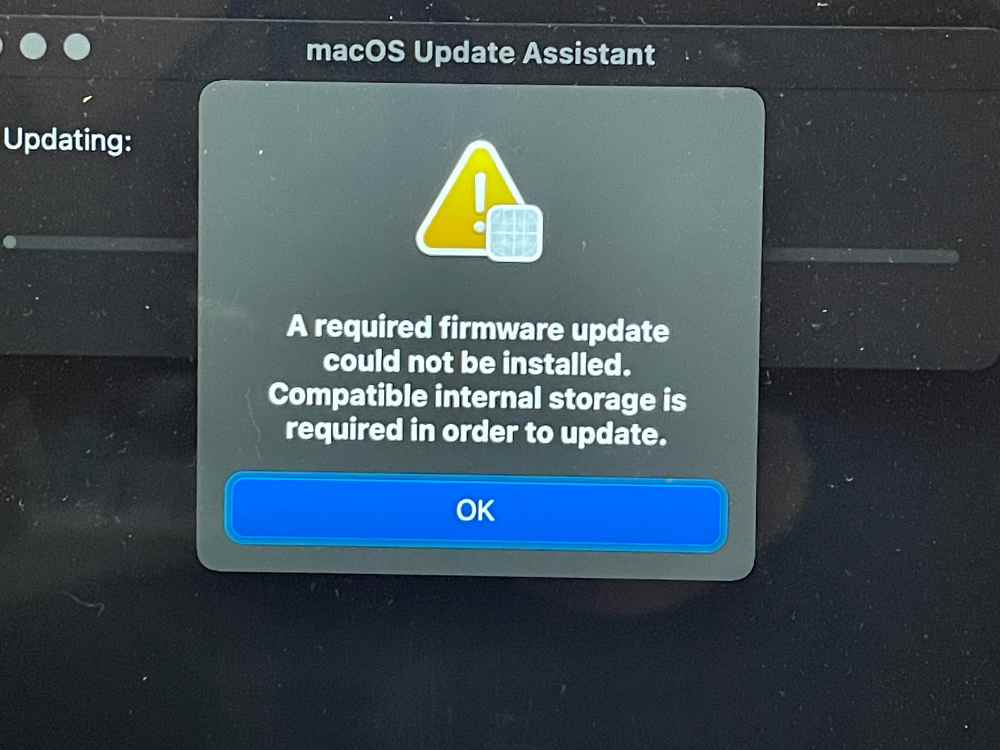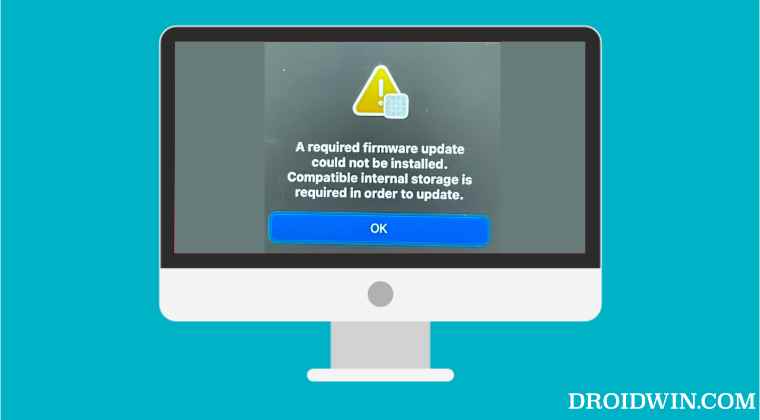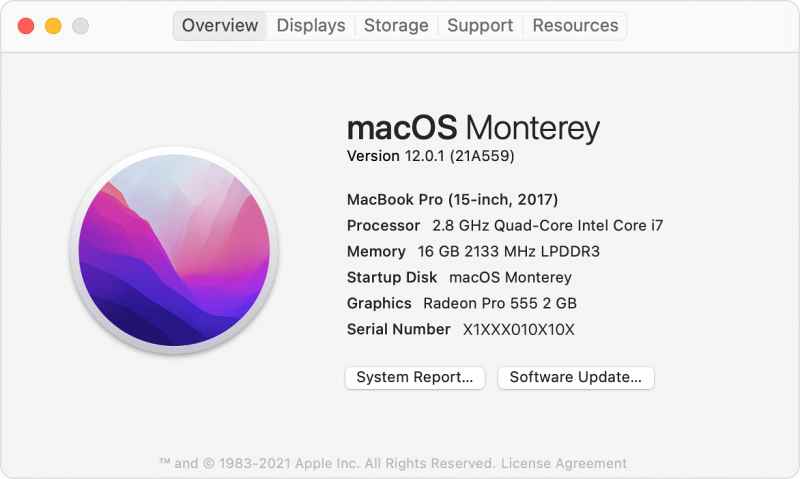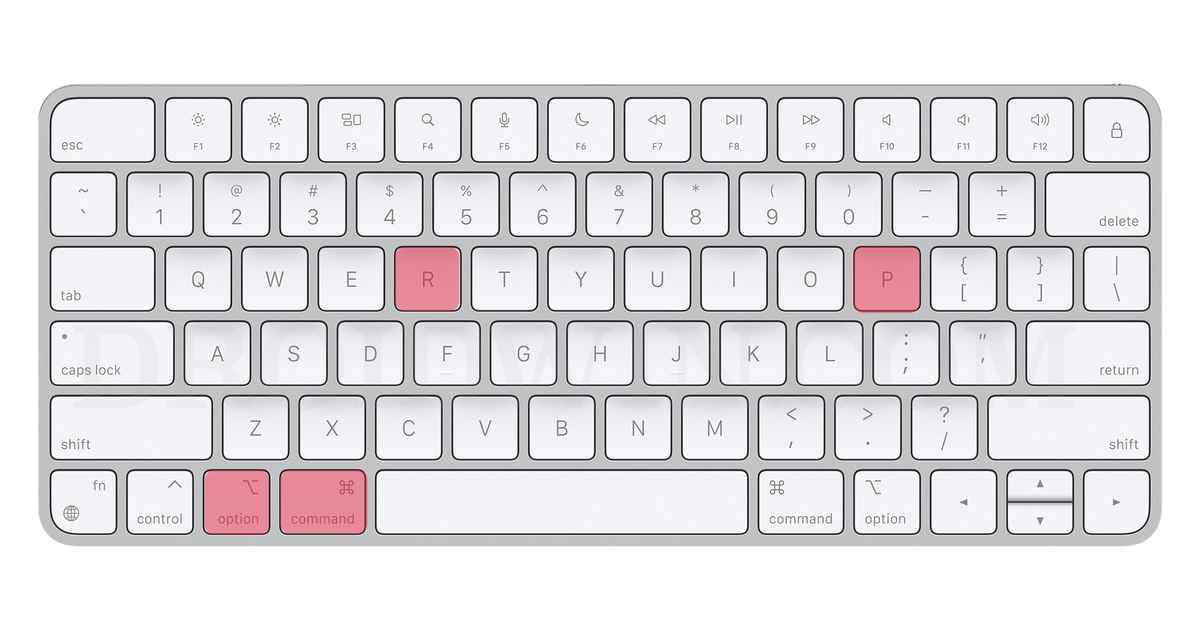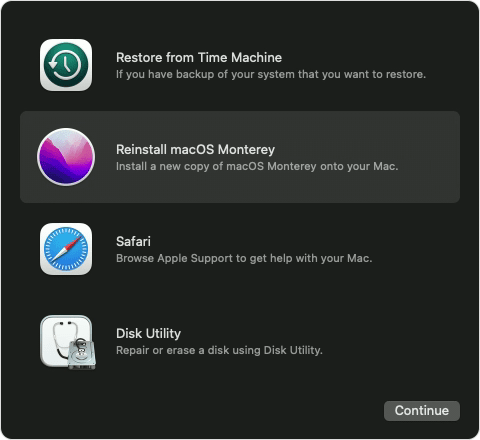If you are also in the same boat, then fret not. In this guide, we will make you aware of some nifty workarounds that shall help you fix the “A required firmware update cannot be installed” error on your Mac. So without any further ado, let’s get started.
Fix A required firmware update cannot be installed on Mac
It is recommended that you try out each of the below-mentioned workarounds and then see which one spells out success for you. So with that in mind, let’s get started.
FIX 1: Take the Help of Apple SSD
Going through the numerous user reports, we found out that there was one thing common in all of them- the users weren’t using the original Apple SSD but rather a third-party one. So to rectify this issue, you will have to get hold of the original SSD and upgrade it to Monterey, then remove it and put in the desired third-party SSD and your Mac will now be able to easily download and install the update without any errors. Here’s how it could be done: NOTE: If your Mac is unable to load Monterey on the Apple SSD (giving out the Boot ROM error), then you’ll need to load Catalina or Big Sur on the Apple SSD first and then upgrade to Monterey on the Apple SSD. Once that is done, you can put your NVMe back and try the upgrade as already explained above. Moreover, while it might be relatively easier to carry out the aforementioned steps on a Macbook, it could prove to be quite a challenging task in an iMac as you would have to get to the motherboard and swap the internal NVMe drive. But as of now, this seems to be the best method to bypass what we assume is the new official hardware verification check put in place by Apple.
FIX 2: Use ‘downloadassets’ Flag
FIX 3: Verify USB Drive File Size
While it may sound like an obvious fix, but we would recommend you double-check the size of the USB Drive. In some cases, it might not be big enough to accommodate the additional assets. The createinstallmedia command listed in FIX 2 above will create the bootable USB first, and then attempt to download the assets. Even if the assets fail due to insufficient storage space, the bootable USB will still work. However, you just won’t have all the assets and would instead require an active internet connection. instead. So to avoid all these fiasco, it is recommended to have a USB drive with sufficient free storage space.
FIX 4: Using Recovery Mode
So these were the four different methods that shall help you fix the “A required firmware update cannot be installed” error on your Mac. In my case,e the first fix involving the use of the original Apple SSD was enough to resolve this issue. Do let us know which one spelled out success for you. Likewise, if you have any queries concerning the aforementioned steps, do let us know in the comments. We will get back to you with a solution at the earliest.
Cannot Format External SSD using Disk Utility on Mac [Fixed]Fix Time Machine couldn‘t complete the backup: Disk image already in useHow to Find if my PC has HDD, SSD, or NVMeHow to Create a New Text File in a Folder on Mac
About Chief Editor