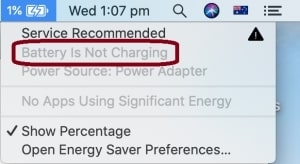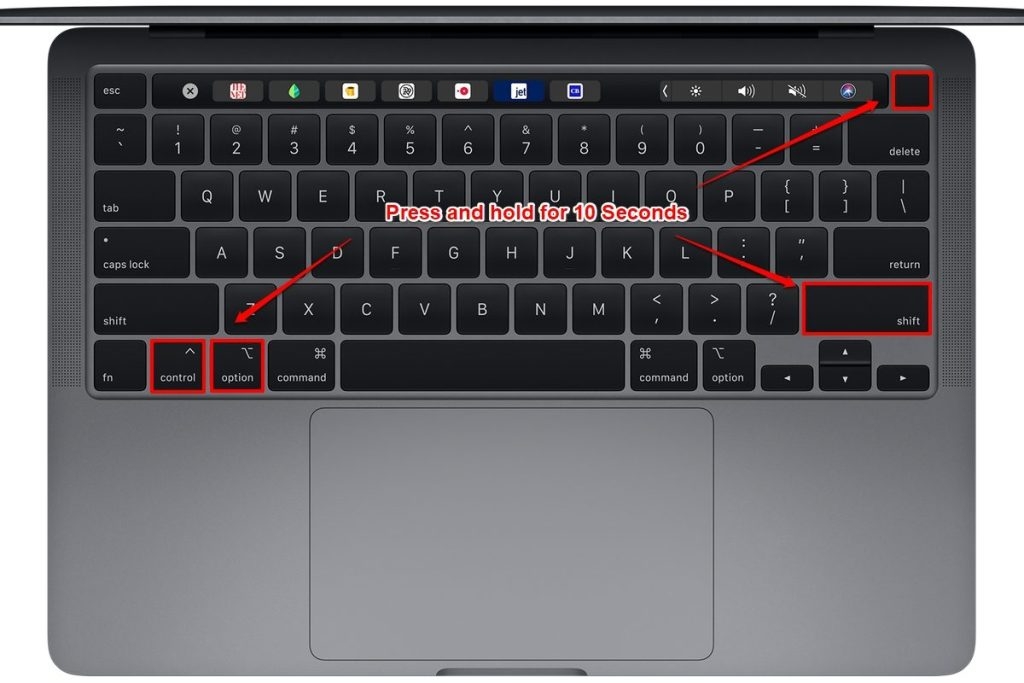The guide has been prepared by extensive research and considers all the factors that lead to the issue. You will find simple to complex solutions in the guide; follow it step by step, and even if one works, do not go for another.
What Do You Mean by MacBook Battery Not Charging?
When your MacBook runs out of battery, and you are about to charge it but unfortunately find that it is not charging, you need to get it fixed asap. But how will you know that you have a MacBook Pro not charging? The following symptoms indicate the following:
Top 9 Best Browsers for MacHow to Lower WindowServer CPU Usage on Your Mac?How to Fix the “PDE.plugin will damage your computer” Error on Mac?
In the Status Bar, you will get a notification, “Battery is not charging.”In the Status Bar, you will get a notification, “No Battery Available.”On the MagSafe connector, you will see a green or orange light.Your MacBook’s Status Bar will indicate that the Battery is normal or fully charged; however, when you disconnect the charger, it will turn off suddenly.
You need to note the indications carefully as many users get confused between “MacBook not turning on” and “MacBook not turning on.” For example, if your MacBook is facing the Battery not charging issue, you can still turn it on when connected to a charger. But, if it is not turning on when connecting to a charger won’t turn it on. When you use the power button to turn on your MacBook, you will not see anything. Be it the fan noise, keyboard light, or anything on your screen. In simple words, you will not see any indication of the MacBook turning on.
Why is My MacBook Battery Not Charging?
The MacBook Charging Mechanism includes the following parts:
Battery ChargerCharging CircuitSMC Chip
If any of the above components face any technical or mechanical problem, then be it a MacBook Air or a MacBook Pro, your device will not charge.
A MagSafe or a USB-C charger supplies power to your MacBook.The Battery is the storehouse of power.The Charging circuit transforms the Charger Beltane into power that could charge the battery and supply power to your MacBook.SMC (System Management Controller) regulates the charging circuit functionalities like charging or discharging your MacBook’s battery.
The MacBook not charging issue need not be a major one. Sometimes a non-working charging, faulty battery, or even inappropriate SMC can lead to such problems on Mac. But the good part is that such issues are relatively easier to fix than you think. But, if you notice any strange issue with your charging circuit, you might need to fix it carefully, and we have got you covered with it. When you see the notification in the Status Bar that your MacBook is not charging, but it disappears after some time, your MacBook is fine. However, the reason for the notification could be the following:
Using a Low-Power Adapter
When using a low-power adapter, your adapter does not get the required power. In such a scenario, it’s difficult for the adapter to provide power to your MacBook. You do not get much power, so your MacBook’s battery gets charged. Suppose you are using a 45W adapter to a 15″ MacBook Pro that runs on 85W, then you are more likely to get the notification about the battery.
When you switch off your MacBook, the adapter will start charging it. But if you use a flight adapter for your Mac, your device’s battery won’t charge whether it is off or not. Due to the above reason, it is not recommended to charge your MacBook on a flight as the source’s bad contact will affect your MacBook’s performance and life.Suppose you use apps that consume much charging, like photo/video editing software, computer games, etc. In that case, your MacBook’s battery won’t charge as the power that the adapter fetch is constantly used.
Fix if Your MacBook Battery not Charging
We have listed the causes that lead to the issue. Then, we have prepared a guide to help you fix it with extensive and intensive research. Some solutions are for beginners, while others require an expert mind. However, if you read the instructions well and try the methods, you can fix them well. But make sure to go to the next method only if one does not work off. Some of them require hardware equipment like Spare parts to fix the issue, while others do not.
Inspect the Charging Port and MagSafe Connector
A beginner can also follow it and solve the issue. Besides, you need not need any spare parts for it. Check the charging port and the Mag Safe connector well and check for burned marks or foreign substances. Your connector and ports need a magnetic force that can hold them to each other. The charging port, also being magnetic, can attract any debris like staple pins, paper clips, or any such thing. These things act as foreign bodies that intervene between the charger and MagSafe connector. Such an intervention will lead to loose contact between the connector and charger. Moreover, it also leads to an extra resistor and makes it warmer. In worse situations, you might also notice electric sparks near the connector. Therefore, when you inspect and find any burn marks on the port or connector, you should clean it well or possibly replace it to avoid any risks and save your device. If you inspect and find debris near the charging port, you need metal tweezers or a toothpick that can extract it out of the port. However, metal tweezers won’t lead to any short circuit as the adapter or the charging port does not have any power voltage in their mechanism at the point of contact. Check the charging port’s middle pin carefully and ensure no film covers the pin. SMC uses the pin to connect to the MagSafe charger. However, if any thin film is present near the port, it blocks the electronic transmission, so you would not see any green or even orange light even if your MagSafe charger and Mac are aptly working. It would help if you used a sharp yet small knife to clean up the charging pin. Later on, use a cotton bud, and soak it in 95% alcohol to properly clean the pins. Charging ports and plugs are more vulnerable to dirt and dust. Therefore, cotton buds and alcohol will help you get rid of them.
Reset the SMC Chip
It is a quick fix method for beginners, and you do not need spare parts for it. SMC regulates your MacBook Charging procedure. However, if MagSafe Charger’s or MacBook battery’s inappropriate data reaches the SMC, your device will charge slowly or not charge at all. Long ago, around 2008, Apple had switched to using non-removable batteries in all its MacBook models. Therefore, to reset MacBook’s SMC having a non-removable battery follow the steps given below:
Hold your Mac’s power button for 5 seconds or till the time MacBook does not switch off.Afterward, connect a working MagSafe charger and then press the Shift-Control-Option located on the LHS of the keyboard and the poor button together for 10 seconds.Then release the buttons.Now turn on your MacBook
You have reset your device’s SMC. But somehow, if you have a MacBook with a removable battery, then follow the steps given below:
Hold the MacBook’s power button till it turns offDisconnect the charger and remove the MacBook’s batteryNow again, hold the Mac power button for a minimum of 5 secondsInstall your MacBook’s battery now
Yes, it was easier with a removable battery, so your SMC has been reset. However, if Nothing works even after you reset SMC, you can try the method below.
Reset NVRAM (Non-Volatile Random Access Memory)
Again, the method requires no spare parts, and even a beginner can attempt to fix the issue. An NVRAM contains user-defined data, including keyboard backlight settings, screen brightness, and sound volume settings. Moreover, if any user-defined data corrupts, you will face the MacBook not charging issue, or it will charge slowly. In such a scenario, you should reset NVRAM. Follow the steps given below to reset NVRAM:
Hold the power button till your MacBook turns off.Turn on your MacBook. When you see any light or hear any sound, quickly press the Control-Option-R-P keys together till your MacBook rebootsAfterward, release the keys.
After a successful reboot following the steps given above, you have reset your NVRAM. But if any of the methods do not work, then it might have any hardware issue, so follow the steps given below to fix it:
Replace MacBook’s Battery
The hardware issue is a basic fix; however, it requires a new MacBook battery. MacBook gives five types of battery notifications:
Normal: Normal indicates that your MacBook battery is healthy. When your device’s battery is less than 80% of its original capacity.Service Battery: Service Battery means that your device’s battery capacity has lessened below 80% of its original capacity. Besides, the battery life is 3-4 hours with its use here. So, you have an option to replace your device battery when feasible. Like you could wait for one or two years or connect to a charger every time, even if you wish to lower the battery use.Replace Soon: It indicates that the Battery should be arranged as soon as possible. The message usually occurs when you have less than 50% of the original battery capacity remaining. Despite this fact, if you continue to use, then ensure that battery does not swell. Else, it will affect your MacBook’s spare parts and circuits.Replace Now: It indicates that SMC still works for charging. However, negligible or no current flows through the battery. When you disconnect the charger, your MacBook turns off, and your Mac is dead.No Battery Available: It pops up when you see cross marks bearing your MacBook’s battery icon. This happens when SMC and battery communication is obstructed. Your MacBook is dead or improperly connected to the logic board. Most of the time, when you replace the battery fixes the issue. However, if it still occurs, your device’s logic board has encountered a fault. Therefore, you have to repair your Logic Board or get it repaired to fix the issue.
When you think of replacing the battery, you may reach out to any service center or try it yourself. But, when you want to order the battery, you have to search by the battery model instead of the MacBook model so that the appropriate one reaches out to you. While replacing the battery by yourself, use a plastic stick to extract the battery connector from the logic board. However, never use a metal screwdriver or any metallic substance that would lead to a short circuit or a similar complication, thus destroying SMC. Some MacBook models have batteries attached along with screws, so if you are to disconnect them, use the apt screwdriver. When you order the battery online, it comes with a handy screwdriver a majority of the time. However, Apple has glued up the batteries to the case in later models. In such a scenario, it becomes challenging for beginners to remove it. Besides, you need to pay attention to the logic board as well. Else, while removing the battery, some chips shall come out of the logic board, thus destroying it. MacBooks that have USB-C charging ports have different kinds of battery connections. You will see the + and – terminals held to the logic board and a T-5 screw that will connect it netter. Besides, a flex cable will be connecting the data lines to the logic board. To remove such type of battery is equally necessary but challenging also.
Disconnect the flex cable from the logic boardUsing a T-5 screwdriver, remove the screwsDisconnect them from power terminalsAfter you disconnect the flex cable, your smart battery will switch off the safety switch located inside the battery.Thus, you will see no power near the power terminal.
However, if the data cable does not work for any reason, you may again get the “No Battery” message.
How many cycles is a MacBook battery good for?
MacBook works fine up to certain charging cycles. Afterward, you will see MacBook’s performance being affected. It is good for 1,000 charging cycles.
The Final Word
If any of the solutions do not work out, you should contact Apple Support or Reach out to a technician as soon as possible. Delaying the procedure will affect your MacBook’s life.