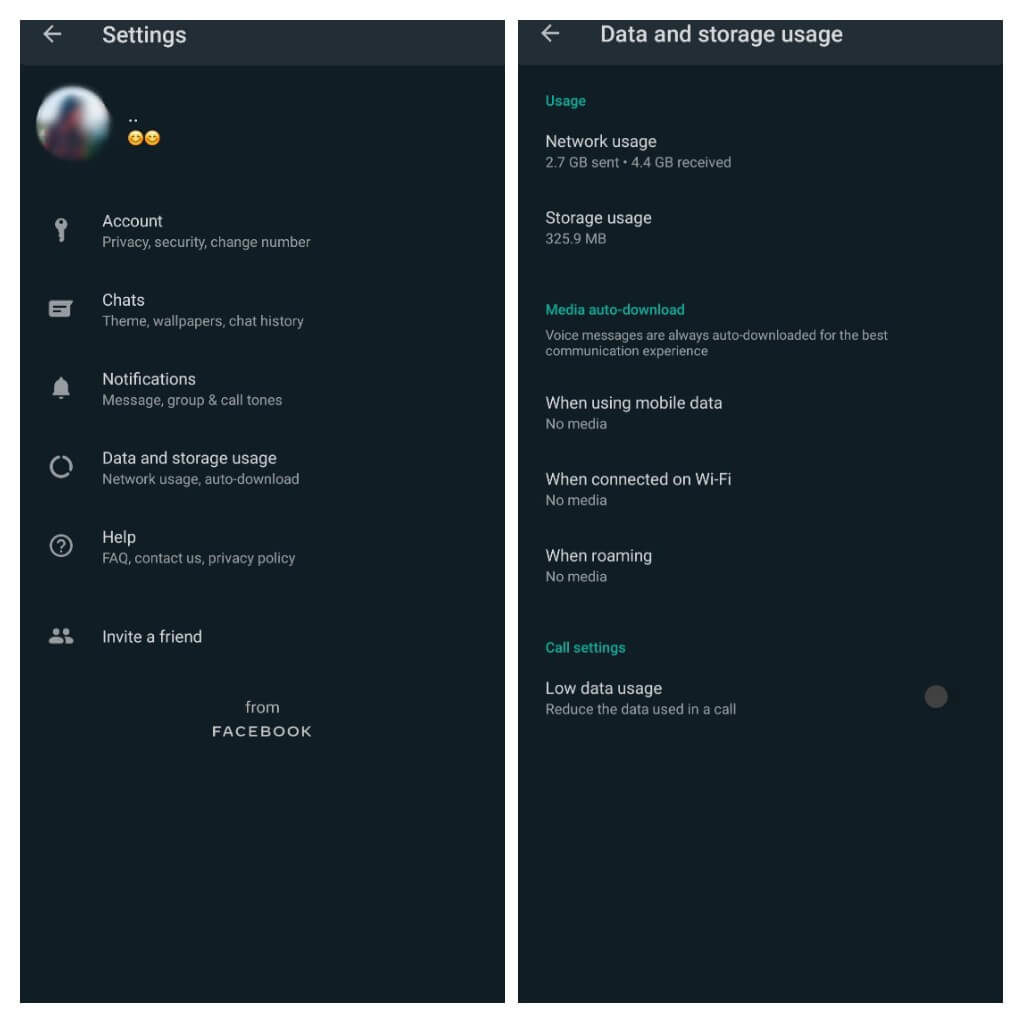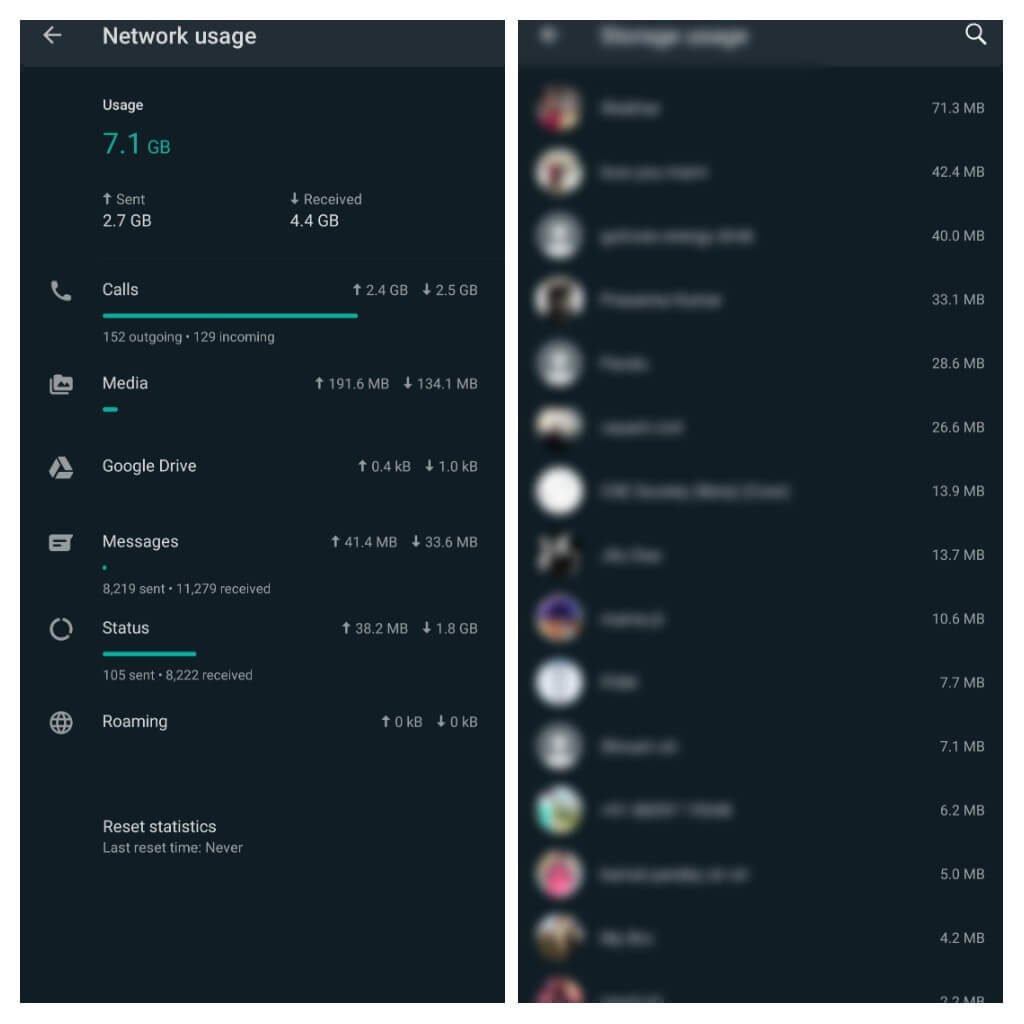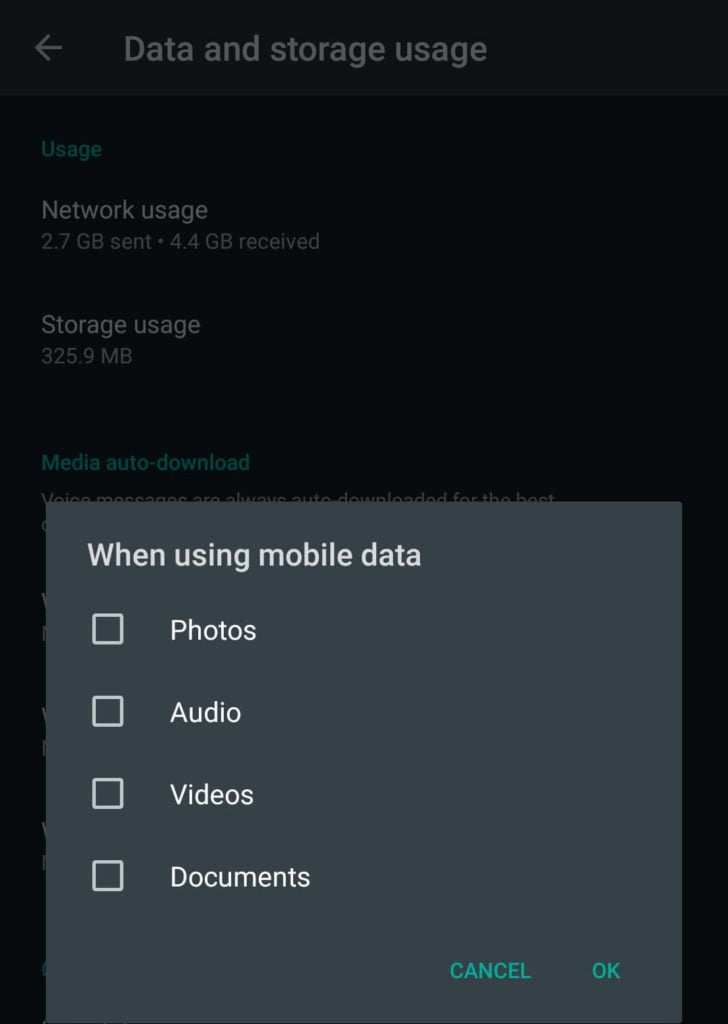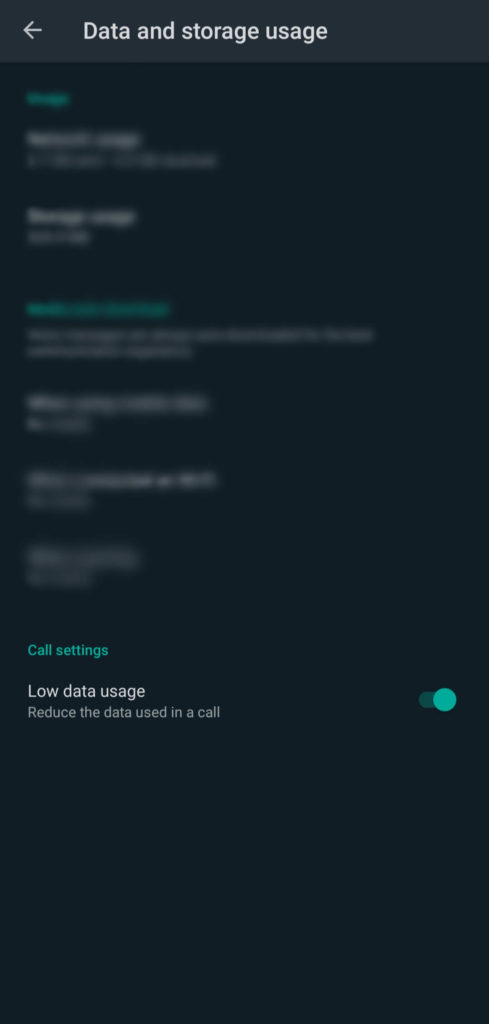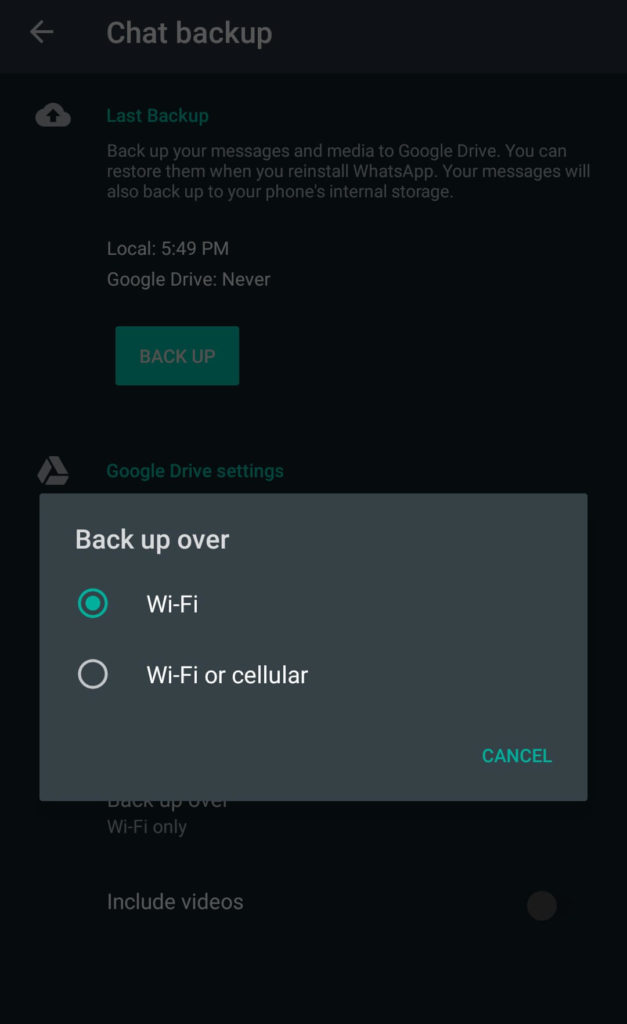Here, we are talking about WhatsApp is taking too much mobile data, and being a tech enthusiast you should know how to fix it, and even if you are a normal user so, you should also know how to track and save your data usage by WhatsApp. After saving your precious data from WhatsApp, you can use it for watching some other stuff.
How to Limit Data Usage by WhatsApp?
If you are having a broadband internet connection at your home for normal day to day internet services, so you don’t need to worry much about the data usage by WhatsApp, but most of us are still depends upon mobile data to use internet and half of our data is spend on WhatsApp, also we don’t have any idea about What’s going on? We don’t know how to fix the data usage by WhatsApp. So here we are with some simple tips for you, and by applying them you can Limit Data Usage by WhatsApp.
Finding Where the Data is being used in WhatsApp
To save and limit data usage by WhatsApp, first, you should know where the data is being used. WhatsApp provides various features for ease of the user, you can easily find out about the data usage in WhatsApp settings,
Open your WhatsApp.Go to Settings by tapping three dots in the top-right corner.After opening the settings page, tap on Data and Storage Usage.
Go to the Usage section.After taping on Network Usage, you will get to know about data used on calls, media, status, etc.And after taping Data Usage you will get the info about the data used with each contact.
Here, you will get to know where your data is being used. Now, you can limit it easily.
Stop Auto-Downloading Media
Most of us don’t know that we can stop the auto-downloading of media and save our mobile data, and storage too. A heartful thanks to one such feature of WhatsApp, by which you can save your data and customize the media downloading. To do so,
Open Your WhatsApp> Settings> Data and Storage Usage.Look at the section of Media Auto-Download.Tap on When using Mobile Data.
From here you can select that if you want to auto-download images, audio, videos over mobile data.To limit data usage, uncheck all the boxes and tap OK.
Now, each kind of media either it is an image, video, audio, or document will be downloaded when you want to download it. Unchecking all the boxes doesn’t mean that each time whenever you want to download anything, you need to check these boxes and then you will be able to download. Whenever you receive any media file you can tap on the download icon provided over it, and it will be downloaded.
Enable Low data Usage
WhatsApp provides quite useful and helpful features; you can enable low data usage for calls. While calling on WhatsApp it consumes too much amount of data, I experienced it, that for 60 mins of a video call on WhatsApp consumes about 250-300MB of data, which is huge if you are having a limited Mobile data. Yes, by enabling this feature WhatsApp will reduce the call quality but you can save your mobile data for sure. To enable this feature
Open Your WhatsApp> Settings> Data and Storage Usage.Look at the section of Call Settings.Enable the Toggle bar for saving your data.
However, by enabling this feature calling quality will be reduced. But Interestingly, you can enable it any time if you don’t find it useful.
Put some Restriction on WhatsApp Chat backup
You can put some restrictions on WhatsApp chat backup to save your daily data. WhatsApp backup our chat and media daily, into some file (in our system) or to Google Drive (if chose). You can save data by not backing up data daily. You can efficiently save your data by following the given steps.
Open WhatsApp> Settings.Go to Chats.Go to Chat backupTap on Backup to Google Drive.Choose Only when I tap”Back up”.
Tap on Back up over.Here you have only two options, either Wi-Fi or Wi-Fi or Cellular.Choose Wi-Fi and exit.
Also, disable the toggle button for Include videos
Wrapping up
I hope after following all the above-discussed instructions, you can save and limit data usage by WhatsApp. The best way to save your data is by monitoring it and taking some useful steps to save it from getting waste on useless stuff.
Read More
6 Netflix Hacks for Better Streaming Experience5 Best Android Keyboards to Try in 2020Will Streaming Services Take Over the Classic TV in India?

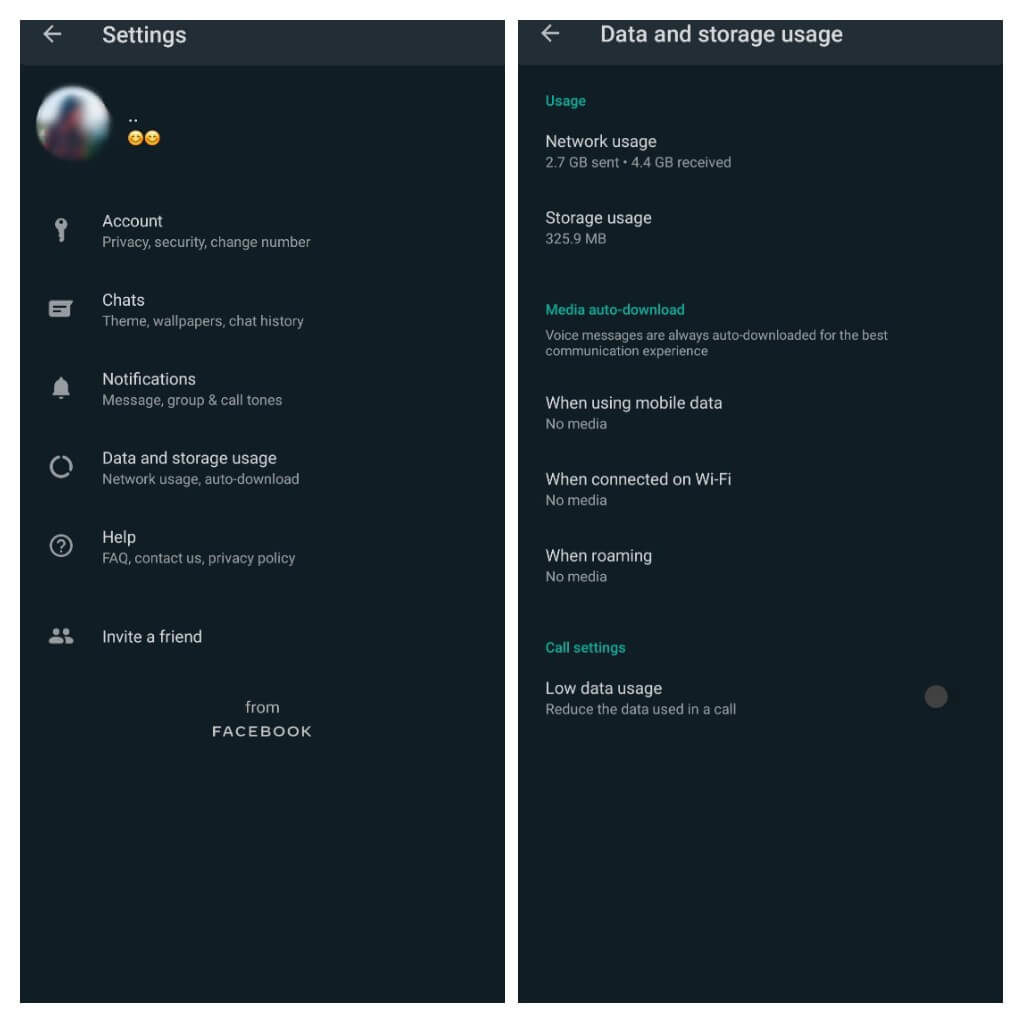
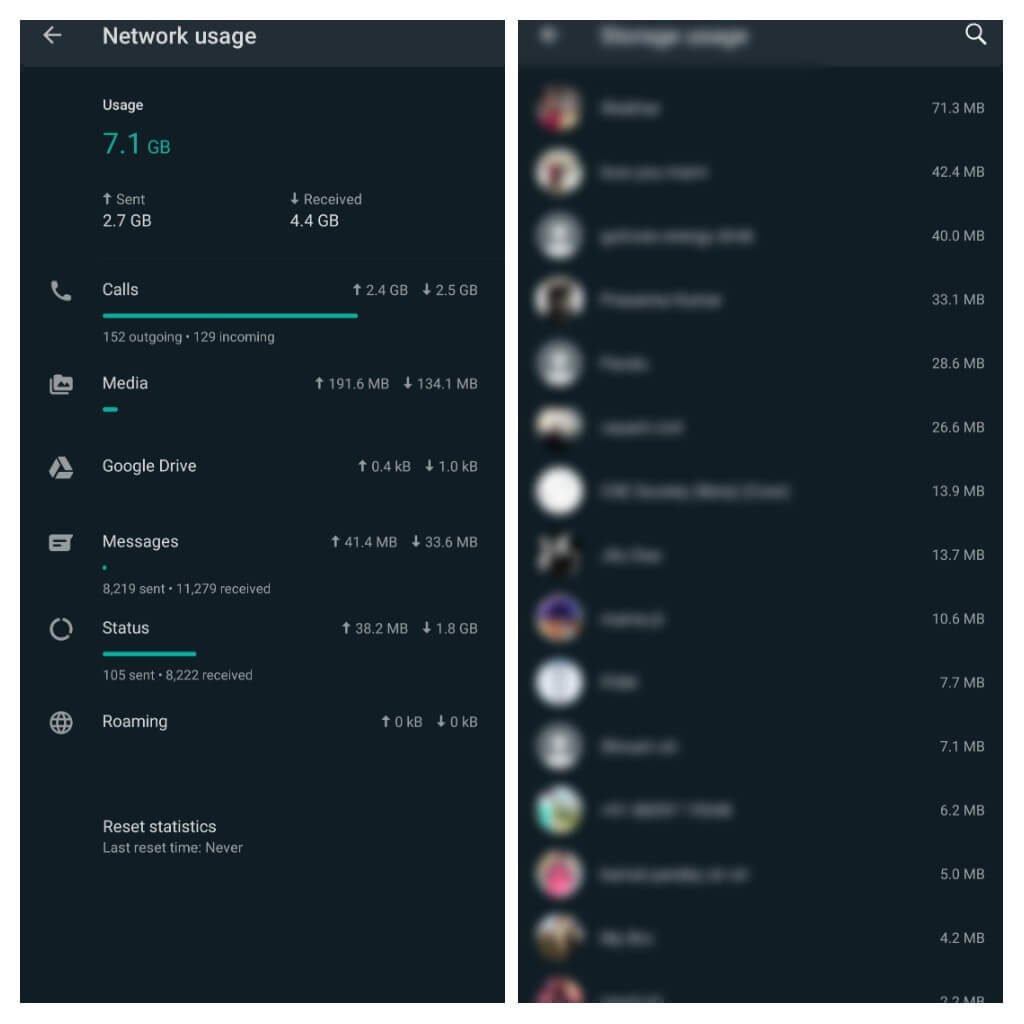
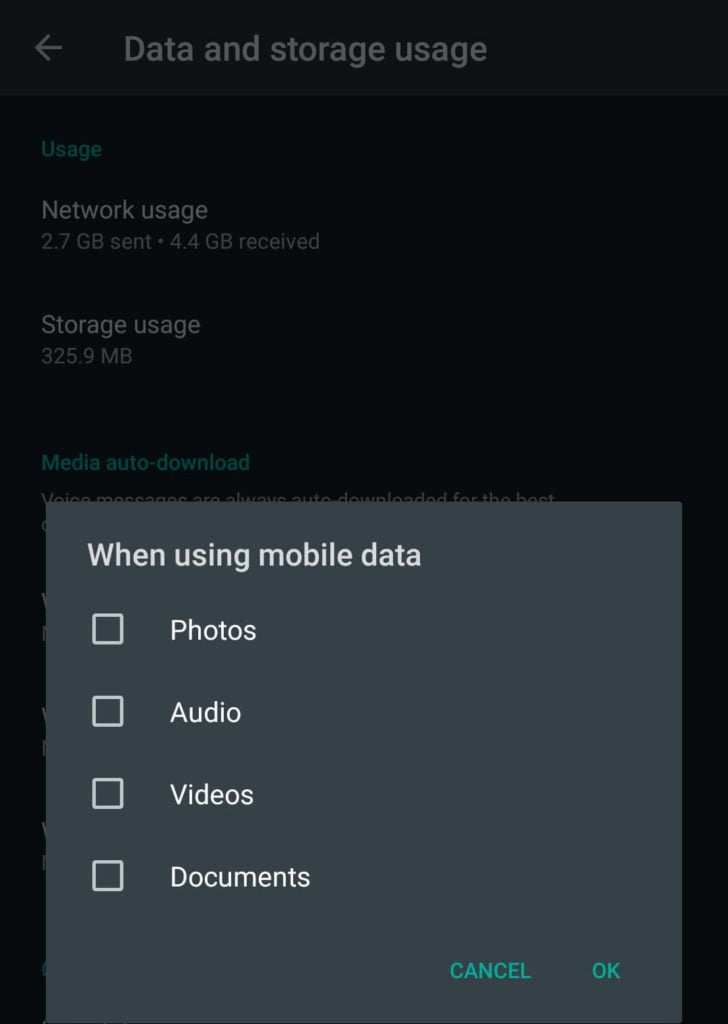
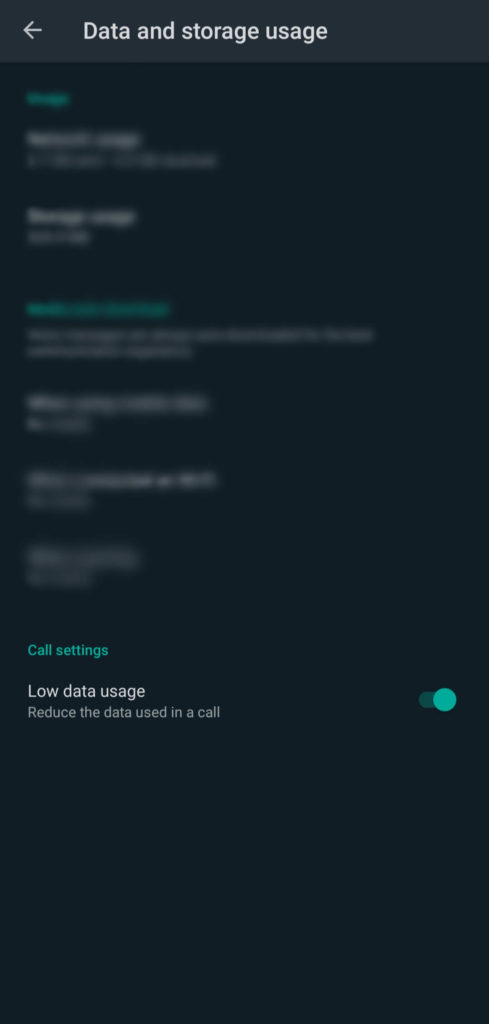

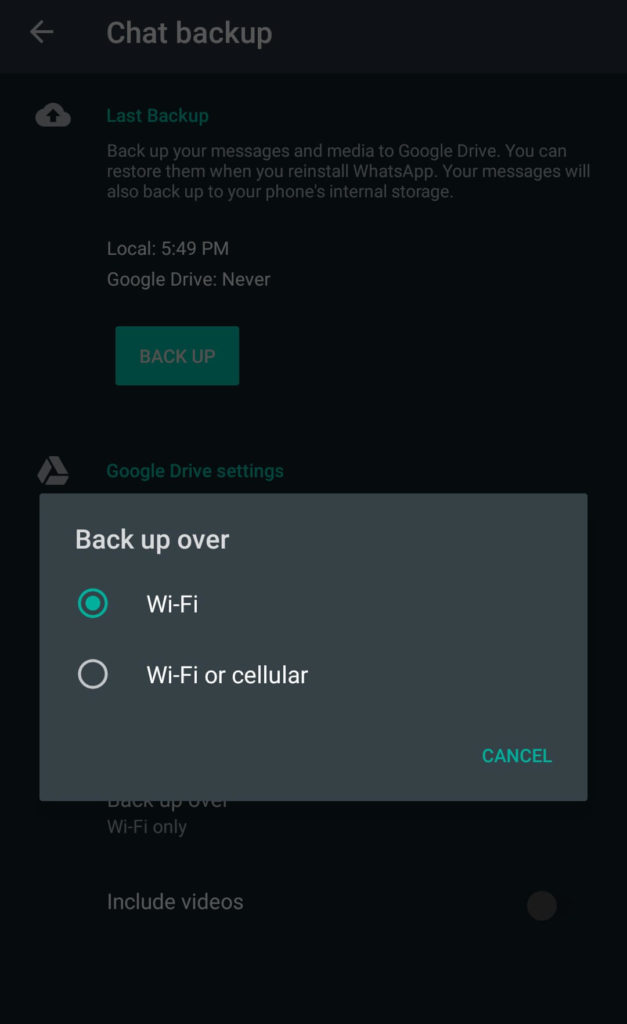
title: “3 Tricks To Limit Data Usage By Whatsapp” ShowToc: true date: “2023-04-17” author: “Joe Carrol”
Here, we are talking about WhatsApp is taking too much mobile data, and being a tech enthusiast you should know how to fix it, and even if you are a normal user so, you should also know how to track and save your data usage by WhatsApp. After saving your precious data from WhatsApp, you can use it for watching some other stuff.
How to Limit Data Usage by WhatsApp?
If you are having a broadband internet connection at your home for normal day to day internet services, so you don’t need to worry much about the data usage by WhatsApp, but most of us are still depends upon mobile data to use internet and half of our data is spend on WhatsApp, also we don’t have any idea about What’s going on? We don’t know how to fix the data usage by WhatsApp. So here we are with some simple tips for you, and by applying them you can Limit Data Usage by WhatsApp.
Finding Where the Data is being used in WhatsApp
To save and limit data usage by WhatsApp, first, you should know where the data is being used. WhatsApp provides various features for ease of the user, you can easily find out about the data usage in WhatsApp settings,
Open your WhatsApp.Go to Settings by tapping three dots in the top-right corner.After opening the settings page, tap on Data and Storage Usage.
Go to the Usage section.After taping on Network Usage, you will get to know about data used on calls, media, status, etc.And after taping Data Usage you will get the info about the data used with each contact.
Here, you will get to know where your data is being used. Now, you can limit it easily.
Stop Auto-Downloading Media
Most of us don’t know that we can stop the auto-downloading of media and save our mobile data, and storage too. A heartful thanks to one such feature of WhatsApp, by which you can save your data and customize the media downloading. To do so,
Open Your WhatsApp> Settings> Data and Storage Usage.Look at the section of Media Auto-Download.Tap on When using Mobile Data.
From here you can select that if you want to auto-download images, audio, videos over mobile data.To limit data usage, uncheck all the boxes and tap OK.
Now, each kind of media either it is an image, video, audio, or document will be downloaded when you want to download it. Unchecking all the boxes doesn’t mean that each time whenever you want to download anything, you need to check these boxes and then you will be able to download. Whenever you receive any media file you can tap on the download icon provided over it, and it will be downloaded.
Enable Low data Usage
WhatsApp provides quite useful and helpful features; you can enable low data usage for calls. While calling on WhatsApp it consumes too much amount of data, I experienced it, that for 60 mins of a video call on WhatsApp consumes about 250-300MB of data, which is huge if you are having a limited Mobile data. Yes, by enabling this feature WhatsApp will reduce the call quality but you can save your mobile data for sure. To enable this feature
Open Your WhatsApp> Settings> Data and Storage Usage.Look at the section of Call Settings.Enable the Toggle bar for saving your data.
However, by enabling this feature calling quality will be reduced. But Interestingly, you can enable it any time if you don’t find it useful.
Put some Restriction on WhatsApp Chat backup
You can put some restrictions on WhatsApp chat backup to save your daily data. WhatsApp backup our chat and media daily, into some file (in our system) or to Google Drive (if chose). You can save data by not backing up data daily. You can efficiently save your data by following the given steps.
Open WhatsApp> Settings.Go to Chats.Go to Chat backupTap on Backup to Google Drive.Choose Only when I tap”Back up”.
Tap on Back up over.Here you have only two options, either Wi-Fi or Wi-Fi or Cellular.Choose Wi-Fi and exit.
Also, disable the toggle button for Include videos
Wrapping up
I hope after following all the above-discussed instructions, you can save and limit data usage by WhatsApp. The best way to save your data is by monitoring it and taking some useful steps to save it from getting waste on useless stuff.
Read More
6 Netflix Hacks for Better Streaming Experience5 Best Android Keyboards to Try in 2020Will Streaming Services Take Over the Classic TV in India?